Alli User Guide - Connect to SharePoint as a Knowledge Base Source
Alli lets you automatically index your files from SharePoint. It is an ideal way to make sure your Knowledge Base is up to date.
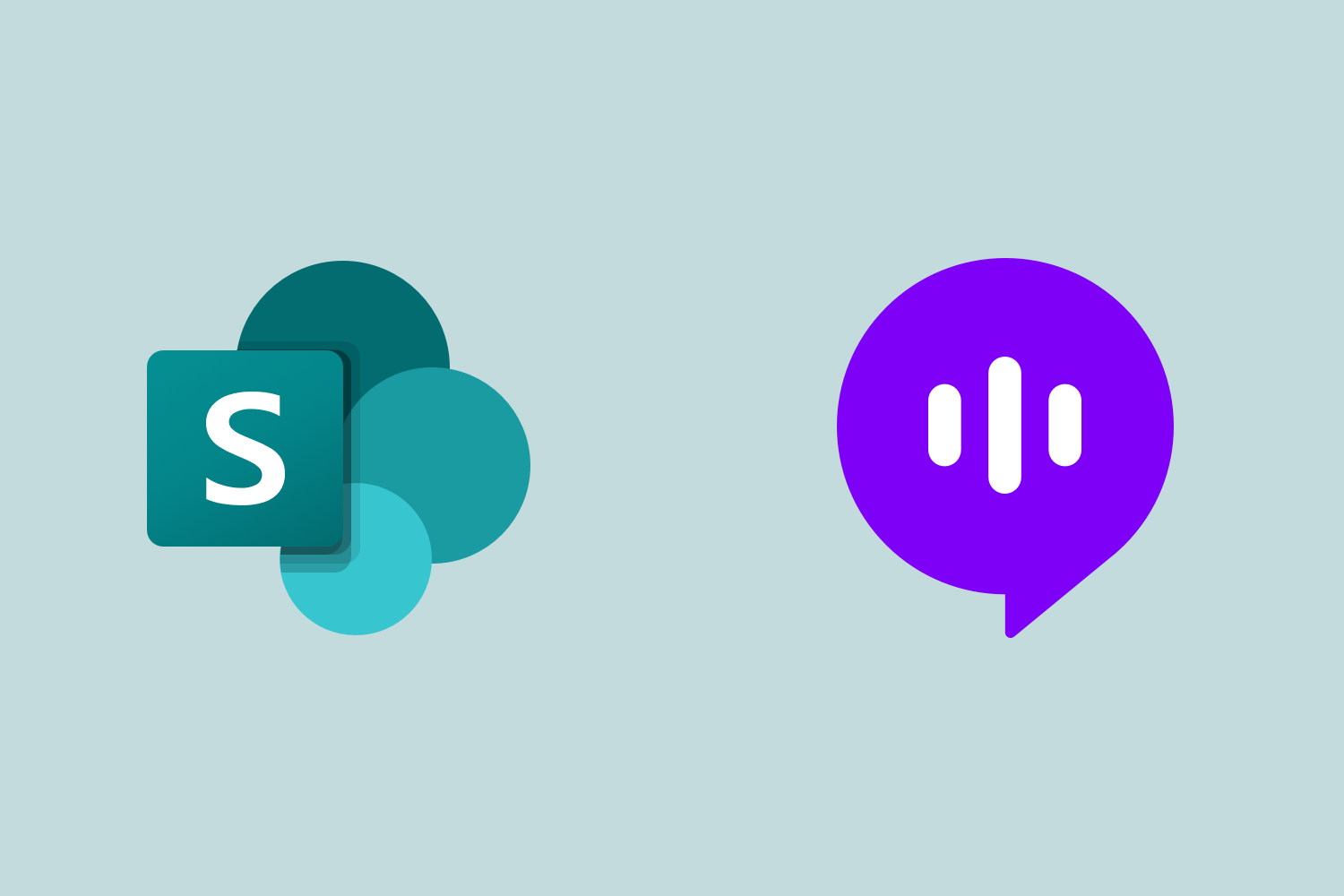
Alli lets you automatically index your files from SharePoint. It is an ideal way to make sure your Knowledge Base is up to date.
Connect to SharePoint in AnswerBot
- Open you Knowledge Base
- Click on the Source tab
- Click "Connect"
- Login to your Microsoft Account. Note that Alli can integrate with only Microsoft accounts tied to an organization can be integrated. Personal Microsoft accounts do not work. This is due to a restriction with Microsoft's API.
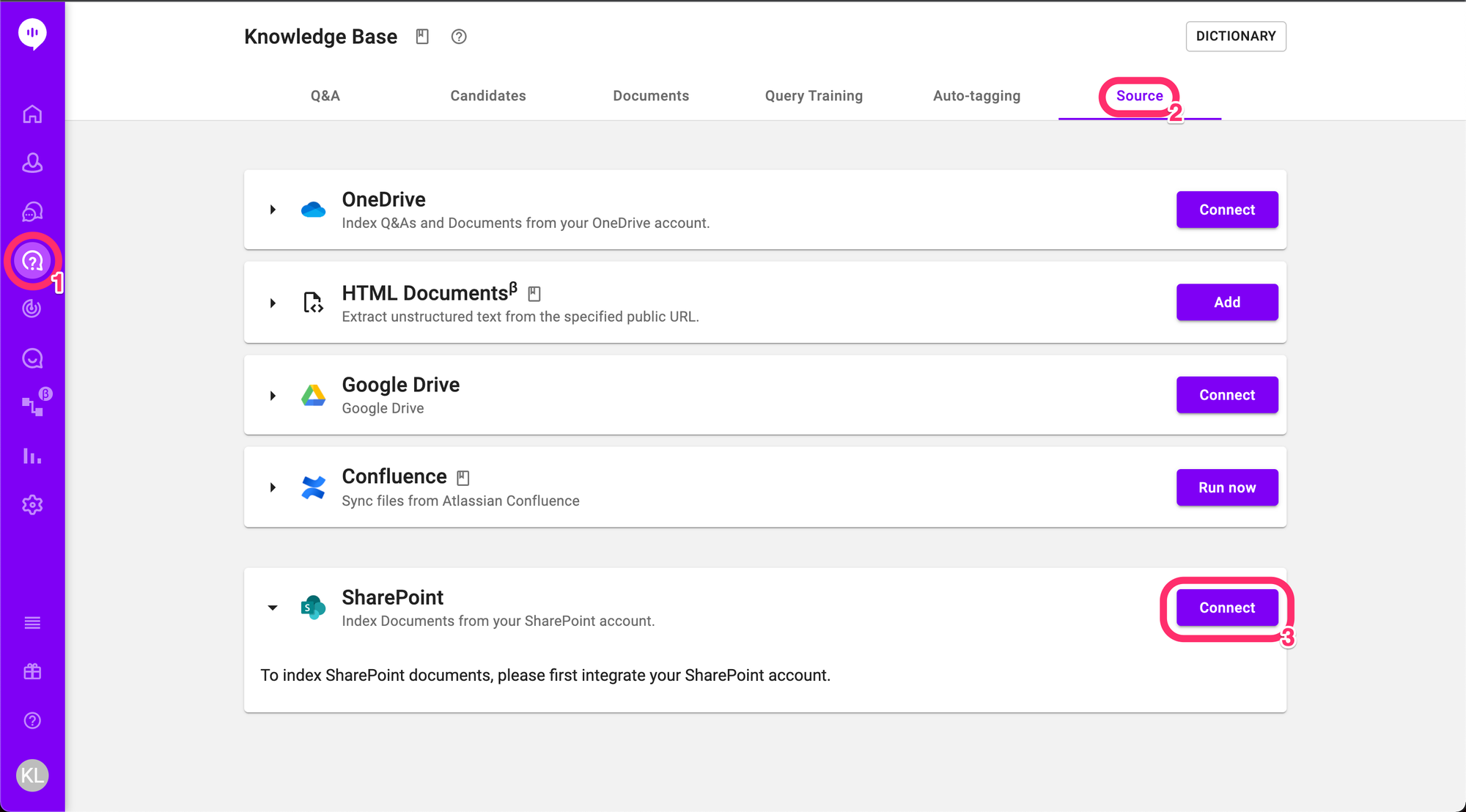
Connect to SharePoint in Cognitive Search
- Open up the Source menu
- Click "connect"
- Login to your Microsoft Account. Note that Alli can integrate with only Microsoft accounts tied to an organization can be integrated. Personal Microsoft accounts do not work. This is due to a restriction with Microsoft's API.
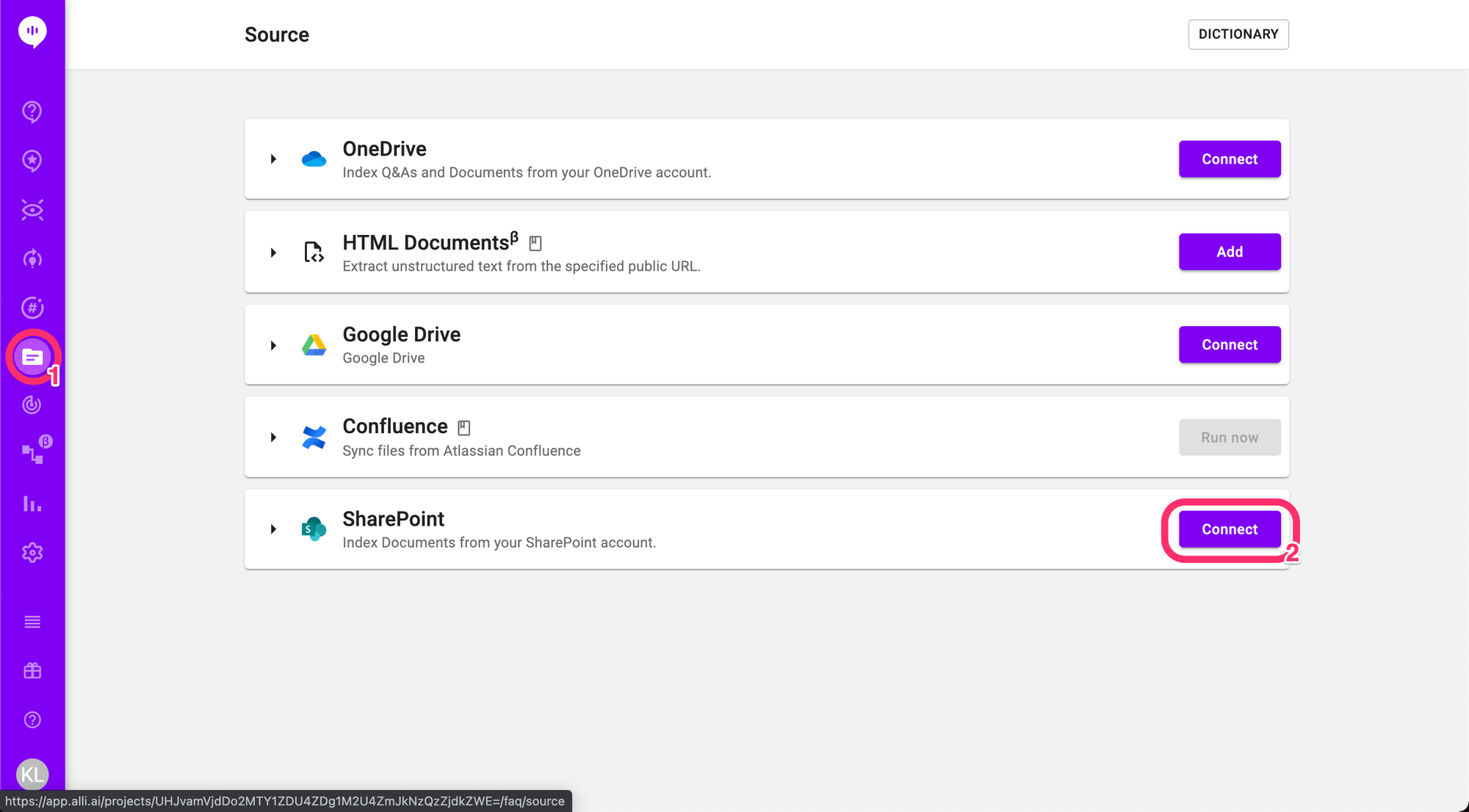
Configure and Run Indexing
Depending on whether you wish to index Q&A or documents, navigate to the corresponding tab and click "Edit" to configure your indexing settings.

Here, you can set the file types to be indexed and file paths. Indexed files will be uploaded to Q&A or documents. By default, Alli will only index from your Default Site. You can also add extra custom sites for indexing. Simply search for the site and add it. After you add a custom site, don't forget to set the paths for the side as well. Once you're all done, click the submit button at the bottom right to save the changes.
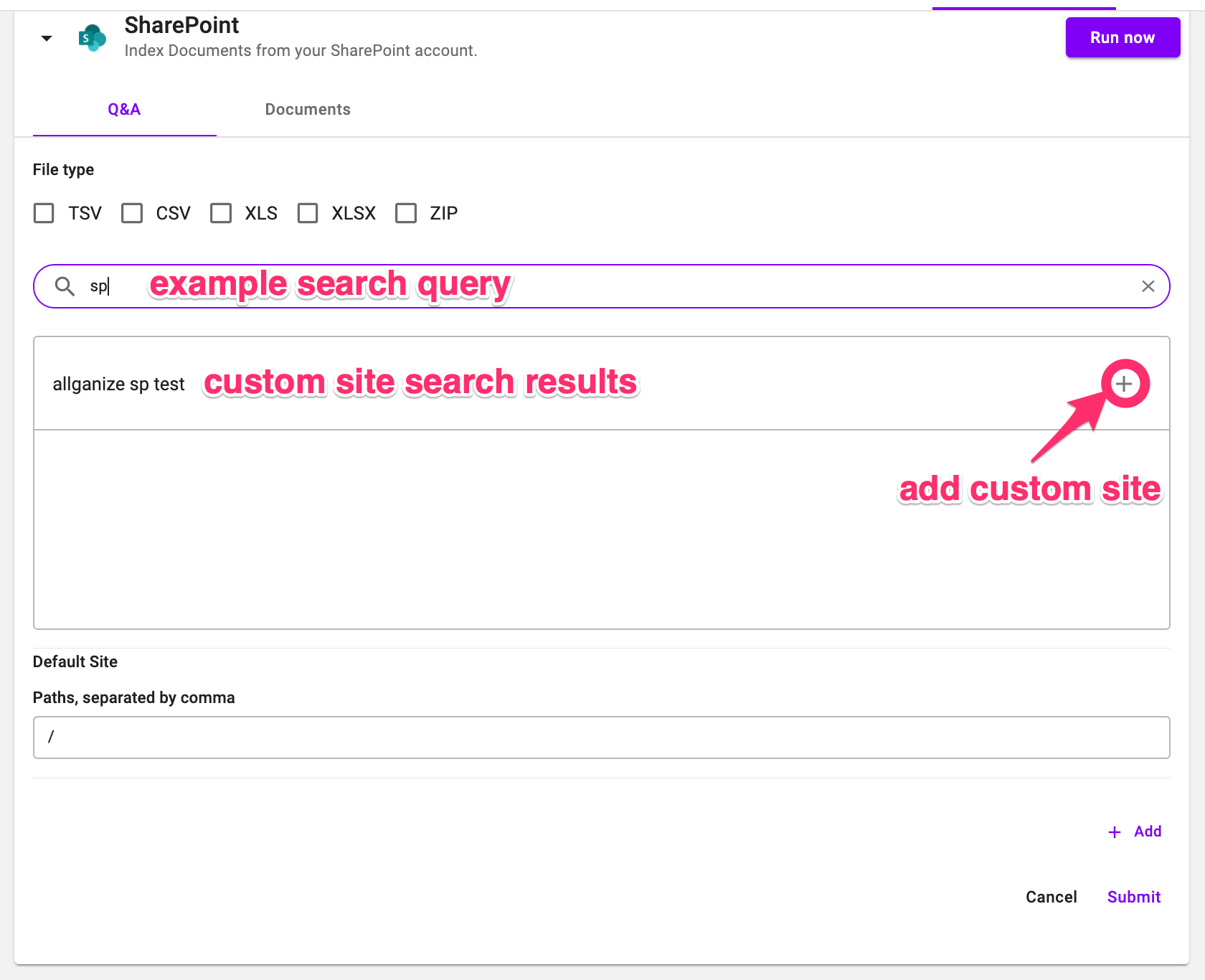
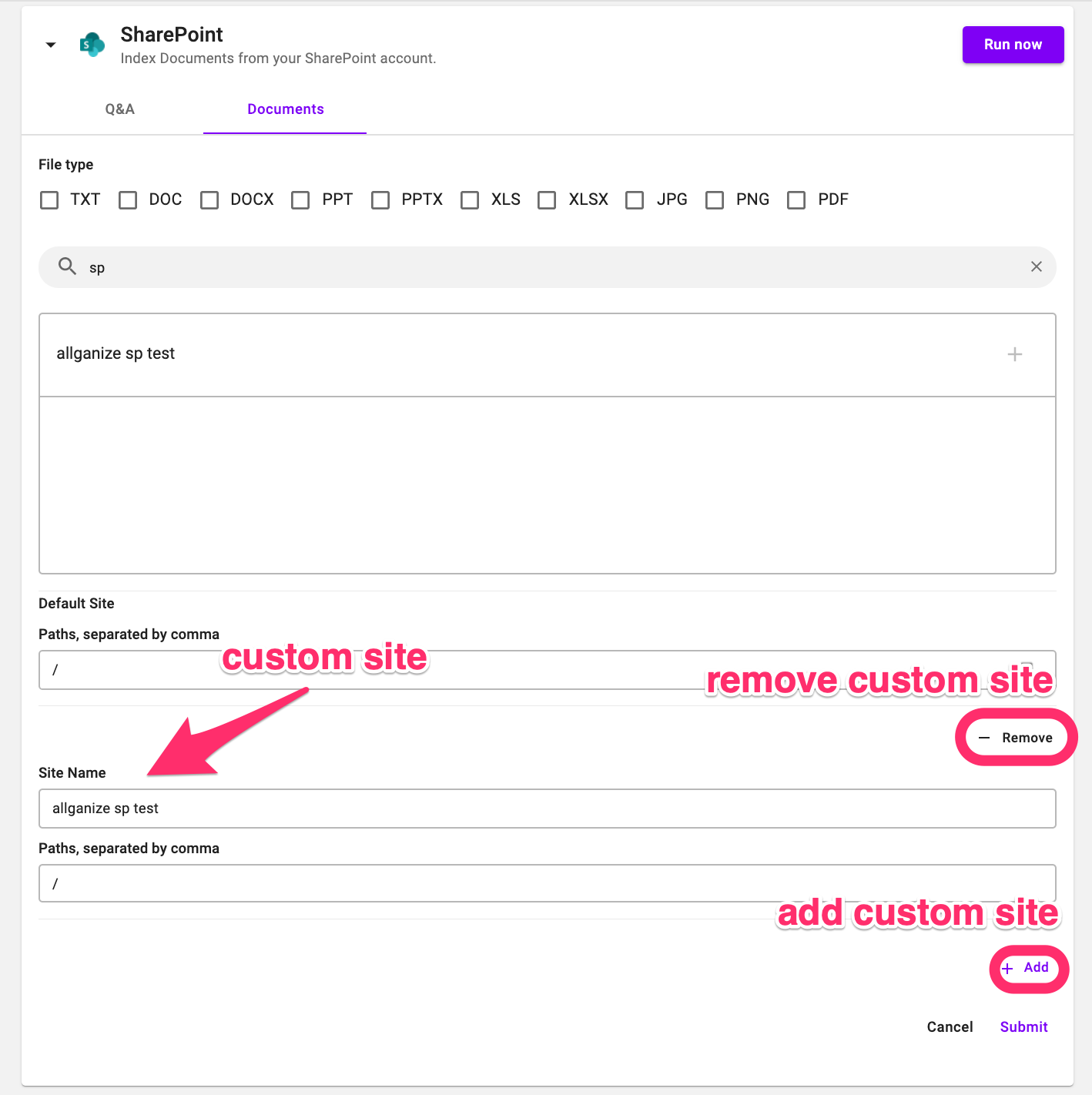
Once you are done configuring your indexing settings, you can either run manually or enable daily scheduled indexing, so Alli will automatically index every day. Scheduled indexing happens every midnight project time.
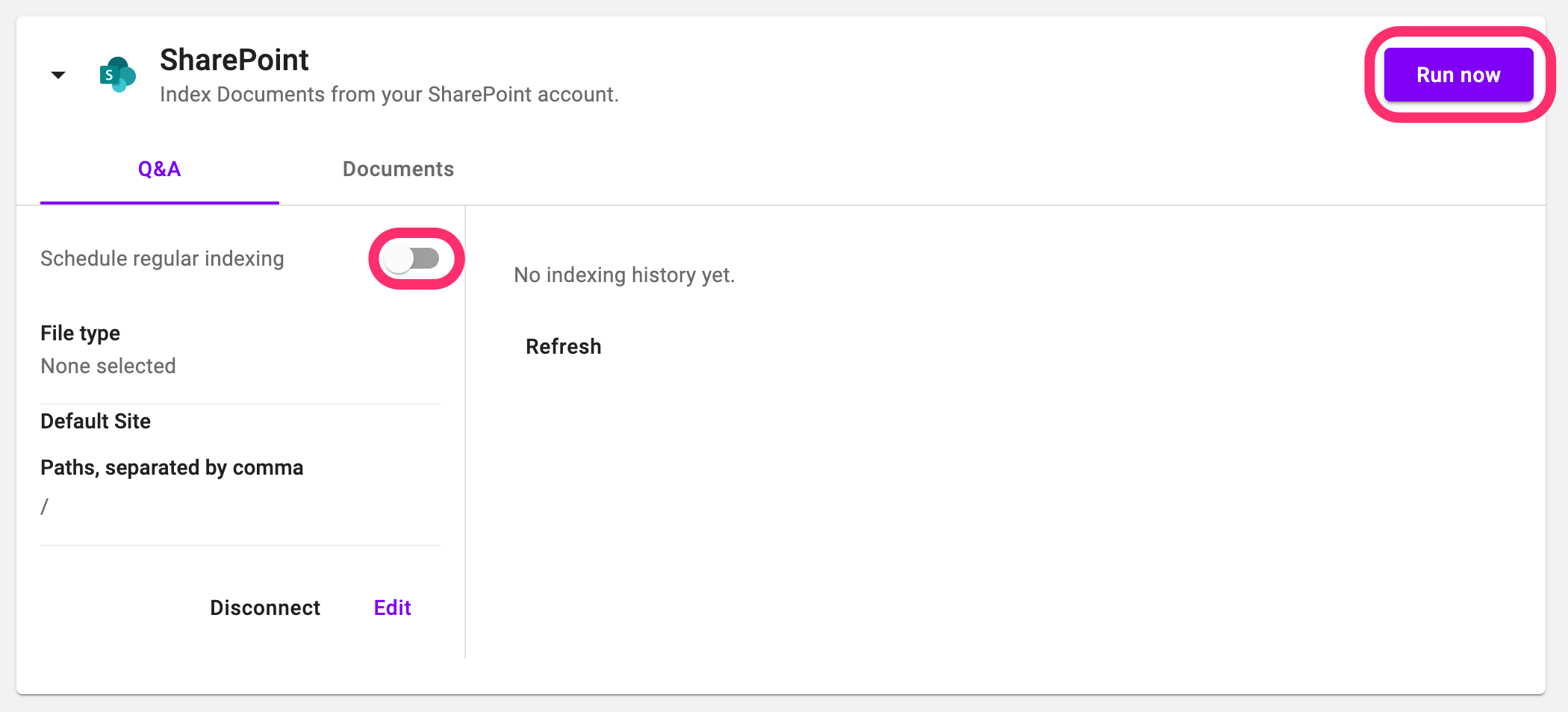
Learn More About Allganize's Technology
