Alli User Guide - Azure AD SSO(SAML) Integration
Now you can integrate Azure AD with Alli and login using SSO (single sign-on). Let's check out how.

Now you can integrate Azure AD with Alli and log in using SSO (single sign-on). Let's check out how.
- If you don't have an existing Azure application to use for the integration, log in to https://portal.azure.com and create an Enterprise Application.
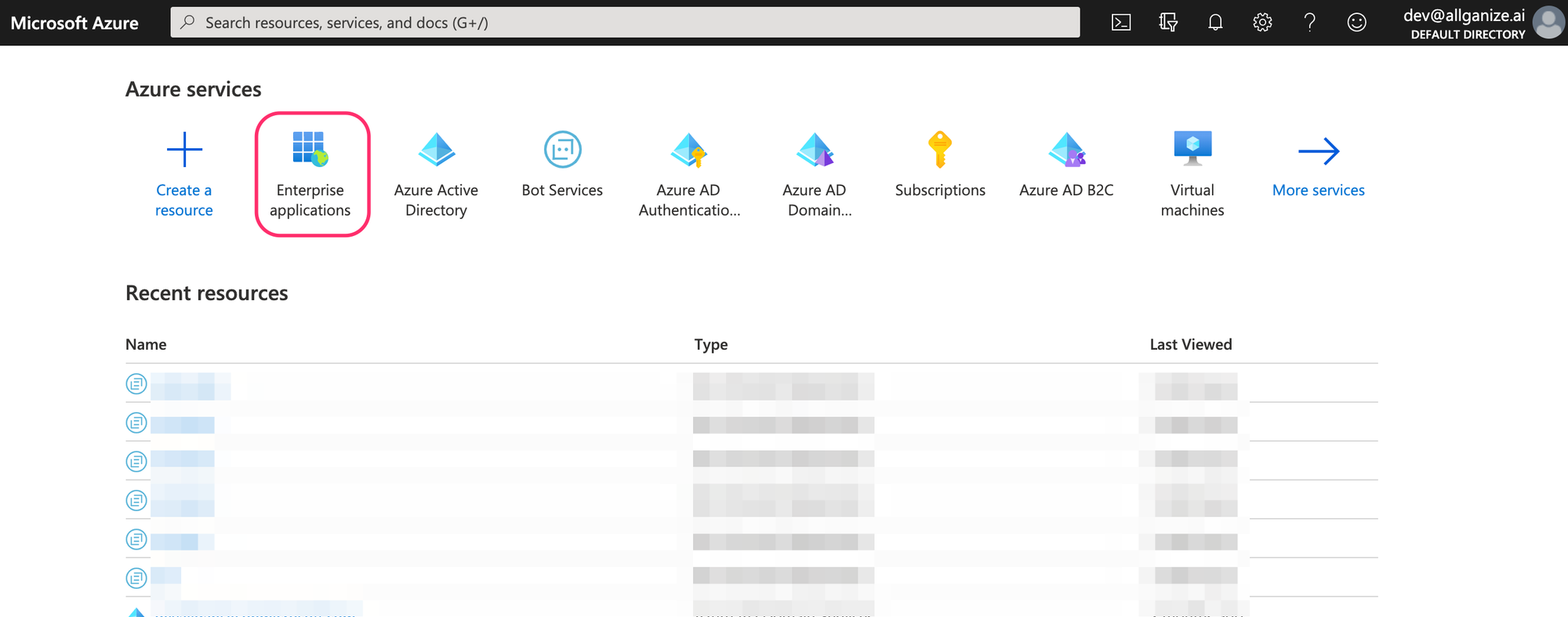
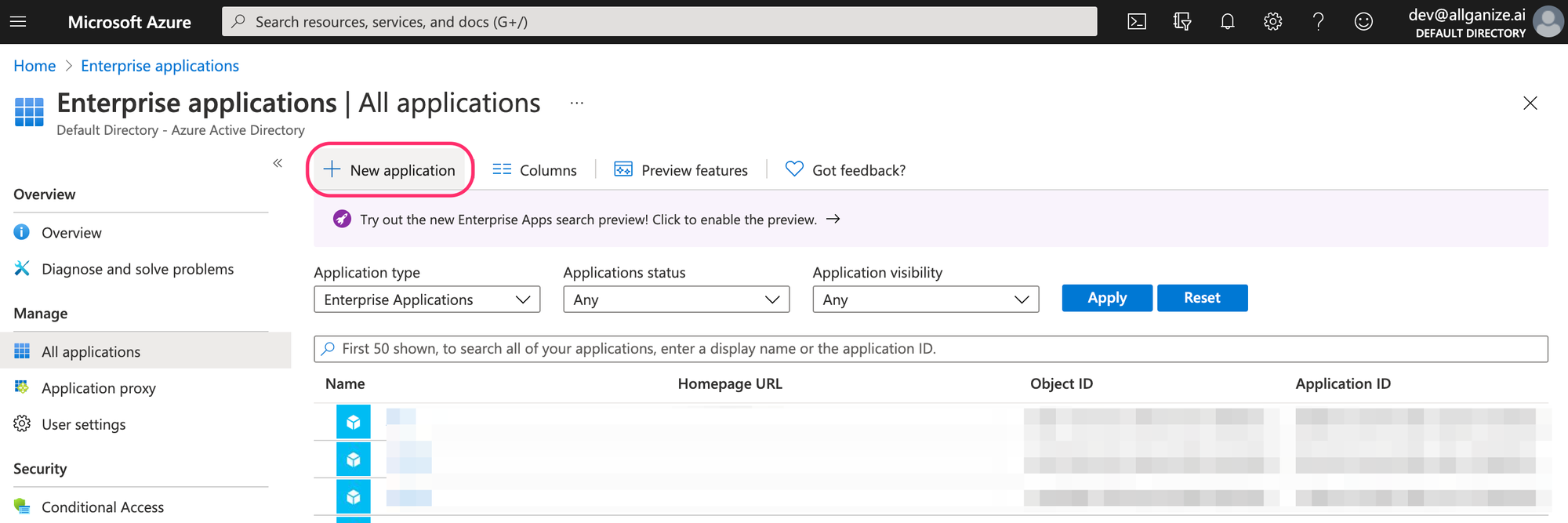
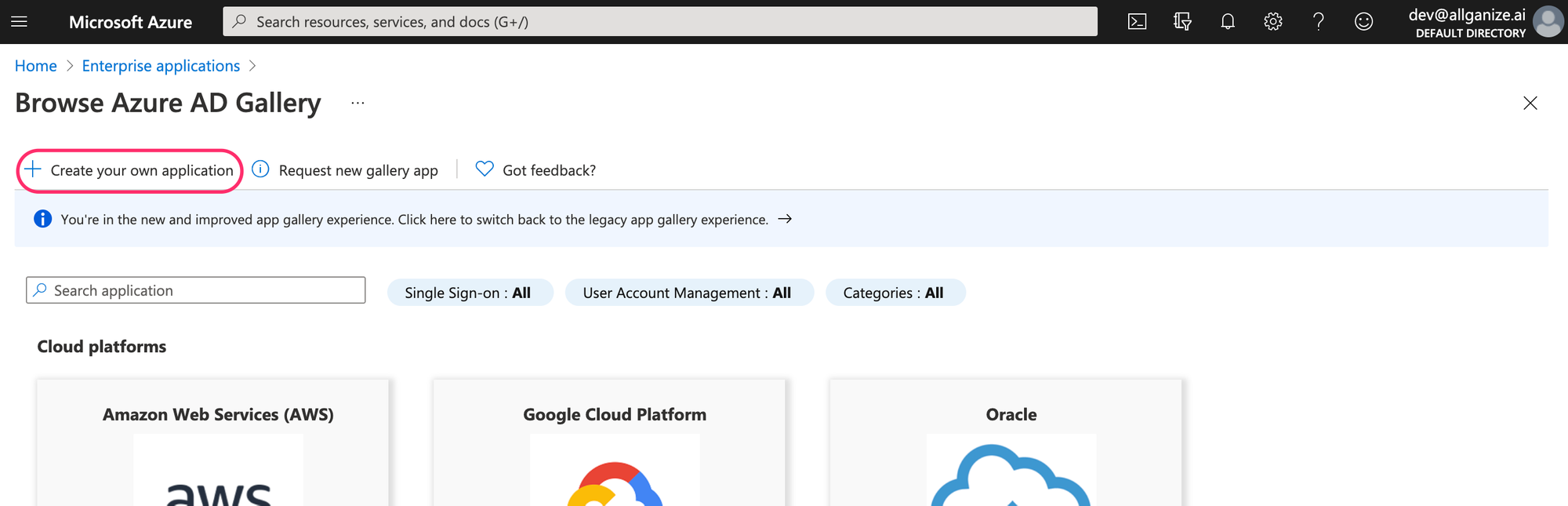
2. After creating an application, select Single sign-on from the left navigation and click SAML on the right.
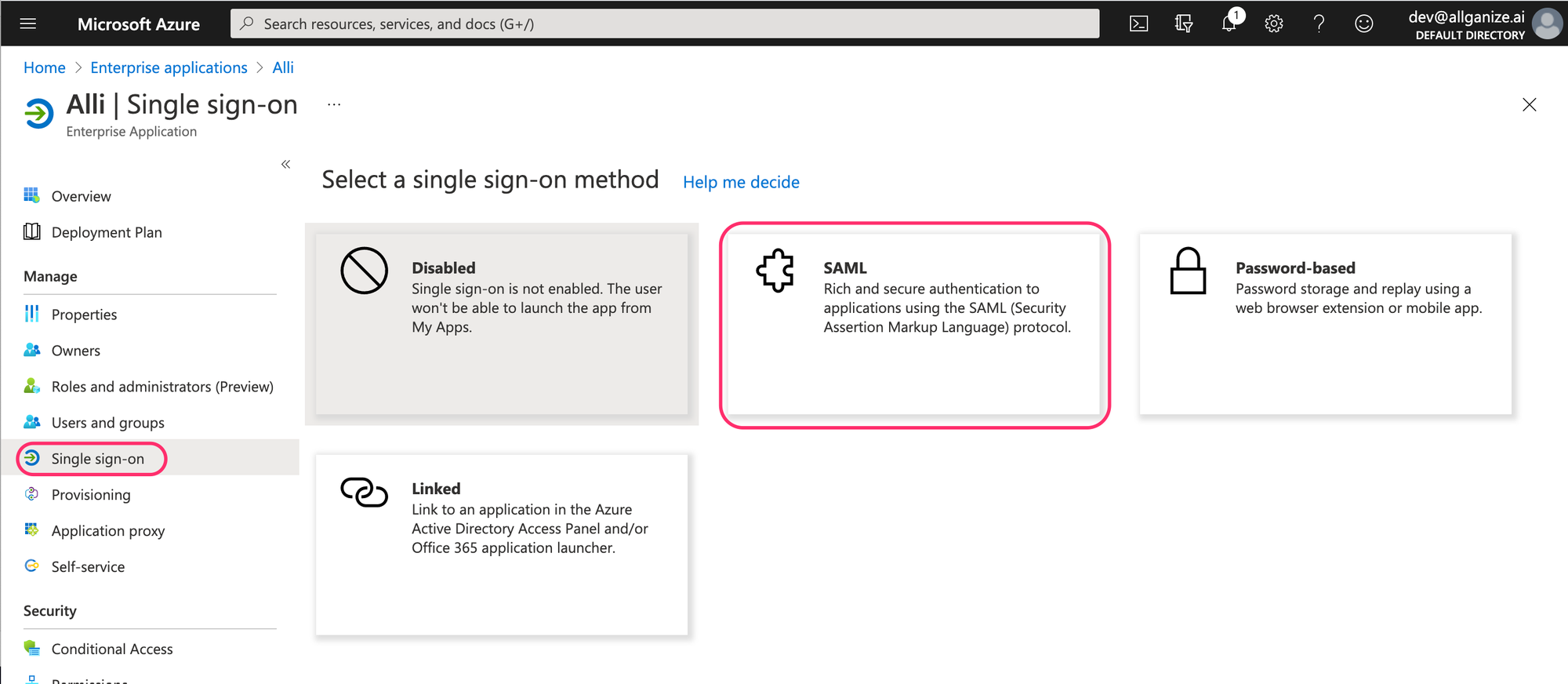
3. Now you need your Alli project's Identifier (Entry ID) and Reply URL information. Login to your Alli project dashboard and navigate to Settings > Integrations > Single Sign-on, and copy the information.
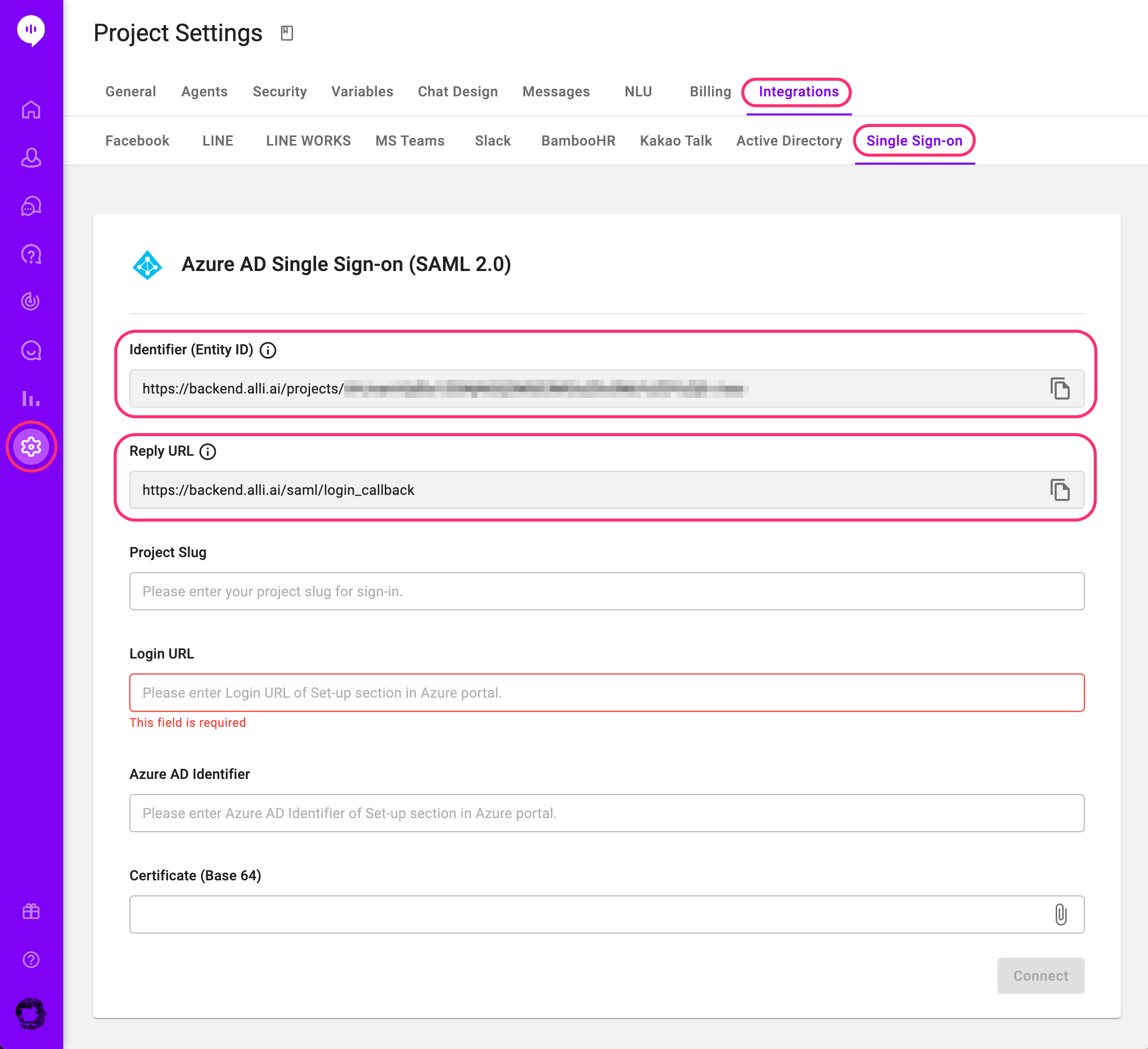
Go back to the Azure dashboard, click the edit button on the Basic SAML Configuration section, and paste the Entity ID and Reply URL. Check the 'Default' checkboxes as well.
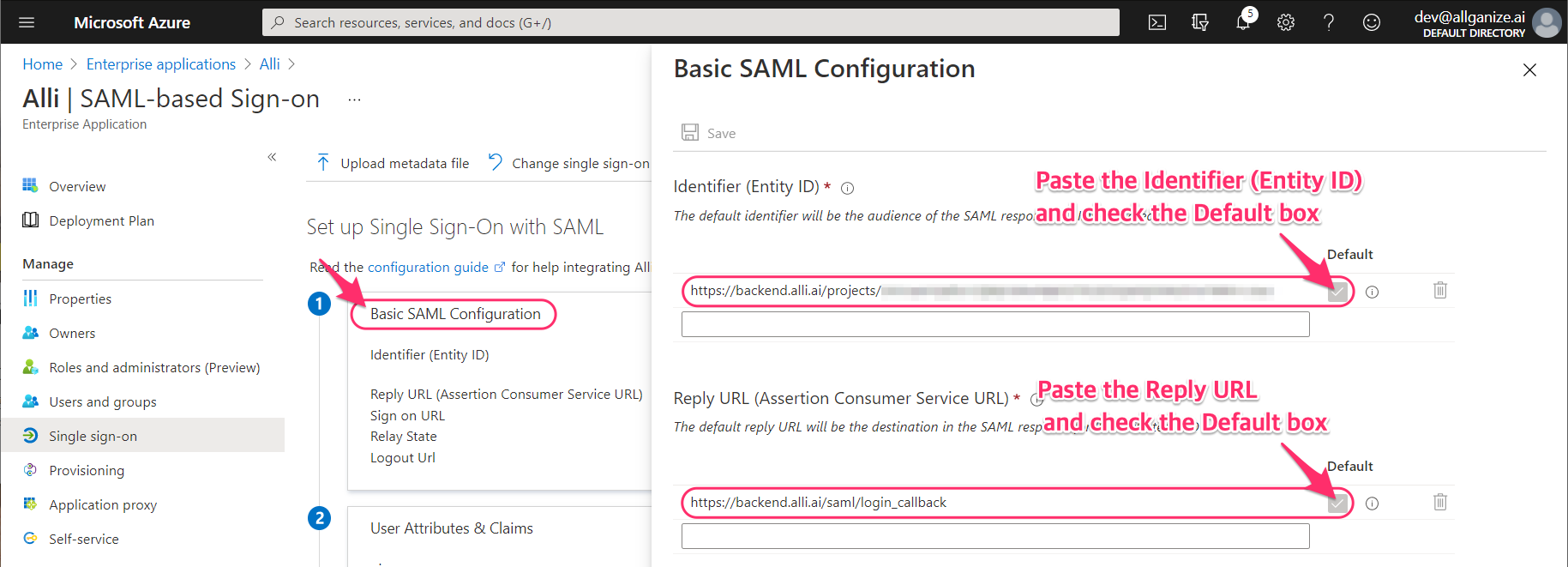
4. Now you need to put your Azure application's project slug, login URL, Azure AD Identifier, and Certificate(Base 64) information under the same Single Sign-on tab in your Alli project.
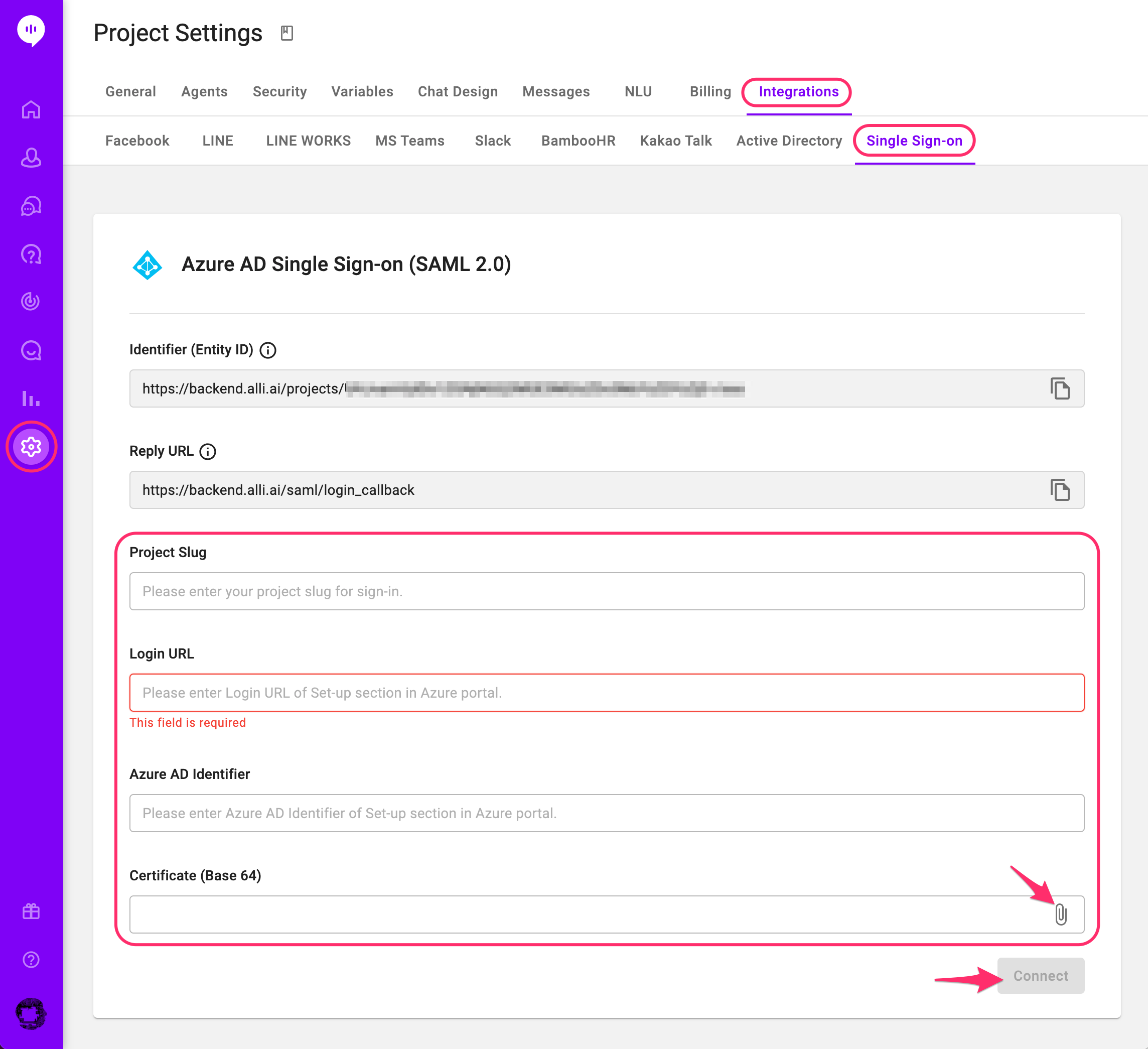
Project Slug is the information everyone must input when they use Azure AD SSO, so make sure to use a string easy to remember. You can use alphabets, numbers, and hyphens.
Login URL and Azure AD Identifier can be found in the 'Set up [Application name]' section in the Azure dashboard. Copy the information and paste them in the right field in your Alli project.
Certificate (Base64) file can be downloaded in the 'SAML Signing Certificate' section in the Azure dashboard. Download the file and upload it using the clip icon on the right field in your Alli project.
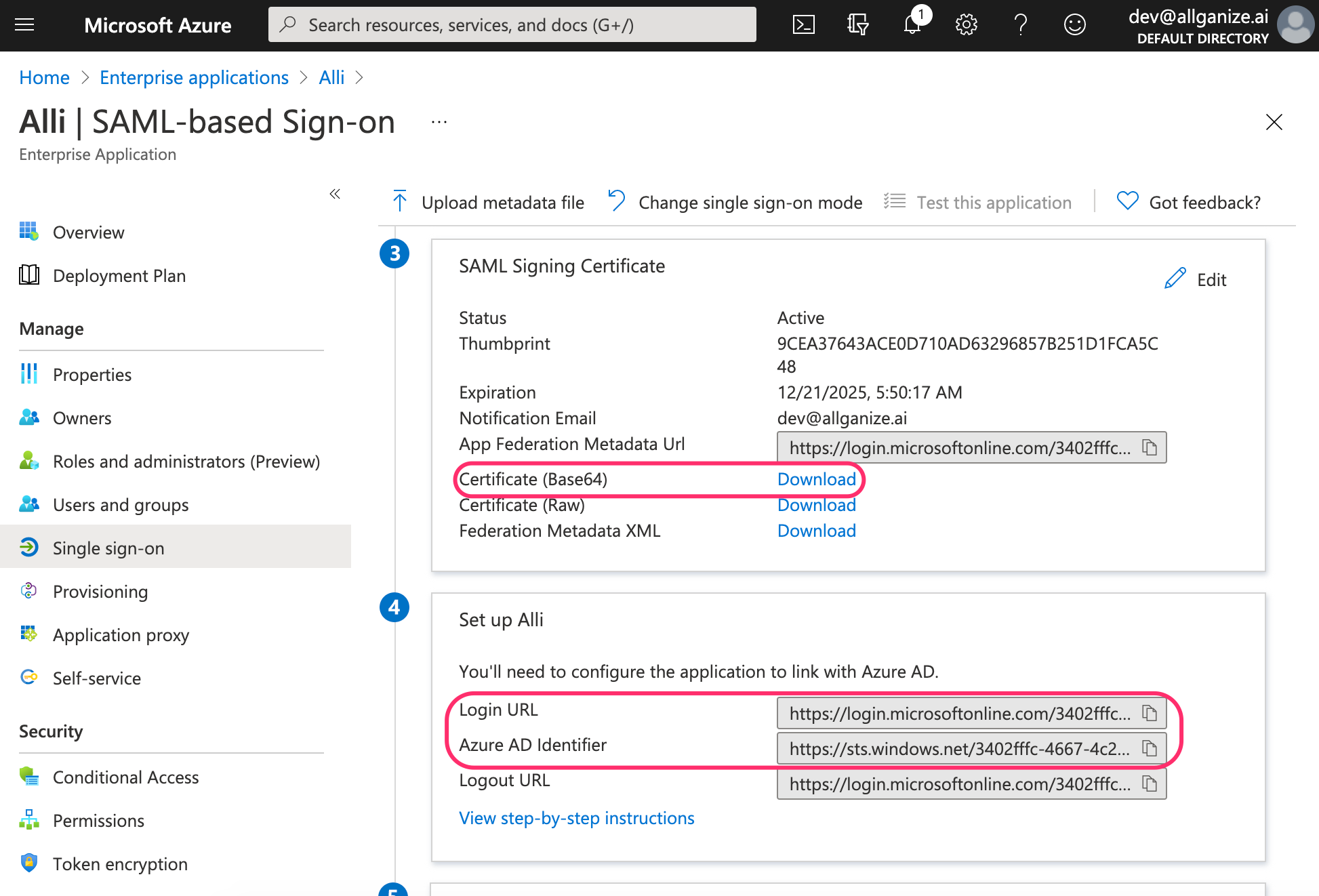
Now we have all the required information on your Alli SSO integration page. Click the Connect button on Alli's SSO integration page and the integration is done.
For security reason, to use Azure AD SSO, the agent in Alli project should be added to your Azure application with the same email address. Select Users and Groups on the left navigation in your Azure dashboard and click '+Add user/group' to add your agents. Please remember that the login email for Alli and the email info in Azure AD must be the same.
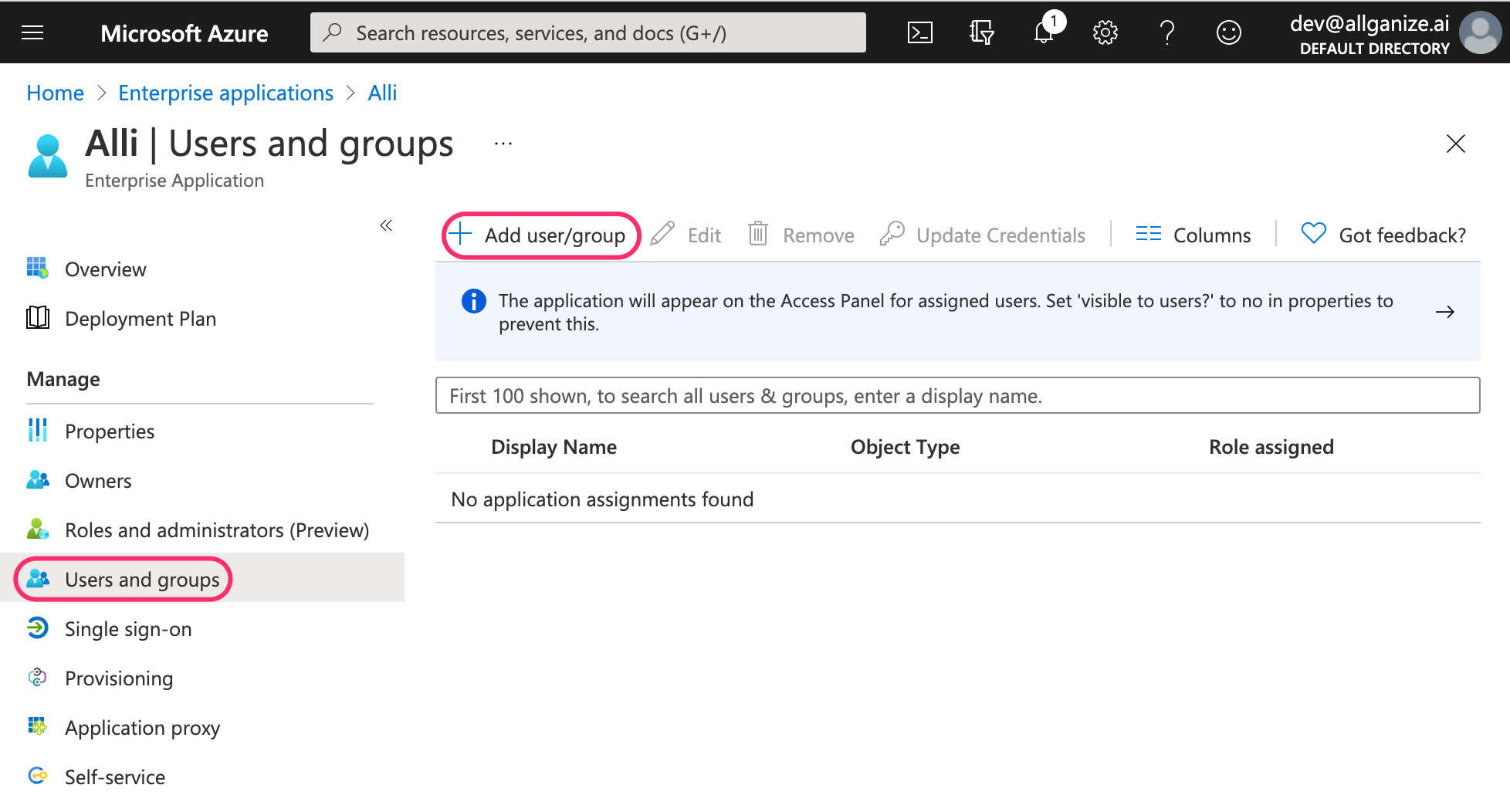
To login using Azure AD SSO, click the Single sign-on button on Alli's sign-in page (https://app.alli.ai/). After putting in the project slug info, you'll be redirected to the Azure login page. Use your Azure login credential to proceed and login to Alli.
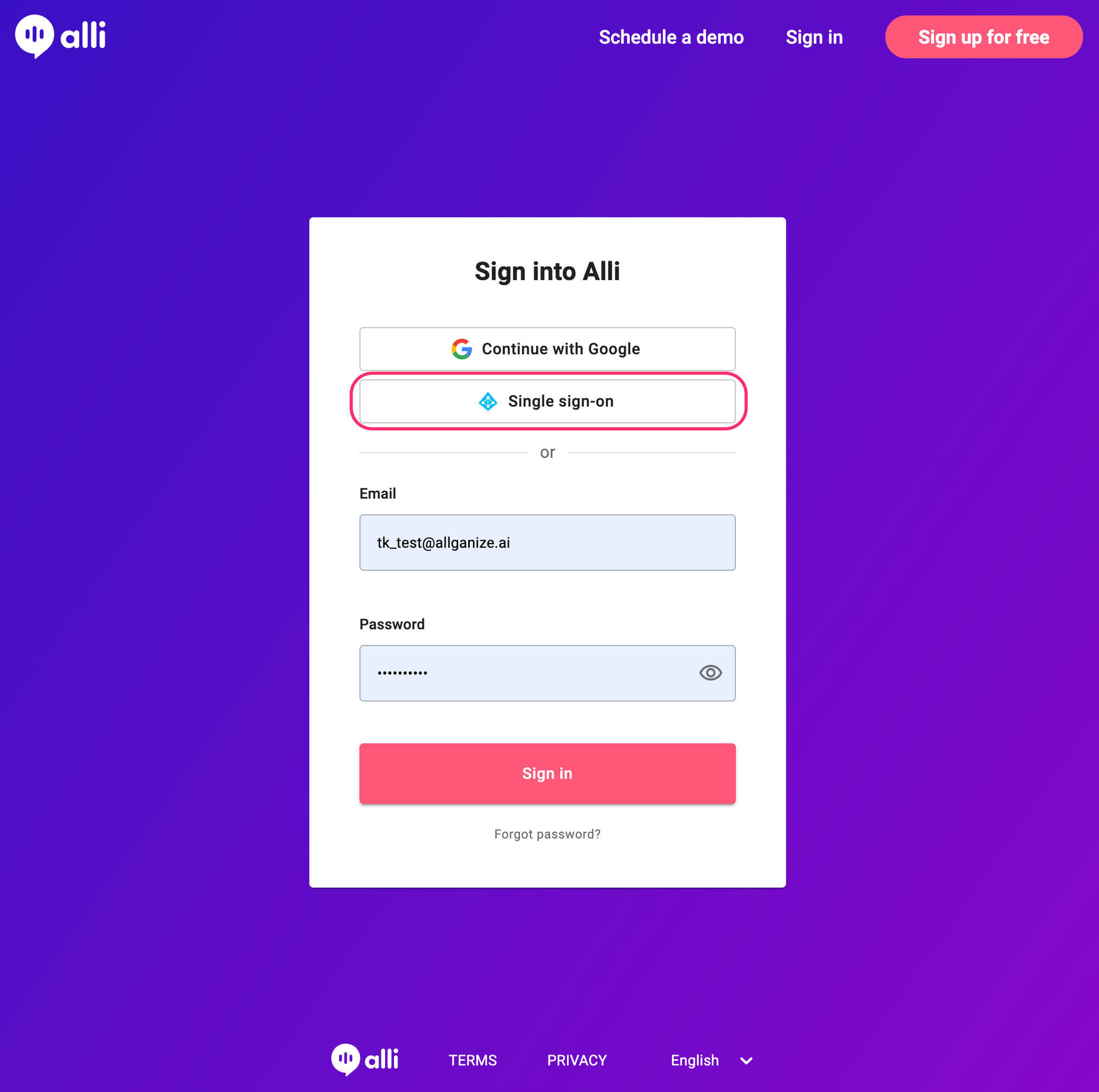
Learn More About Allganize's Technology
