Alli User Guide - Connecting to Confluence as a Knowledge Base Source
Alli lets you automatically index your files from Confluence. It is an ideal way to make sure your Knowledge Base is up to date.
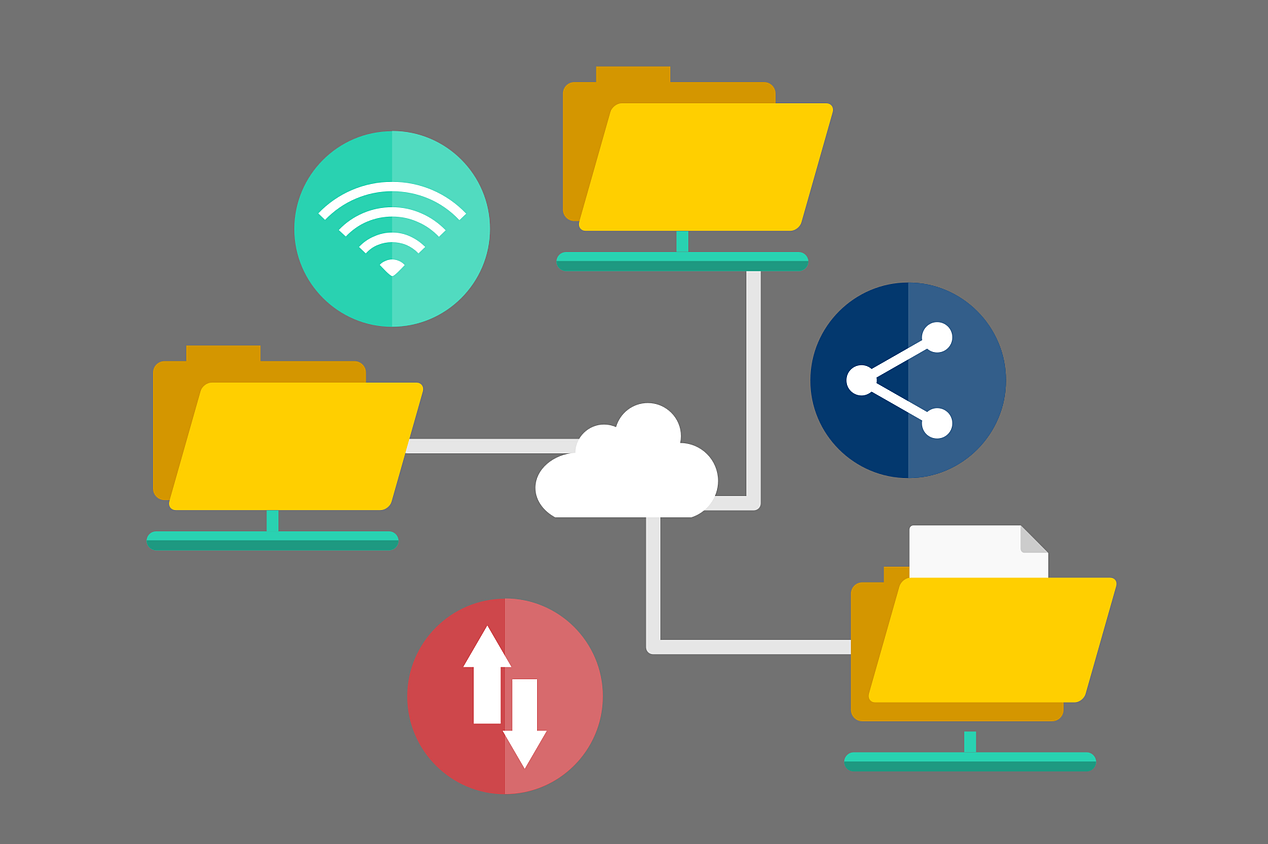
Alli lets you automatically index your pages from Confluence. It is an ideal way to make sure your Knowledge Base is up to date.
Adding Alli to Confluence
Open your Confluence wiki and click "Apps" then "Manage Apps". If "Manage Apps" is not available then you will need to contact your Confluence administrator to get admin privileges. NOTE: this needs to be done through Confluence and not JIRA.
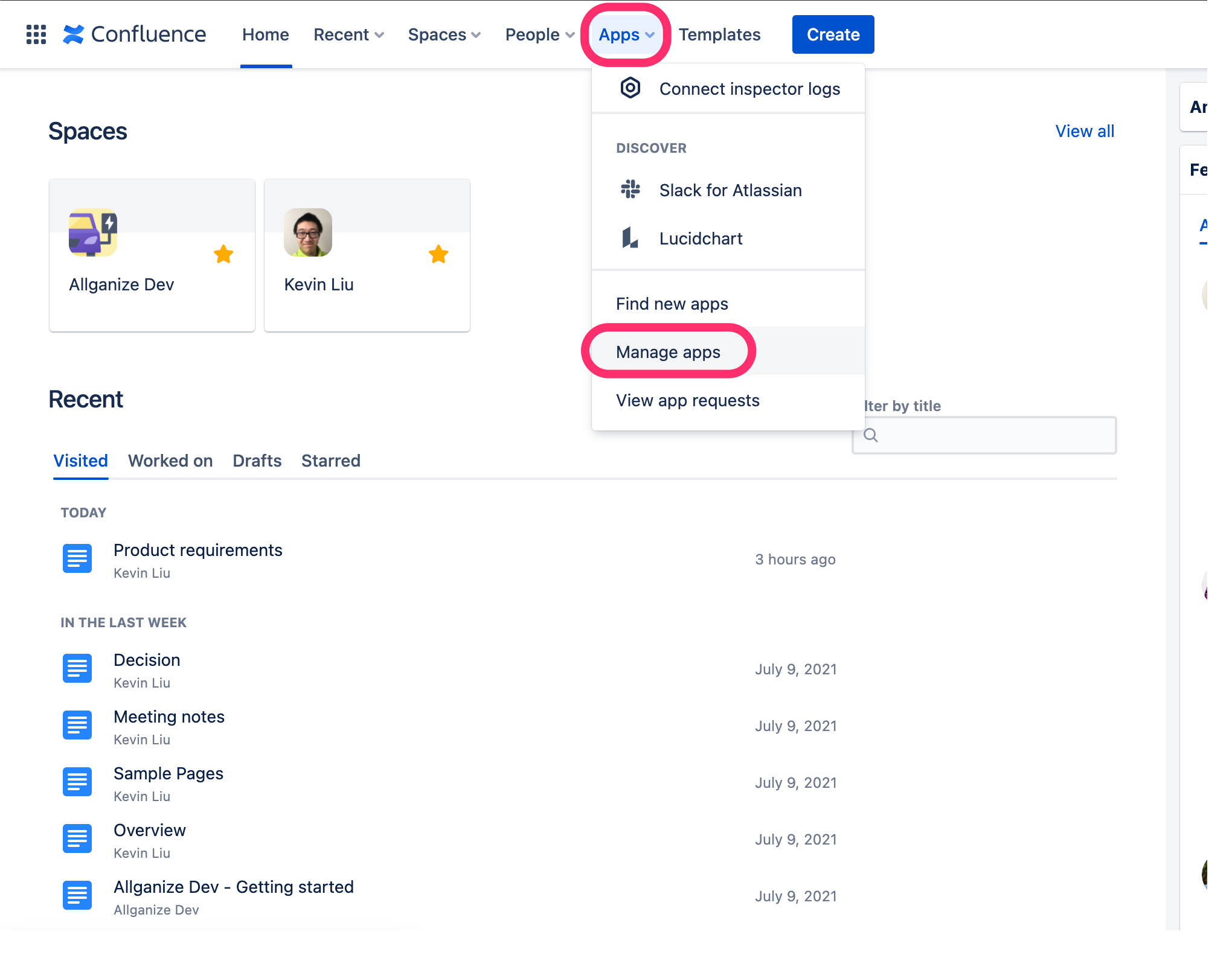
Click "Settings" at the bottom of the menu and turn on "Enable development mode".
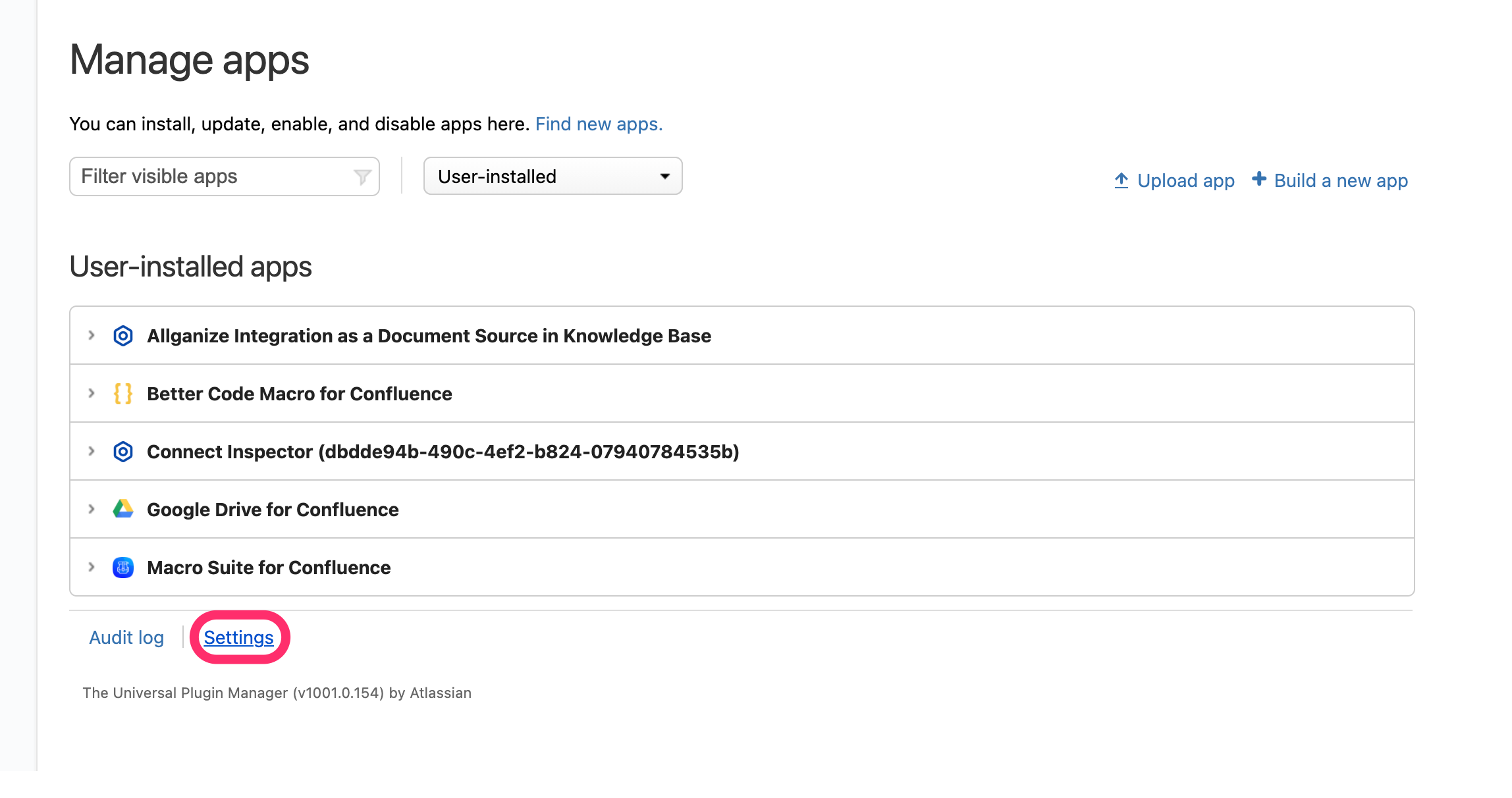
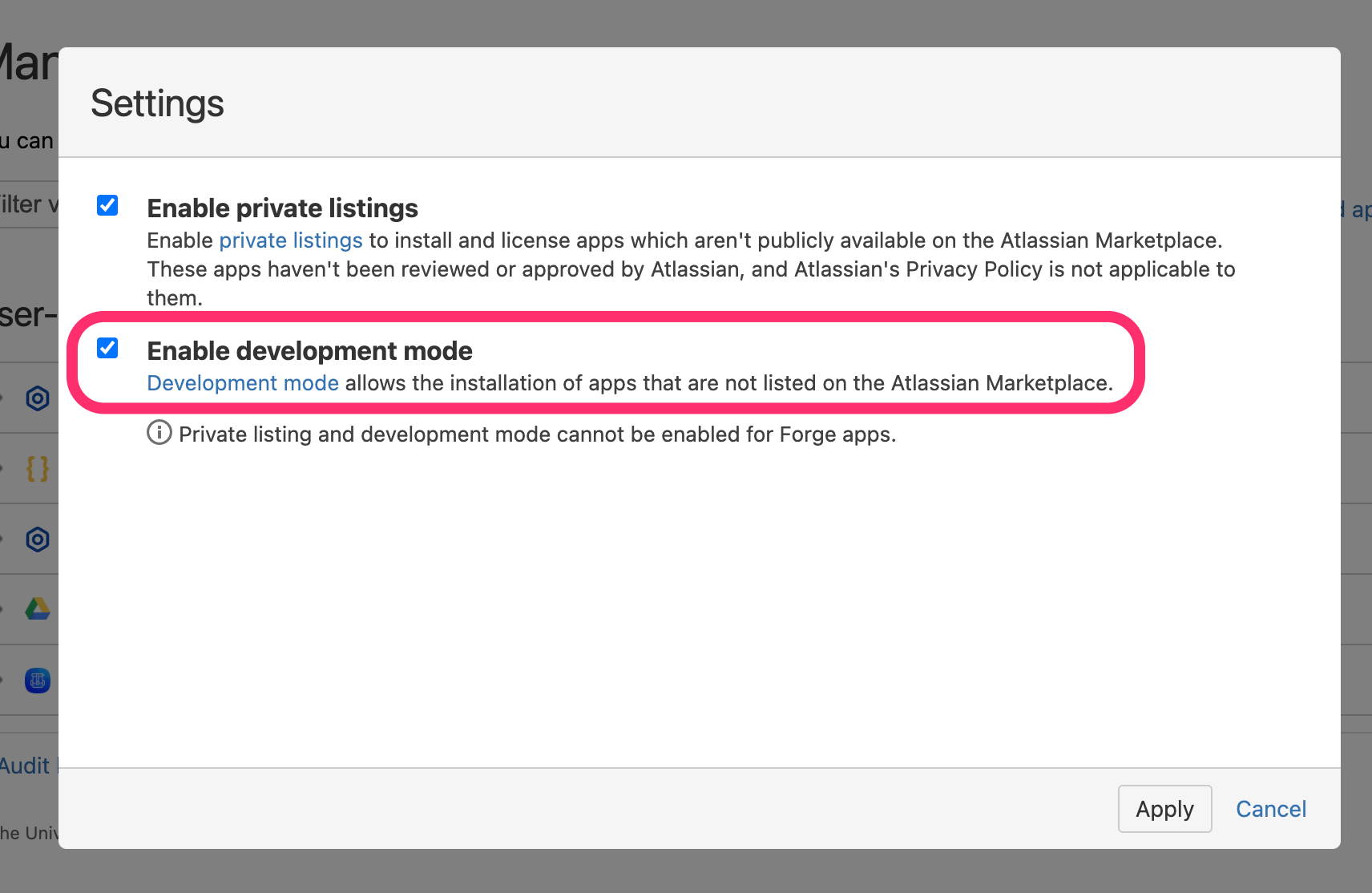
Click "Upload App" and paste in https://backend.alli.ai/confluence/atlassian-connect.json
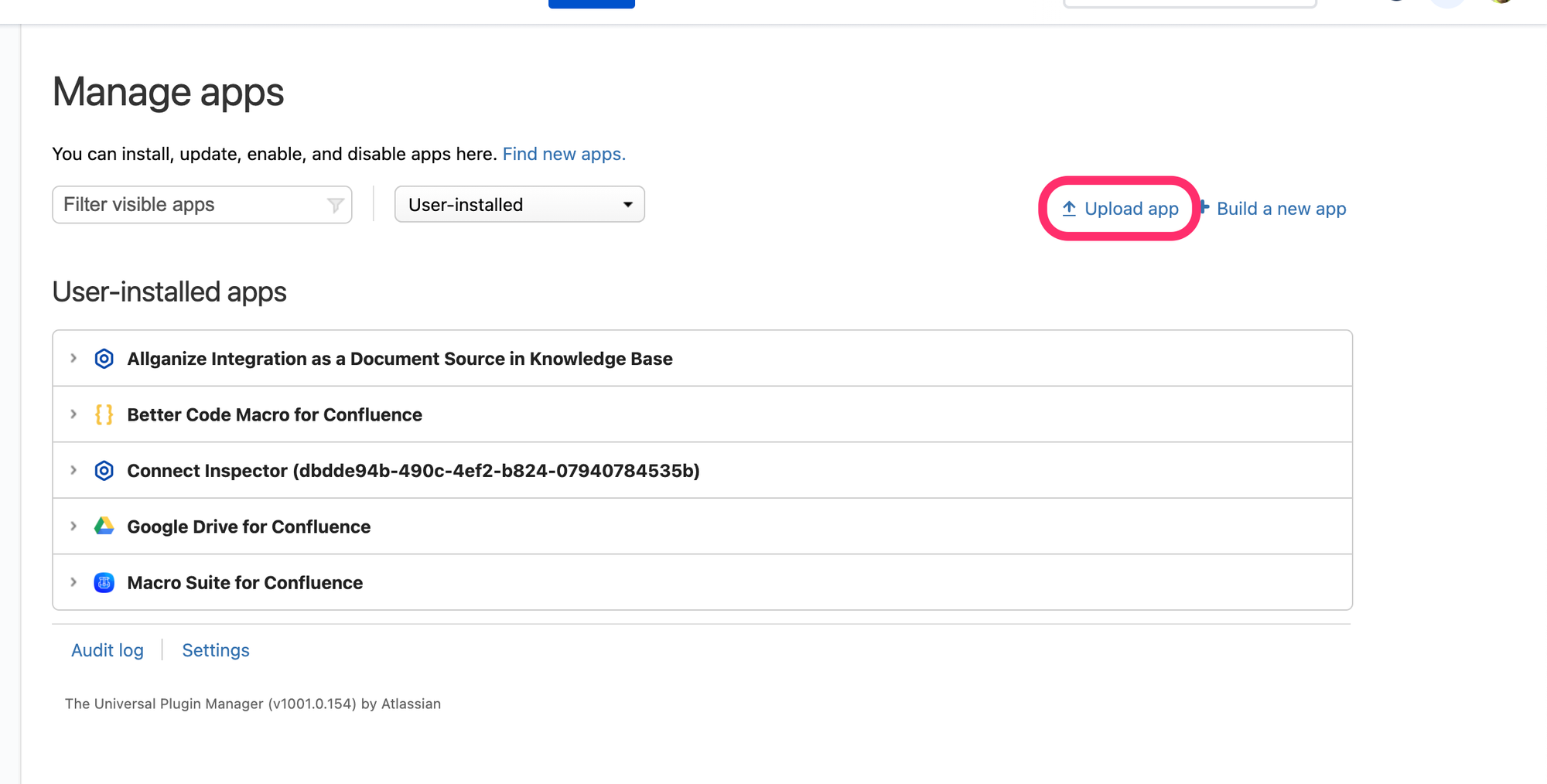
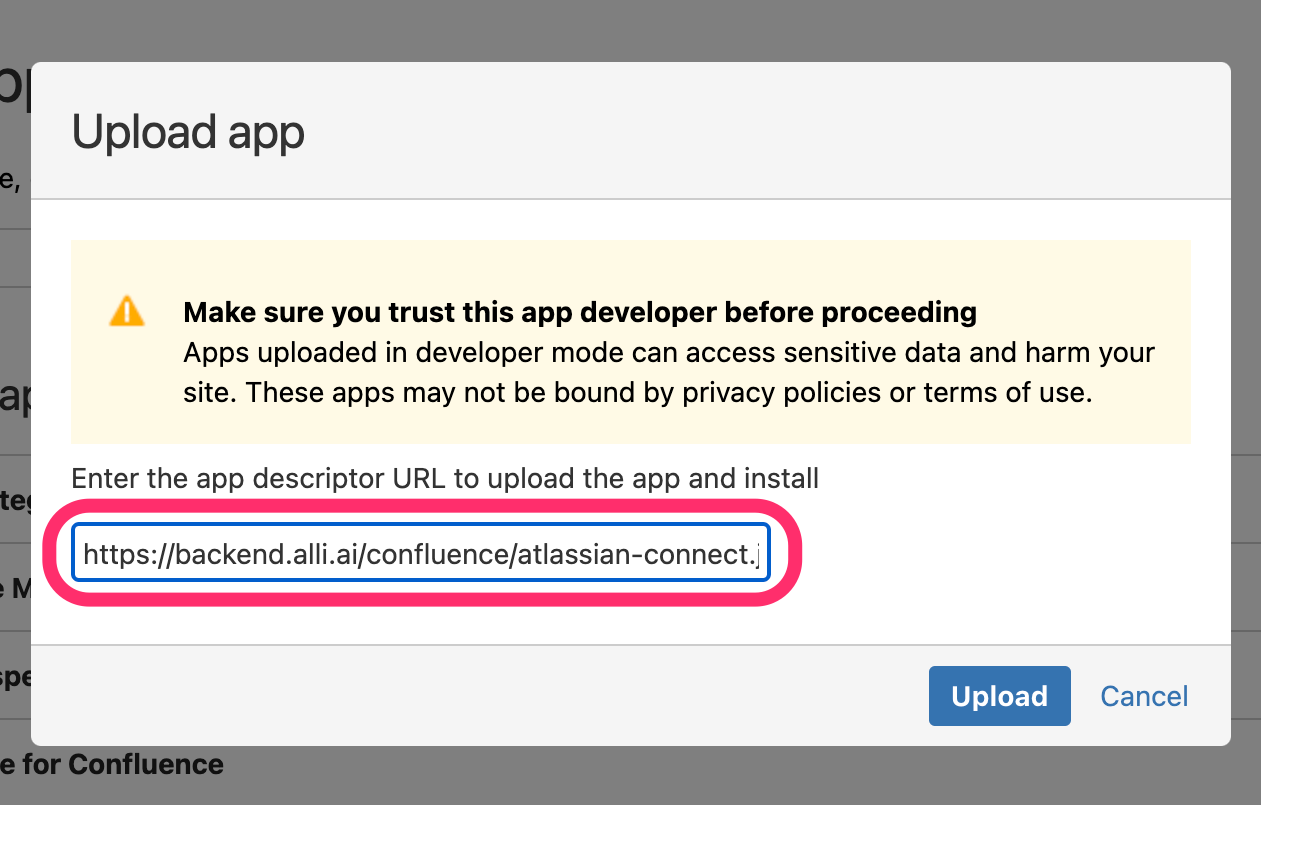
Lastly, under User-installed apps select "Allganize Integration as a Document Source in Knowledge Base" and click "Configure". You should be redirected to a client token. Copy this token. Later you will need to paste it into Alli (details below).
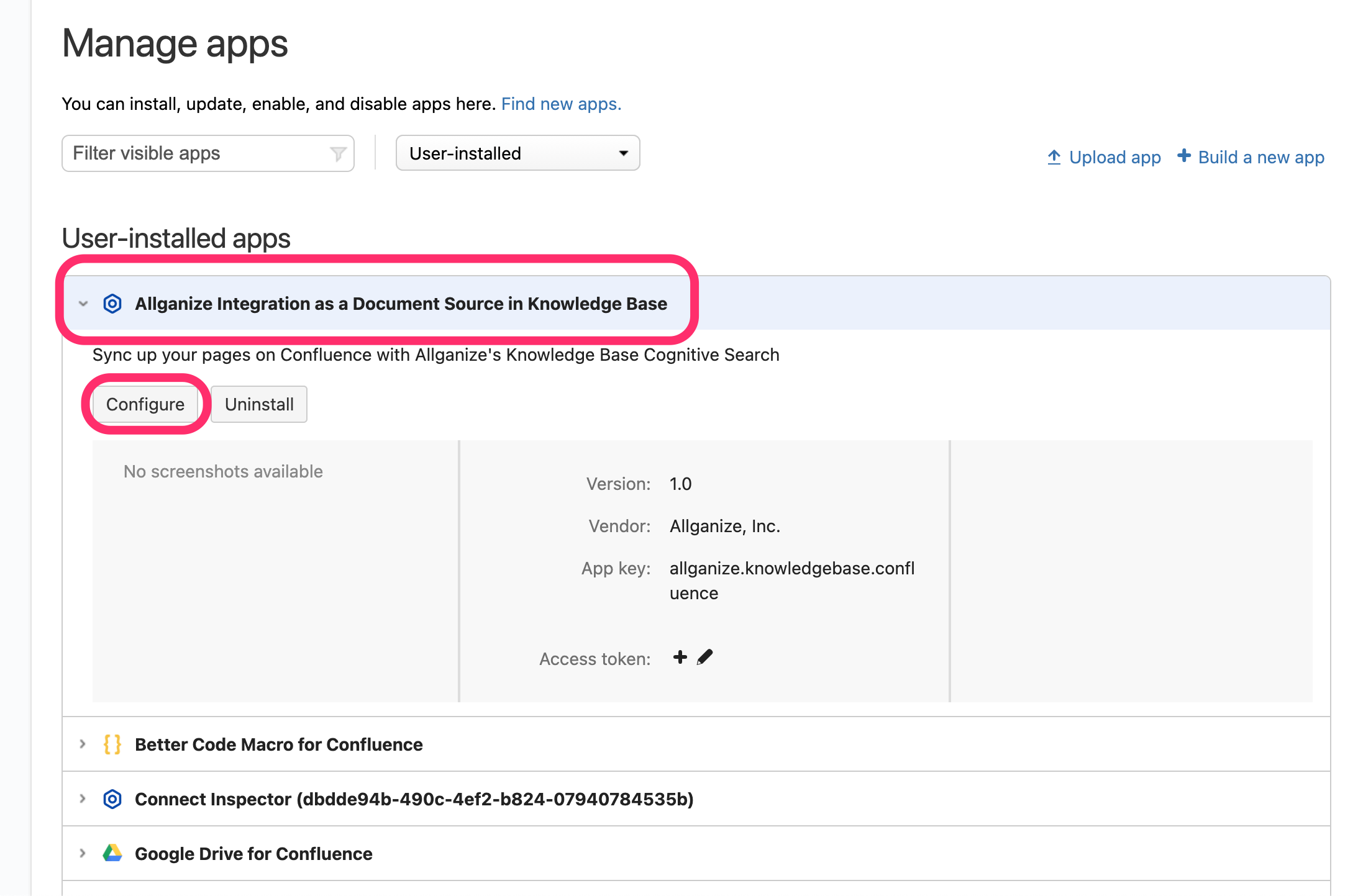
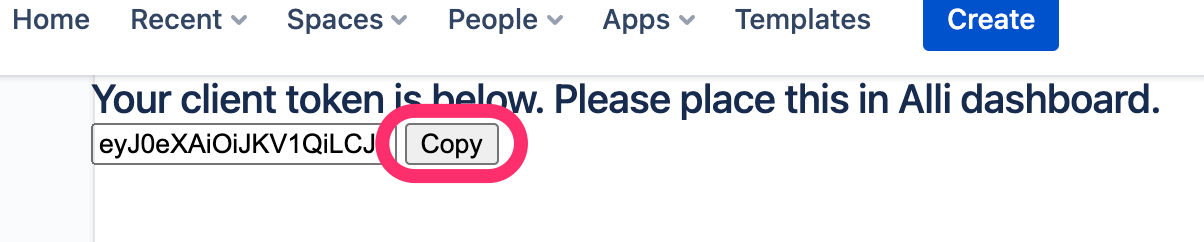
Connecting to Confluence in Alli
If your project is an AnswerBot project, go to Knowledge Base, then then Source tab. If you're project is a Cognitive Search project, then directly click on the Source icon on the purple, vertical navigation bar on the left. After navigating to Source click on Confluence, then hit the "Edit" button.
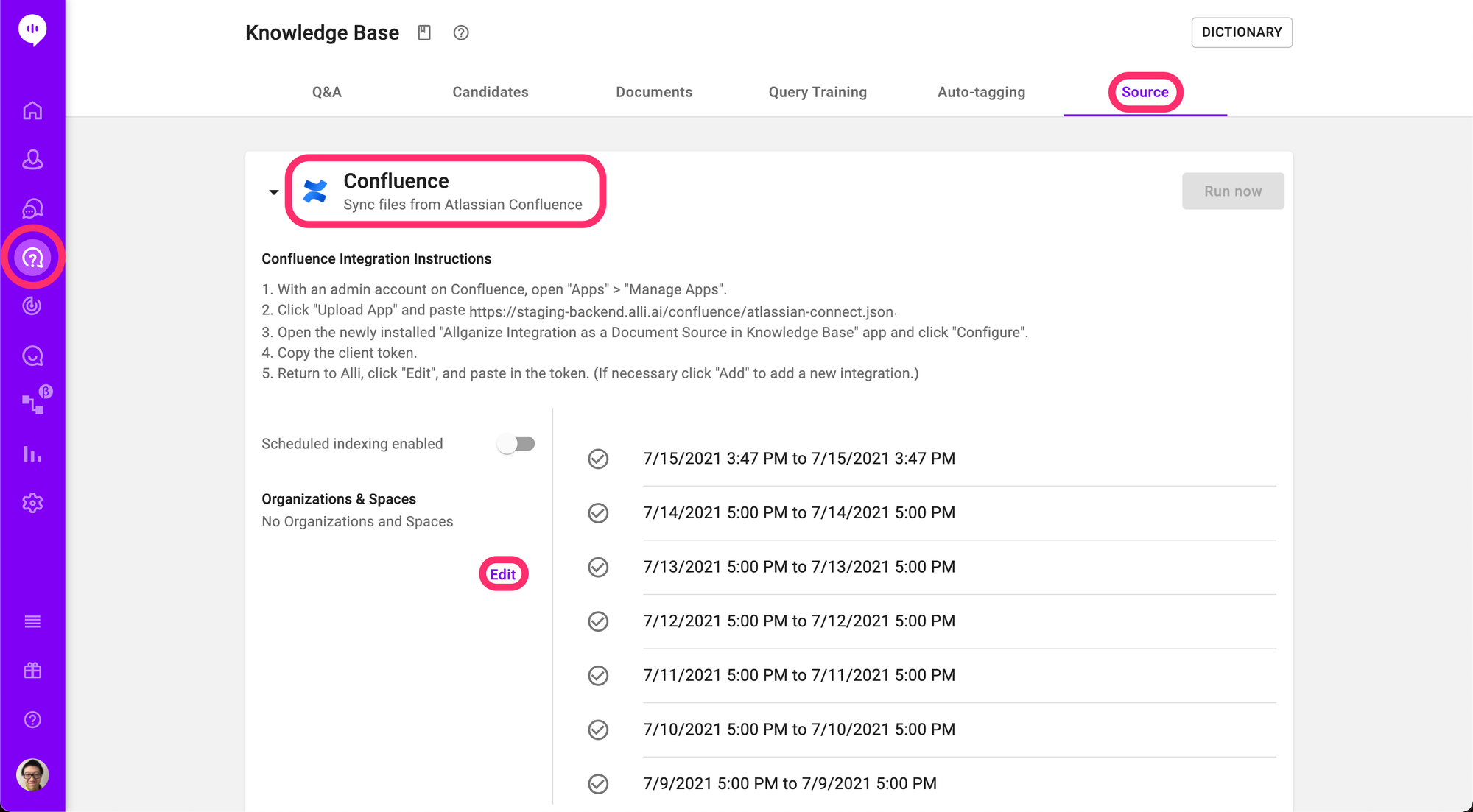
- Paste the client token obtained from Confluence into Alli. The URL of your wiki should appear under URL.
- Select the spaces you wish to index. By default, Alli will index all spaces in your Confluence wiki.
- If you wish to index additional organizations or remove existing organizations, click the "Add" or "Remove" buttons respectively.
- Don't forget to hit "Submit" when you're done!
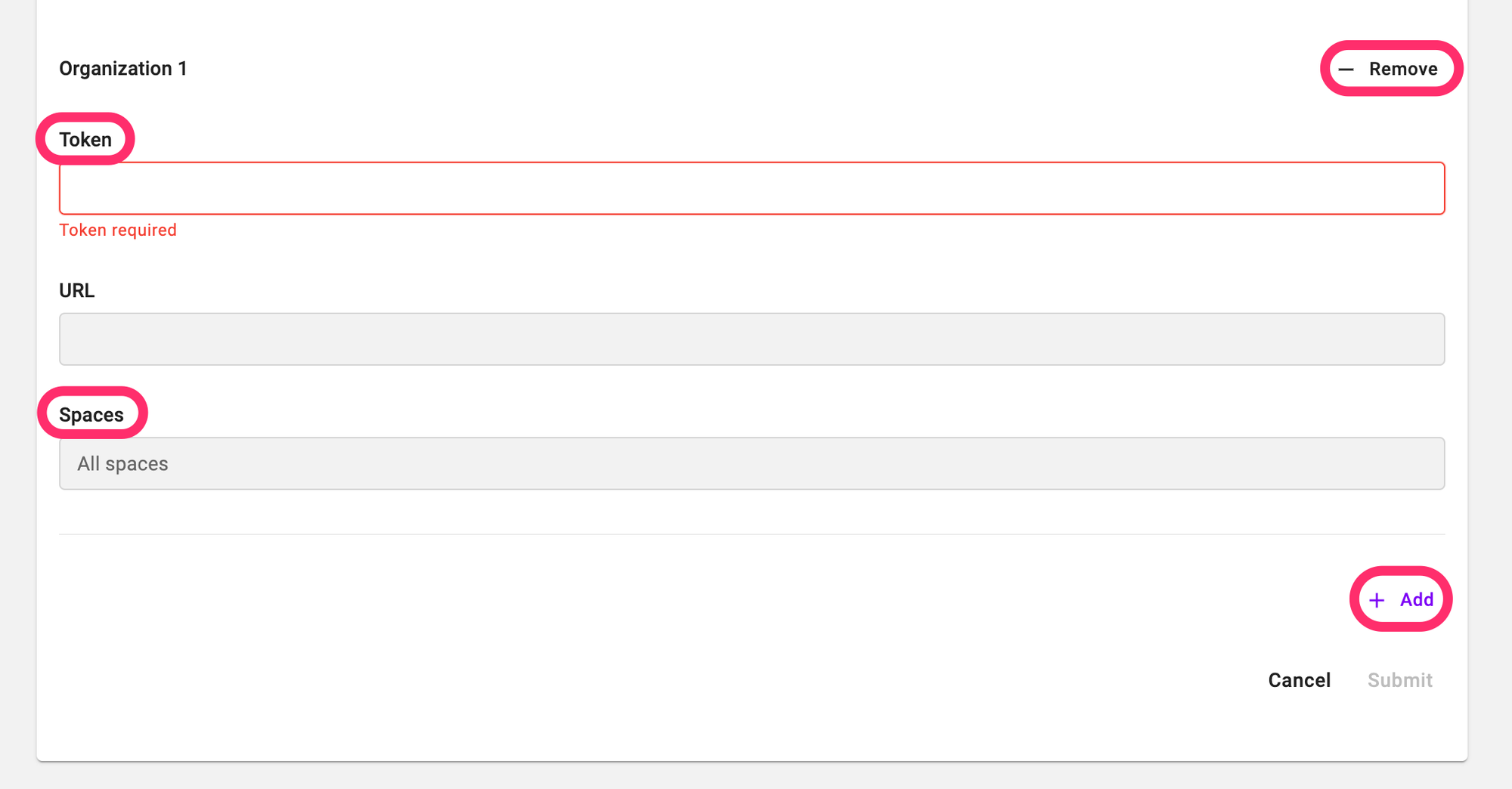
Once your wiki is integrated, you can click "Run now" to manually index documents, enable "Scheduled indexing" so Alli automatically indexes every day at midnight (timezone based on the project), and view the indexing history on the right. Confluence pages in the indexed spaces will be saved as .txt files and the file names will be set as the page titles.
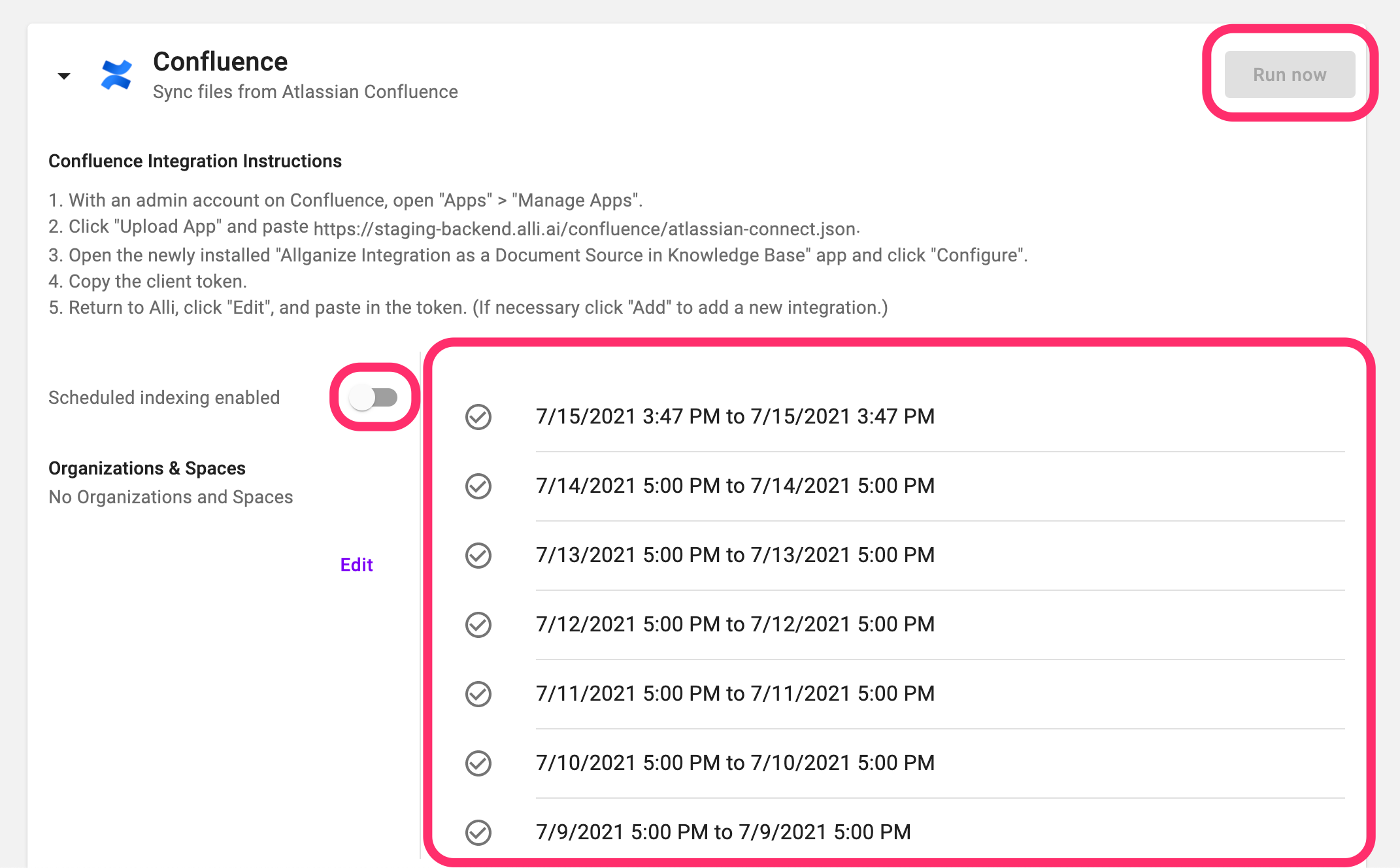
Learn More About Allganize's Technology
