[Updated] Alli User Guide - Customers
Manage the details of your customers. #menu
(12/22/2020) Advanced Customer filter is added. Please see 'Sort and Filter' section.
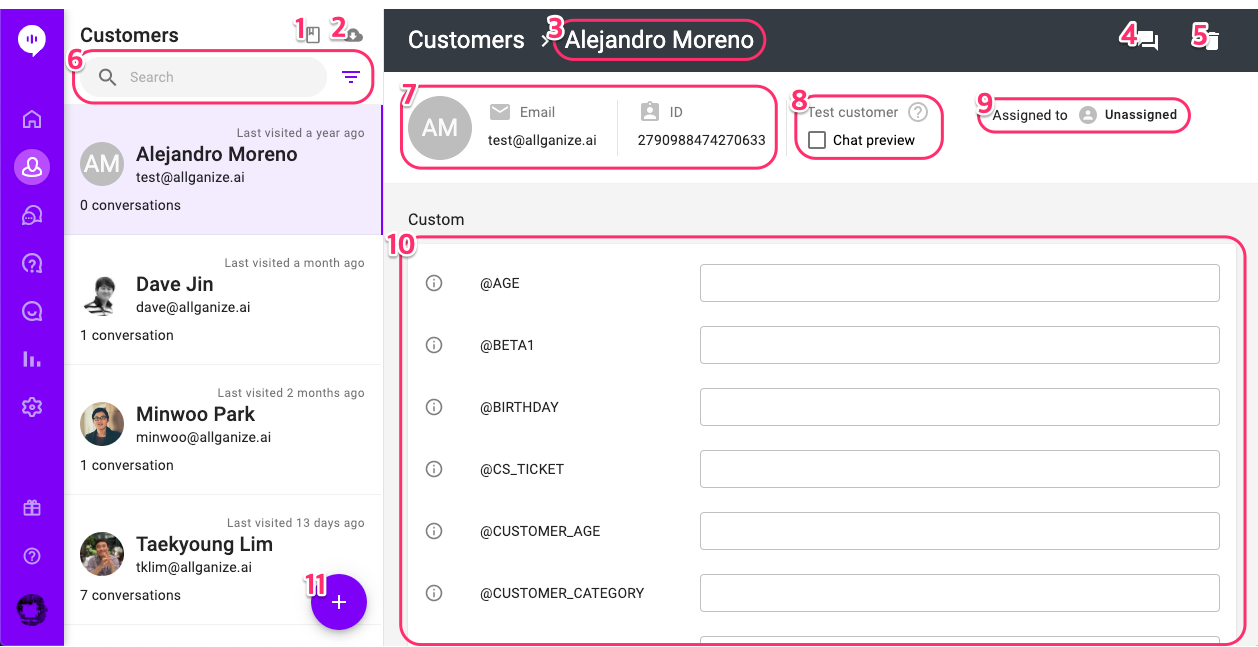
- Help: Link to this guide.
- Download: Download user data (filter is applied)
- User Name: Name of your customer (user).
- View conversation: View the conversation history with the customer.
- Delete: Delete the customer (user).
- Search/sort/filter: You can search for customers or click the filter icon to sort/filter the customer list. Please see below for more details.
- Email and User ID: Customer’s email and user ID.
- Preview Setting: Enable preview to view as the customer in the preview environment.
- Assigned Agent: Default agent the customer is assigned to. Admin or Super Agent can change the assignee.
- Variables: Customer information saved in variables are listed. You can also edit some variables here. Consists of Custom and SDK.
- Add customer
- New customer: Add new customer individually.
- Upload customers: Upload customers in bulk.
Sort and Filter
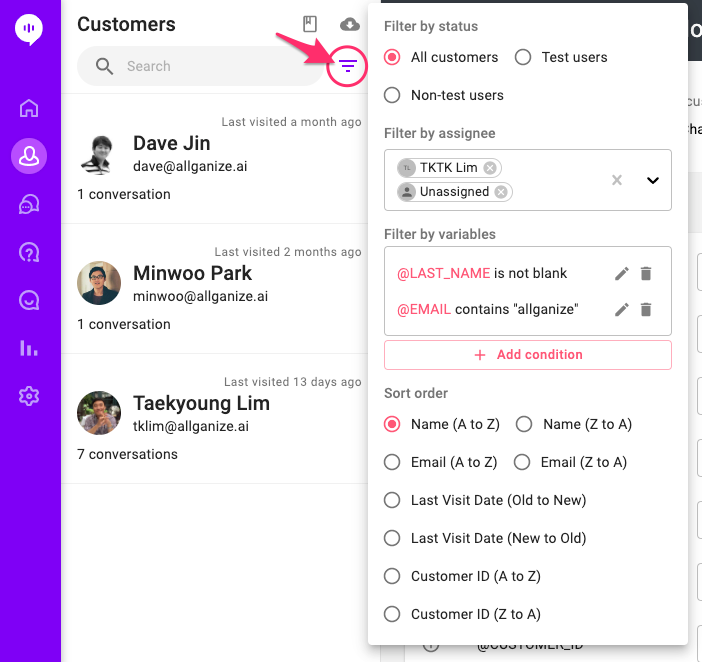
Filter and Sort popup appears when you click the filter icon.
- Filter by status: You can filter test customer or non-test customer. Test customer is who is assigned to be used in the skill preview when you test your skills.
- Filter by assignee: Filter by assigned agents. Multiple agents can be selected.
- Filter by variables: Filter by variable value for the customer. For example, you can filter out customers with no email addresses by setting the condition as '@EMAIL is blank'. Click '+Add condition' button to start adding conditions. Multiple conditions work with AND logic (only the customers who meet every conditions are shown).
- Sort order: Change the order of the customer list.
Learn More About Allganize's Technology
