Alli User Guide - Entity Extraction
Entity Extraction allows you to extract important entities from a variety of types of documents. For example, you can extract the signing date and the contractors' names from a contract, or shipping status and product name from an invoice. #manual #contract #named entity #ner
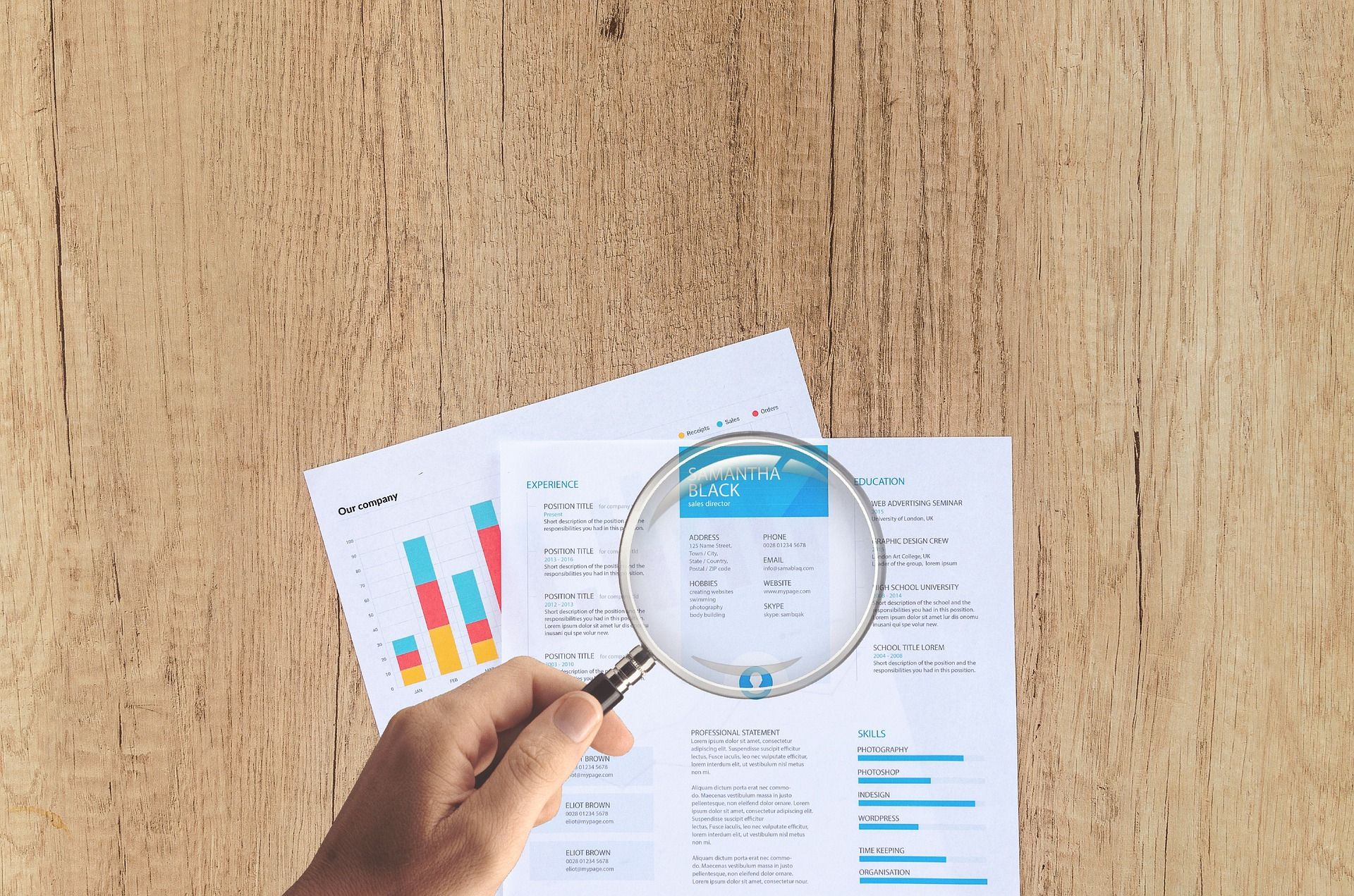
We're happy to announce that we added a huge feature, Entity Extraction to Alli! Entity Extraction allows you to extract important entities from a variety of types of documents. For example, you can extract the signing date and the contractors' names from a contract, or shipping status and product name from an invoice, just like the below example.
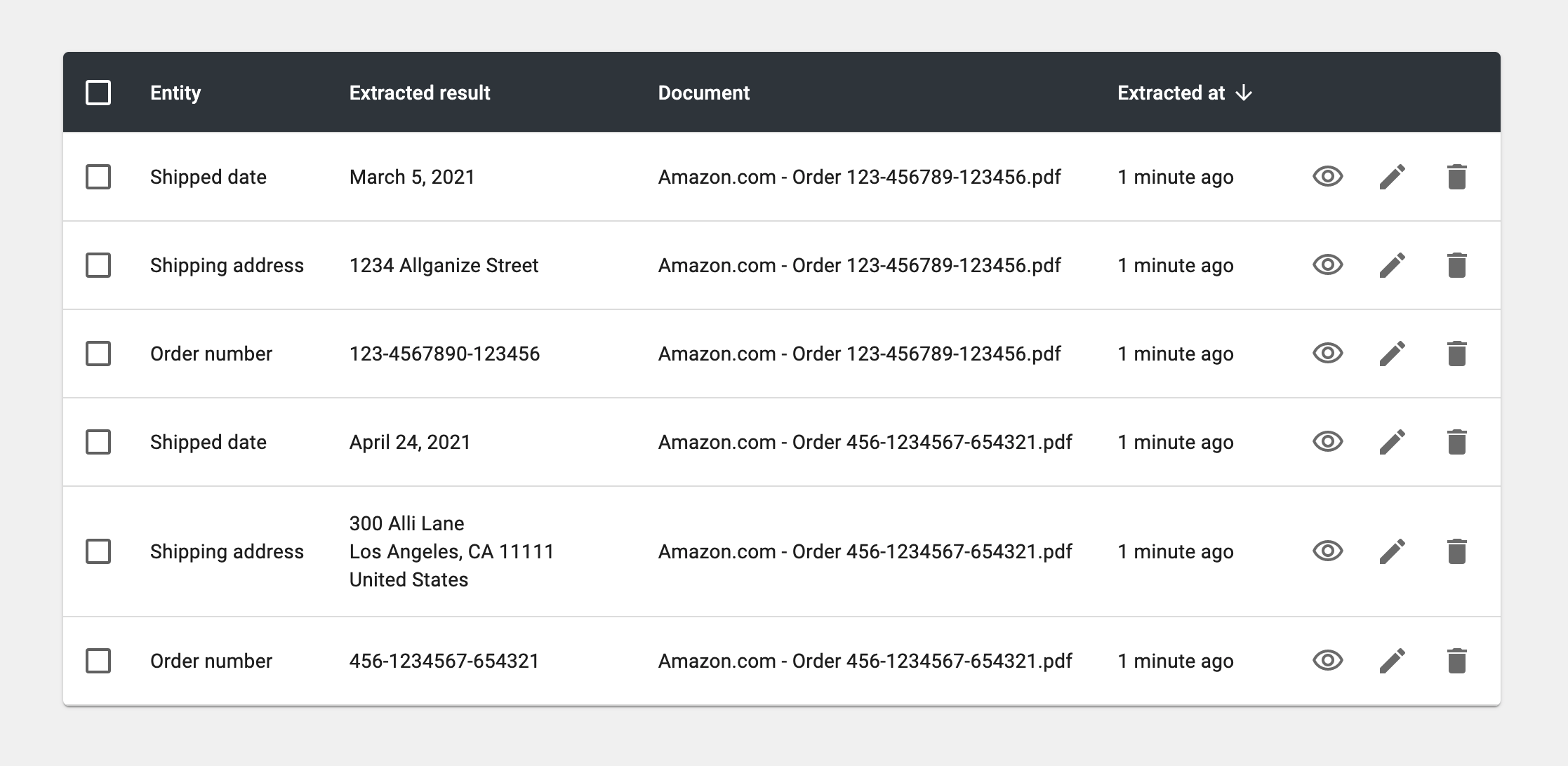
You just pre-define the entities to extract, upload the documents and hit a button. For the rest of the process, Alli's AI will take care of it!
Adding Entity Set
First, find the Entity Extraction icon on the left navigation on your dashboard and click on it, then click the '+ Add Entity Set' button.
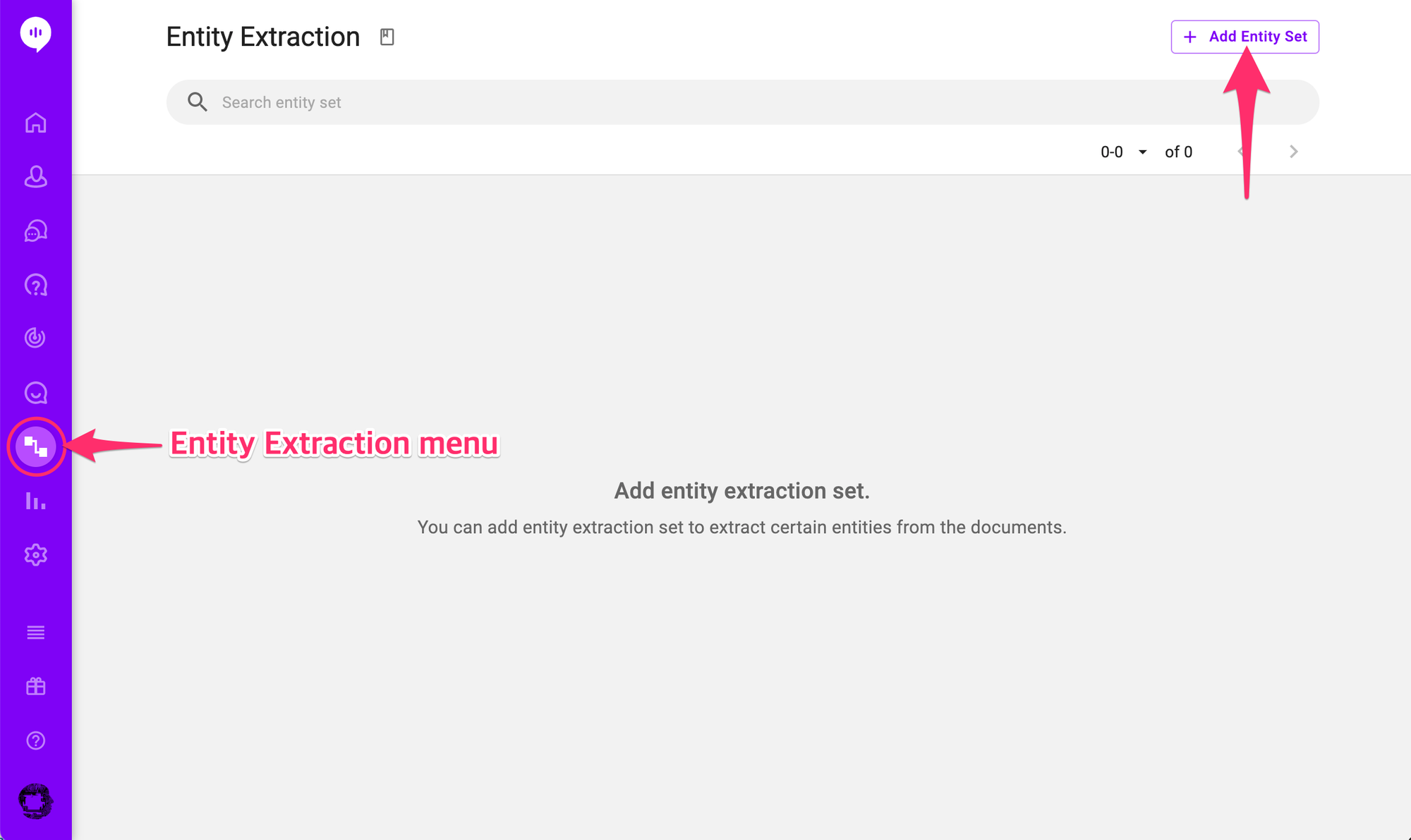
From here you can define which entity to extract from which documents, and how often do you want to run the extraction. Below is an example.
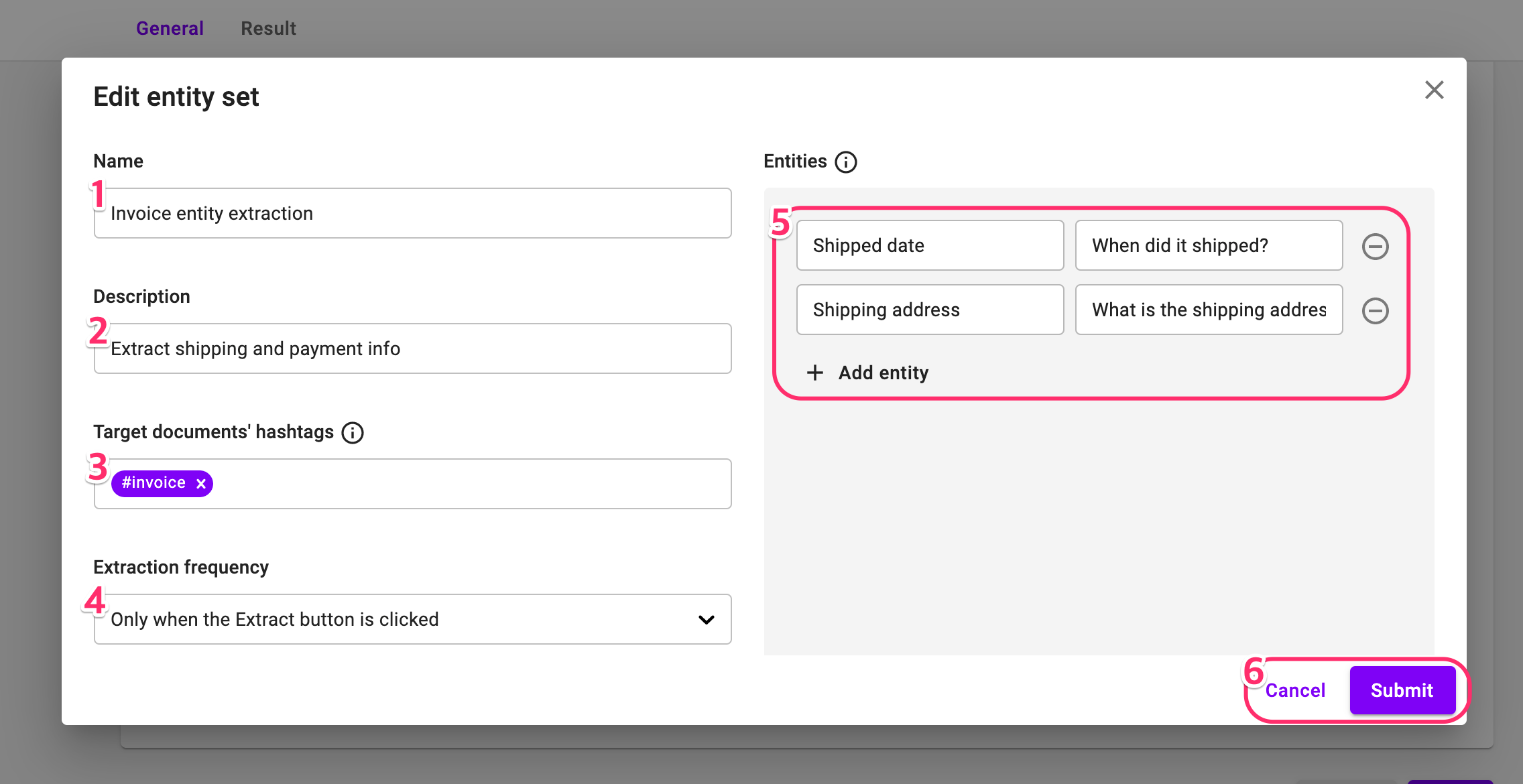
- Enter the name of this entity set.
- Enter the description of this entity set.
- Documents with the same hashtags in this field will be the target of this entity extraction. You can select an existing one or just type in a new one. If multiple hashtags are added, documents with any of the tags will be the target.
- Select when to run the entity extraction. You can select from 'Only when the Extract button is clicked', 'When the hashtags are added to the documents', or 'Every midnight'.
- Define the entities here. Put the name of the entity and the question to find that entity. For example, you can name an entity as 'Shipping date', and put a question of 'When did it shipped?'.
- Cancel or submit the entity set.
Once you submit an entity set, you can see the list of registered entity sets in the Entity Extraction menu.
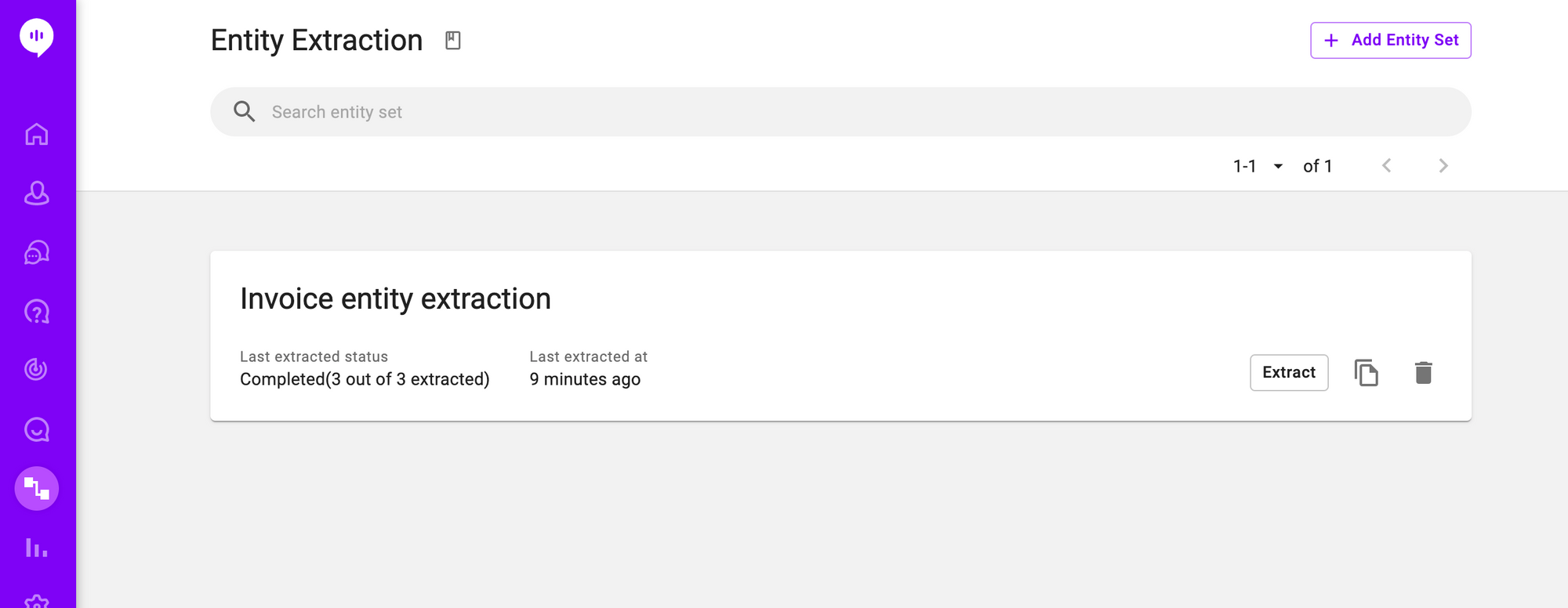
Running Entity Extraction
Once you add one or more Entity sets, you can manage the sets and extract the entities from the entity set list.
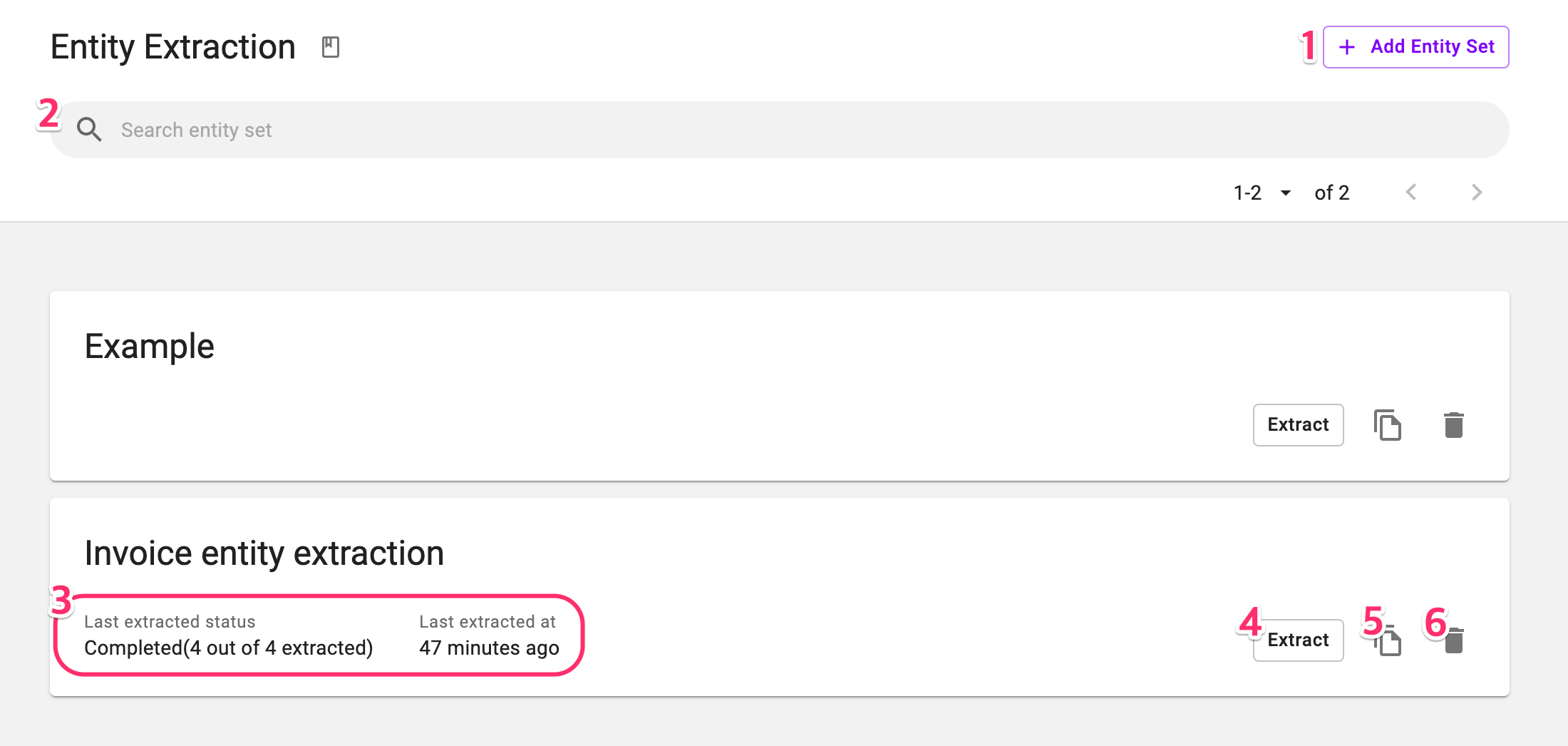
- Click to add more Entity Sets.
- Search entity set by name.
- The last entity extraction result will be displayed here.
- Click to run the entity extraction right away.
- Click to duplicate the Entity Set.
- Click to delete the Entity Set.
If you click anywhere on an entity set, you can see the details of the entity set under the General tab.
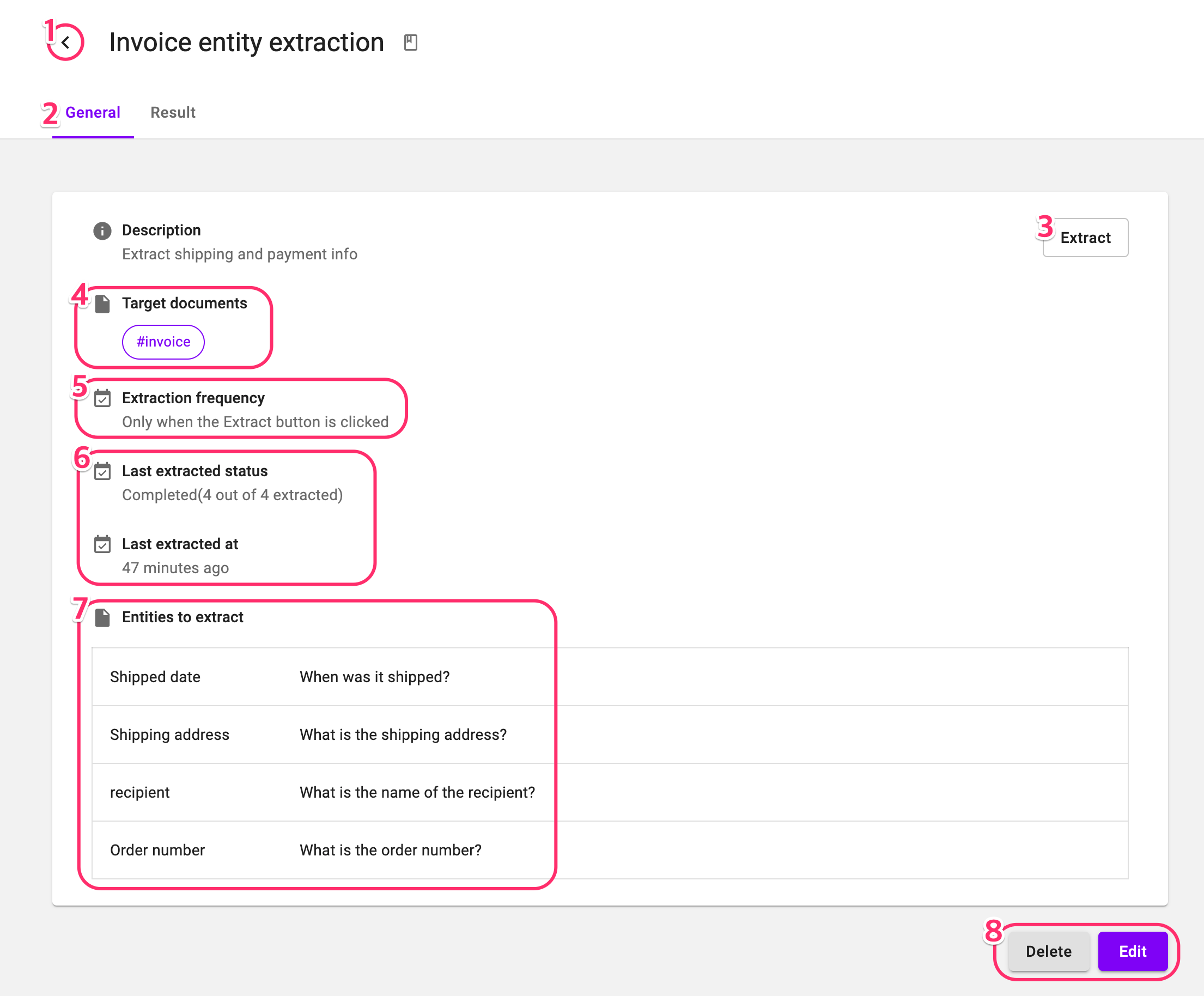
- Click to go back to the Entity Set list.
- Details of the Entity Set are displayed under the General tab.
- Click to run the entity extraction right away.
- Any documents with the hashtags here will be the target of the entity extraction.
- Extraction frequency information.
- The last entity extraction result will be displayed here.
- The list of entities and questions to extract then.
- Delete or edit the Entity Set.
Please remember that you should upload the target documents for entity extraction under the Knowledge Base > Documents, and add the same hashtags with the entity set on the documents.
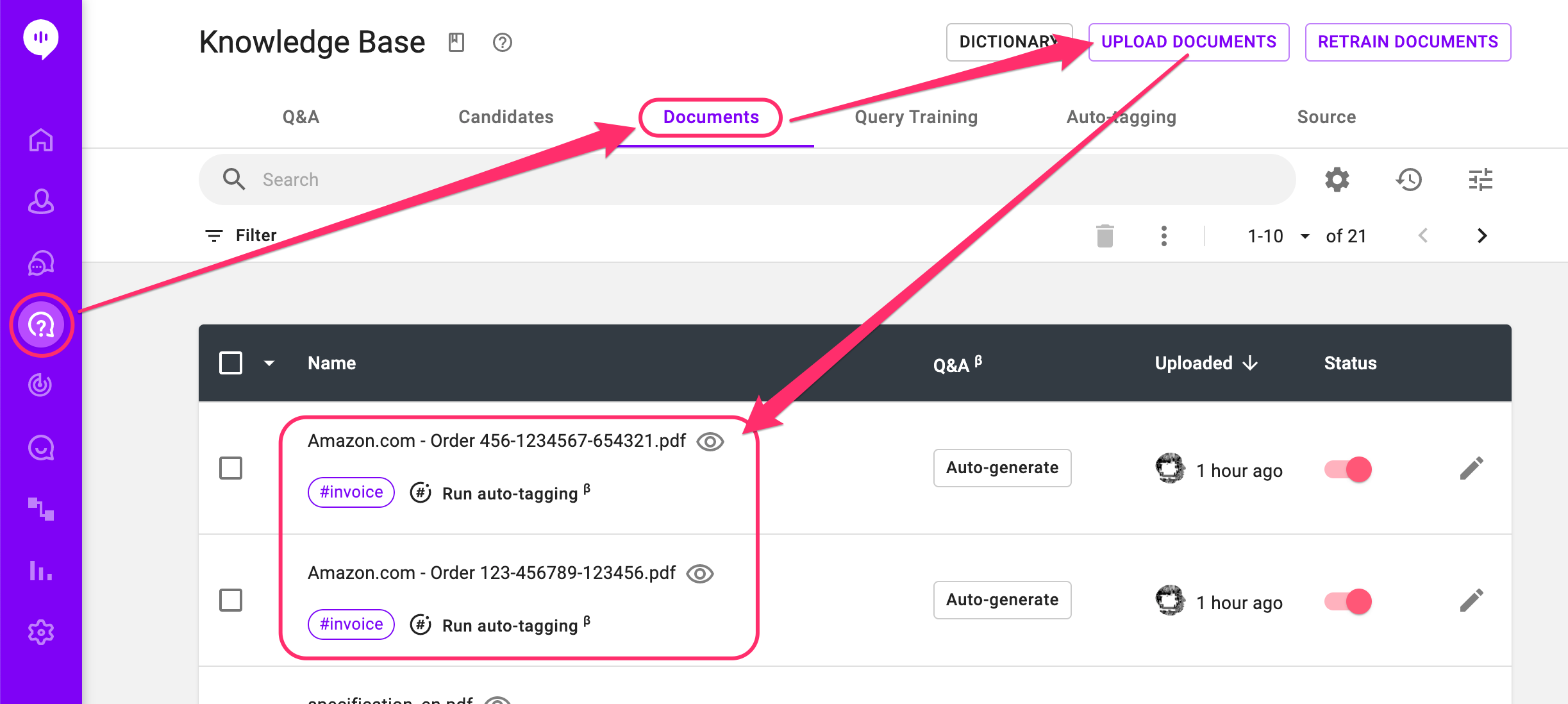
Checking the result
You can see the extraction results under the Result tab in each Entity set's details.
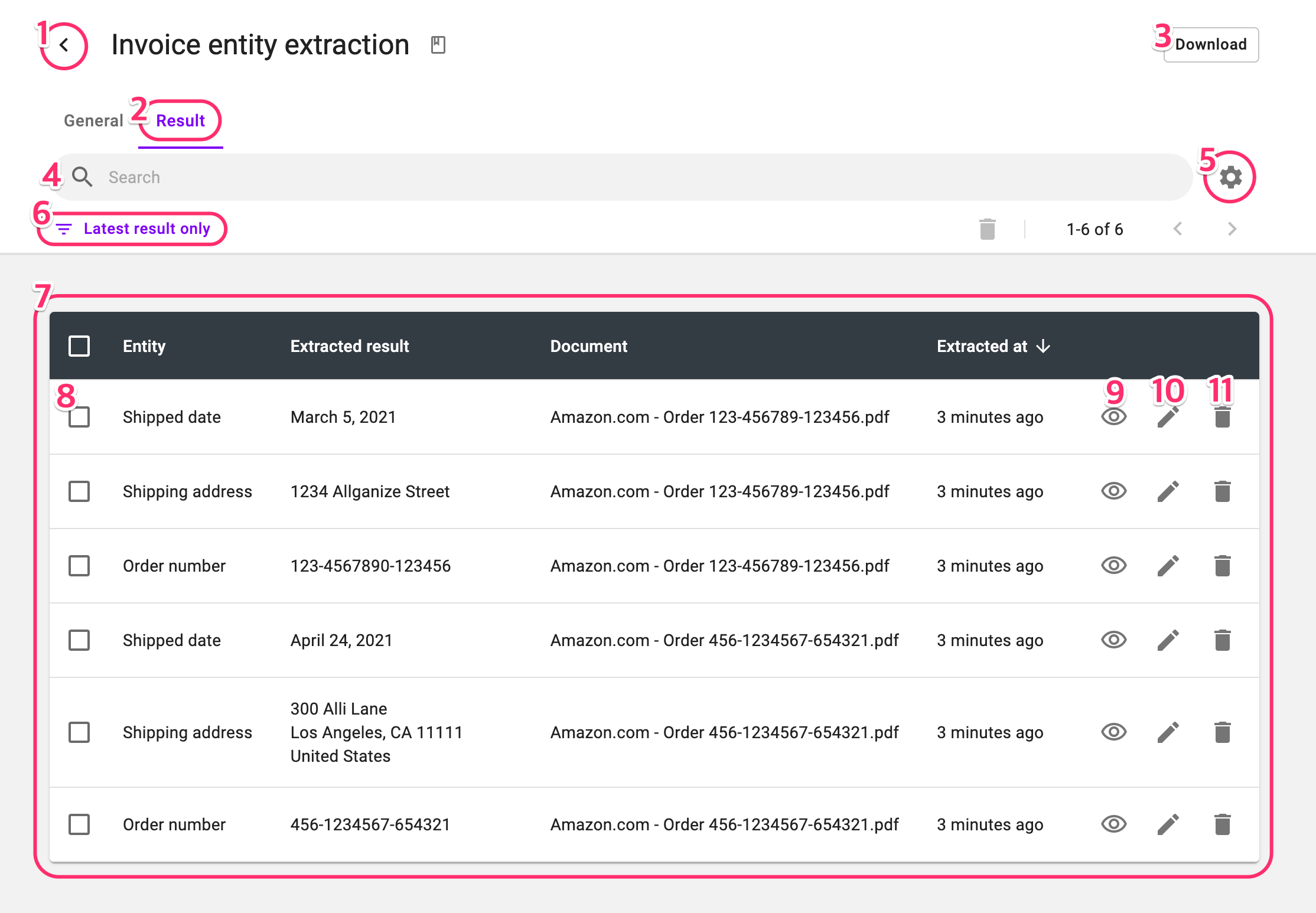
- Click to go back to the Entity Set list.
- Entity extraction results will be displayed under the Result tab.
- Click to download the entity extraction results.
- Search specific entity extraction result by keyword.
- Click to decide how to run the keyword search. You can select 'Search from entity name' or 'Search from extracted result'.
- Click to convert between 'Show latest result only' and 'Show all'. Default is Latest result only, so you can only see the extracted entities from the last run.
- The list of extracted entities and details.
- Check here and click the trash icon under the search bar to delete the entity extraction result.
- Click to see where exactly the result was extracted from the target document.
- Click to edit the extracted entity. You can use this to polish the row result.
- Click to delete individual entity extraction result.
If you deal with a lot of forms and in need of extracting key entities from them, this new feature will greatly boost up your productivity by taking care of the most tedious, repetitive tasks for you. Please reach out to your account manager or biz@allganize.ai if you have any feedback regarding Alli's entity extraction feature.
Learn More About Allganize's Technology
