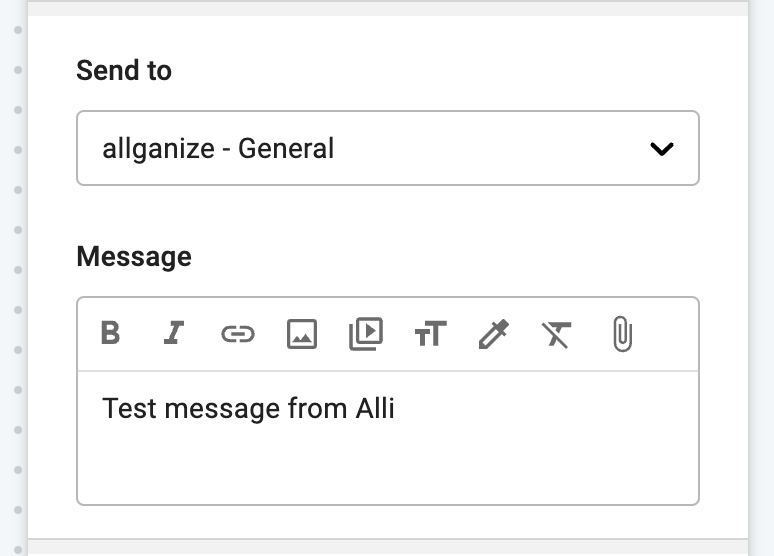Alli User Guide - Integrate Node (Basic)
We just added a new node to our Skill Editor, "Integrate node (Basic)". This new Integrate node enables agents to easily connect third-party services to Alli and run certain actions.
We just added a new node to our Skill Editor, "Integrate node (Basic)". This new Integrate node enables agents to easily connect third-party services to Alli and run certain actions. For example, you can let Alli send a message in HR's Slack channel to notify that the employee just send a PTO request using Alli.
Please remember that with this change, old Integrate node becomes "Integrate node (Advanced)". New Integrate node (Basic) is located next to the old one.
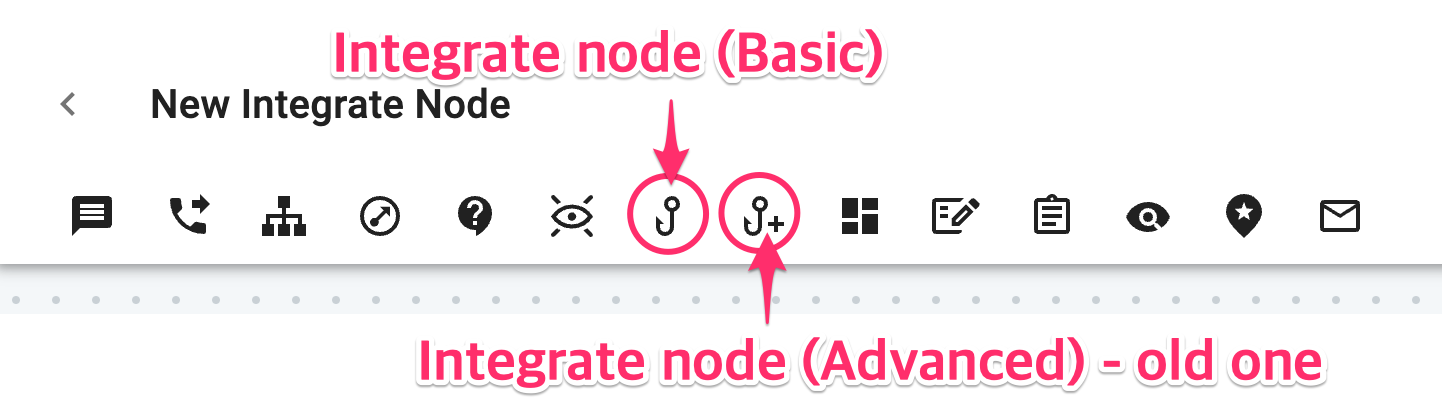
Here's how the node looks like in the Skill editor.
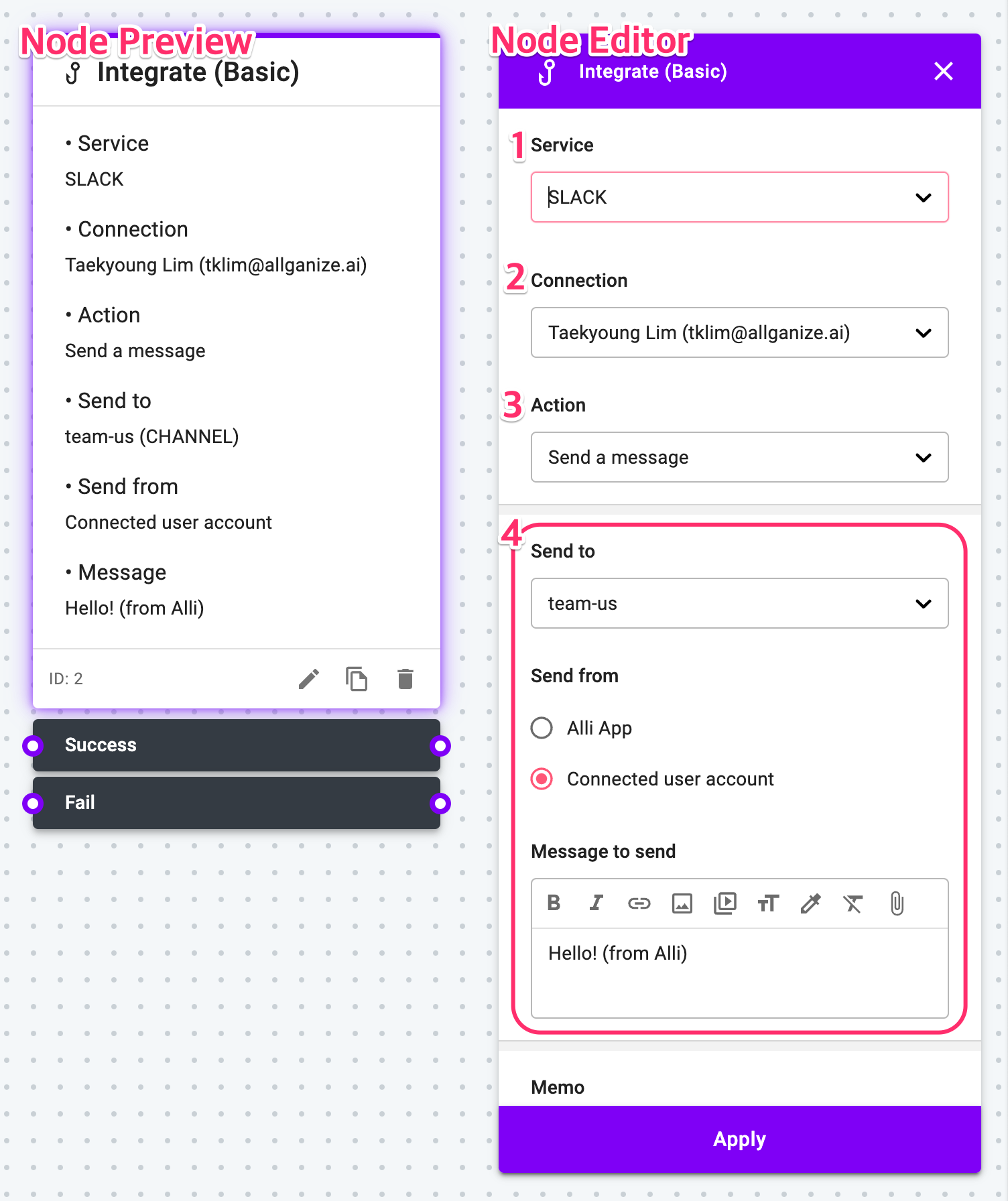
- Select the third party service to connect.
- Select the account to use to connect the service. You need to add the accounts under Project Settings. Please see below for details.
- Select the action to perform. Available actions are different per connected third party applications.
- Decide the details of the selected action. For example, if you selected Slack as the service to connect, and 'Send a message' as the Action, you can select the channel to send a message, who to send the message, and what message to send here.
To connect any third-party applications, you need to register accounts to use for each service. Go to Project Settings > Integrations > Integrate Node to find the list of available third-party services and the accounts already added. Click the Connect button to add an account.
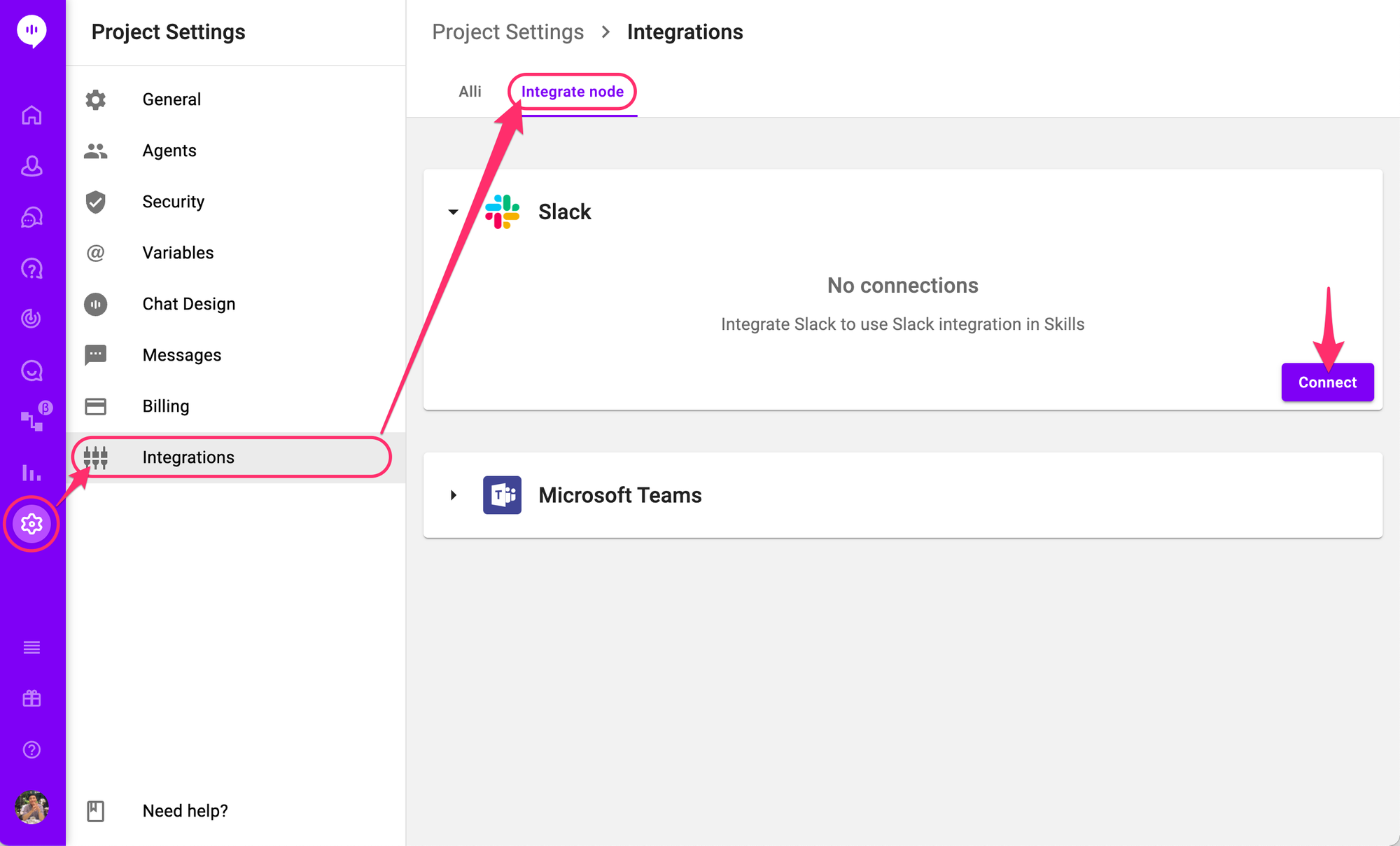
Below is the available third-party services and actions. For now we only support these simple actions, but we'll keep adding available third-parties and actions in the future.
Slack - Send a message
Send a message to selected Slack channel or a member. You can select the channel or the name of the member, the sender (Alli App or the connected user's account), and input the message to send. Below is the details you can change for this action.
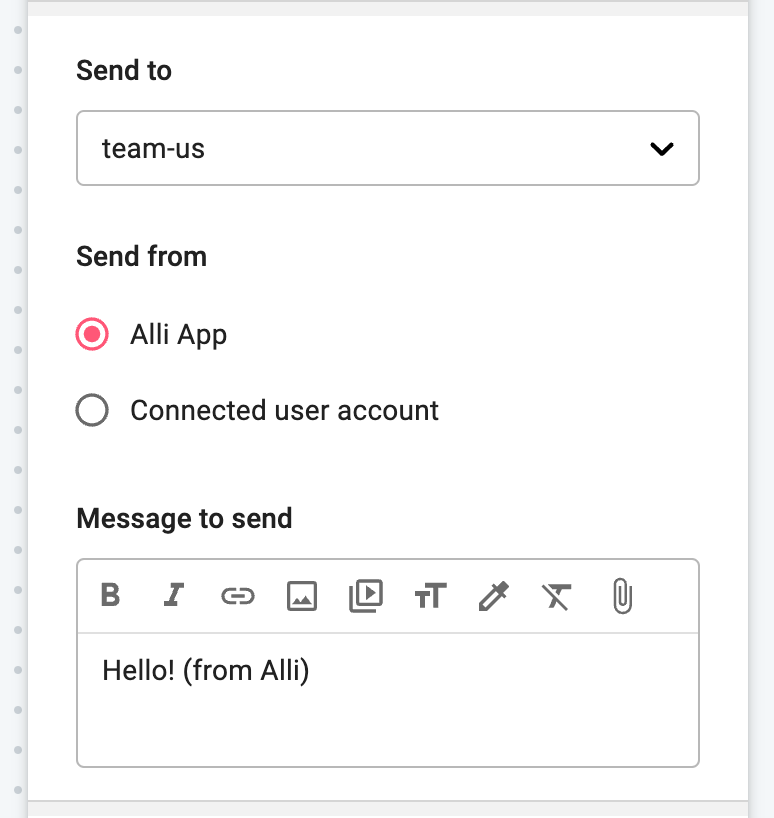
Teams - Send a message
Send a message to selected Teams Channel or a member. You can select the channel or the name of the member and input the message to send. The message is always sent from Alli App on Teams. Also, the account to use to connect Teams to Integrate node must be an admin account. Below is the details you can change for this action.