Alli User Guide - Observer Node and Observer Skill
Monitor changes using Observer Node and campaign

Observer Node and Observer Skill are updated in Alli, and now Alli skills can monitor changes of certain variables so agents can design follow-up chatflows accordingly. For example, you can trigger a specific type of customer support skill from ANY point of the main skill using this feature! Let's check out how it works.
Observer Node
Observer node icon is here at the right side of the node bar.
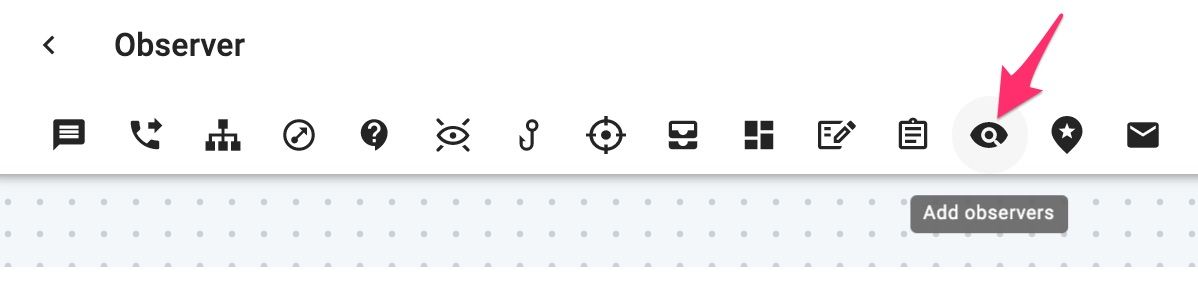
Let's say we want to design a skill that says 'Are you abroad?' if @TEST_COUNTRY variable is changed, and says 'You're in a different city.' if @TEST_CITY variable is changed. This is how the Observer node should look like.
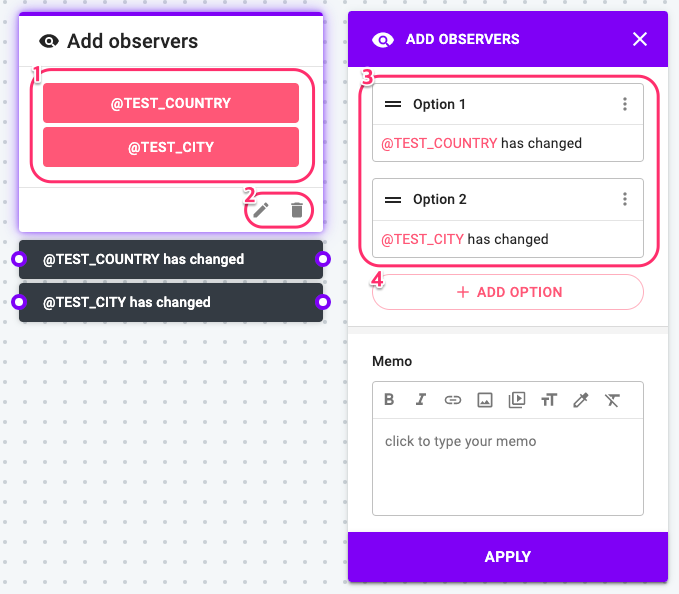
- Variables to be monitored by the Observer Node
- Edit or delete (no Clone icon because only one Observer node is allowed in a campaign)
- Options that define what status will be monitored
- Click to add more options.
Let's have a closer look at the Options.
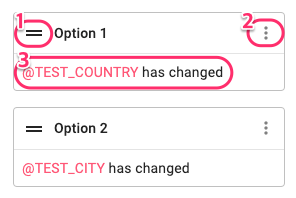
- Drag to change the order of the options.
Order of Options is important. Option listed first always has priority, so with the setting above, the Observer node will check if @TEST_COUNTRY has changed and follow the flow if that's the chase. And only when that's not the case, the node checks if @TEST_CITY has changed. - Click to clone or delete the option.
- Variable and the status to be monitored (multiple conditions are allowed)
When you click +ADD OPTION or any of the existing options, you'll see this option editor.
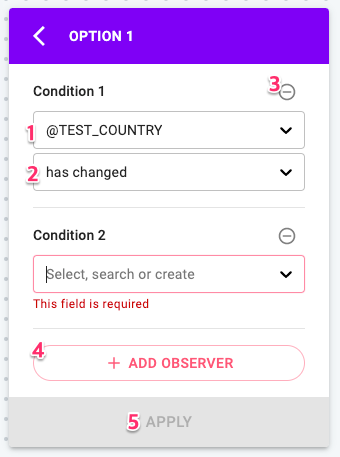
- Variable to monitor in the option. You can select the existing one or create one from the dropdown.
- Status to monitor. You can select between 'has changed' and 'has not changed'.
- Remove the condition.
- Add a new condition.
- Save the conditions and go back to the node editor.
As an example, the skill described at the beginning of this guide will look like this. You don't need to connect a previous node for the Observer node since the node is triggered whenever the monitored status change is made.
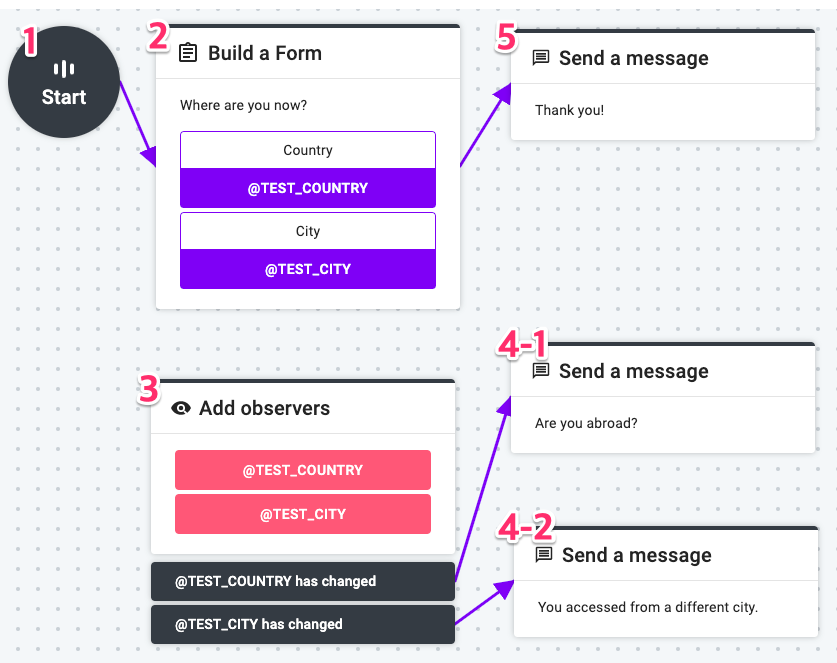
Once the Observer node is triggered, it follows the skill flow from the Observer node and goes to the next node from where the Observer node was triggered. For example, from the skill flow above, the flow will be 1-2-3-(4-1 or 4-2)-5.
Observer Skill
You can create separate Observer skill and let it monitor other skills. To create an Observer skill, click on the OBSERVER tab in the Alli dashboard main menu first.
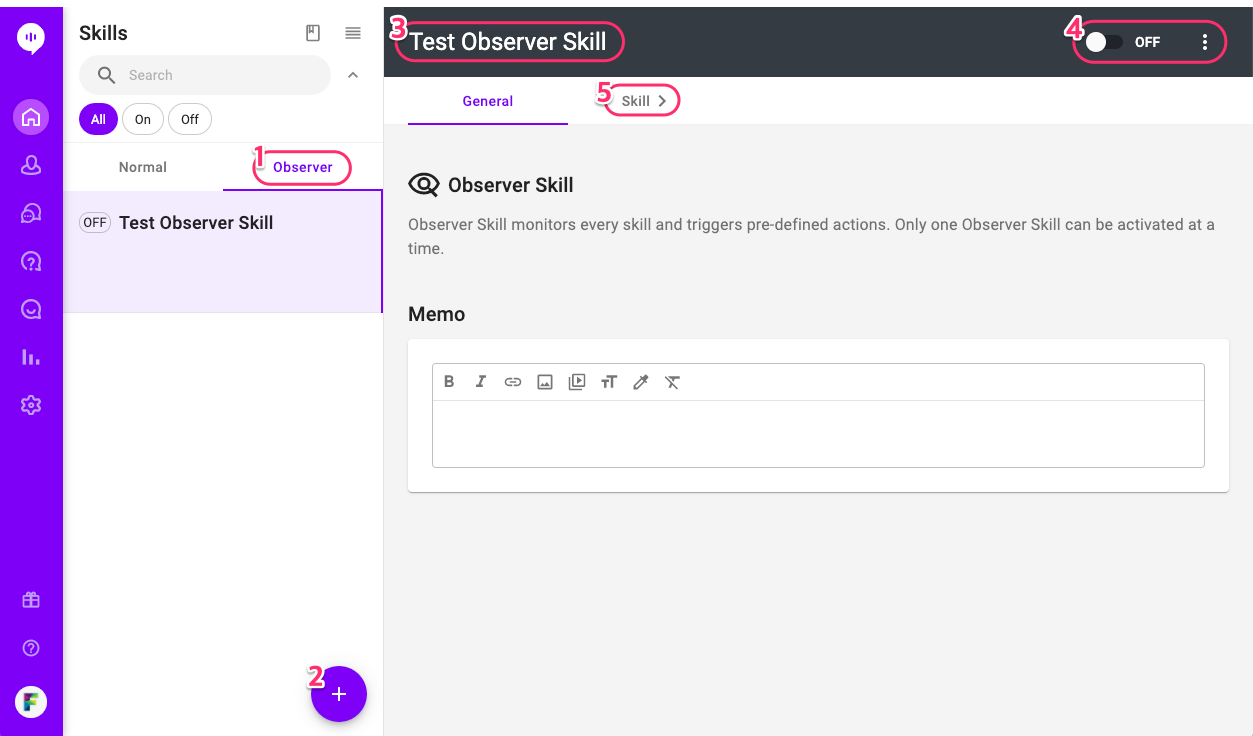
- Click to see the list of Observer skill (Click NORMAL to see non-Observer campaigns).
- Click to add a new Observer skill.
- Check and edit the name of the skill.
- Turn on/off, clone, delete.
- Click to edit the skill.
You don't need to learn how to design an Observer skill from the scratch because it is pretty much the same with normal skills. The only difference is that that there's no Start node in Observer skills because the skill is only triggered by the Observer node in it.
There are a few more things to remember regarding the Observer node and Observer skill:
- To avoid any logical confusion, only one Observer node is allowed in one campaign.
- For the same reason, only one Observer skill can be activated at a time.
- When a skill with an Observer node and an Observer skill are activated at the same time, the Observer node in the normal skill has priority over the one in the Observer skill.
If you have any questions, please don't hesitate to contact our Customer team.
Learn More About Allganize's Technology
