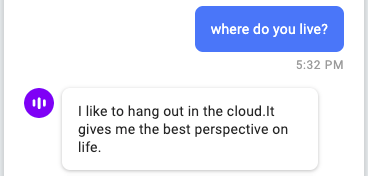Alli User Guide - Small Talk
Using Small Talk, Alli can have casual chat with customers.
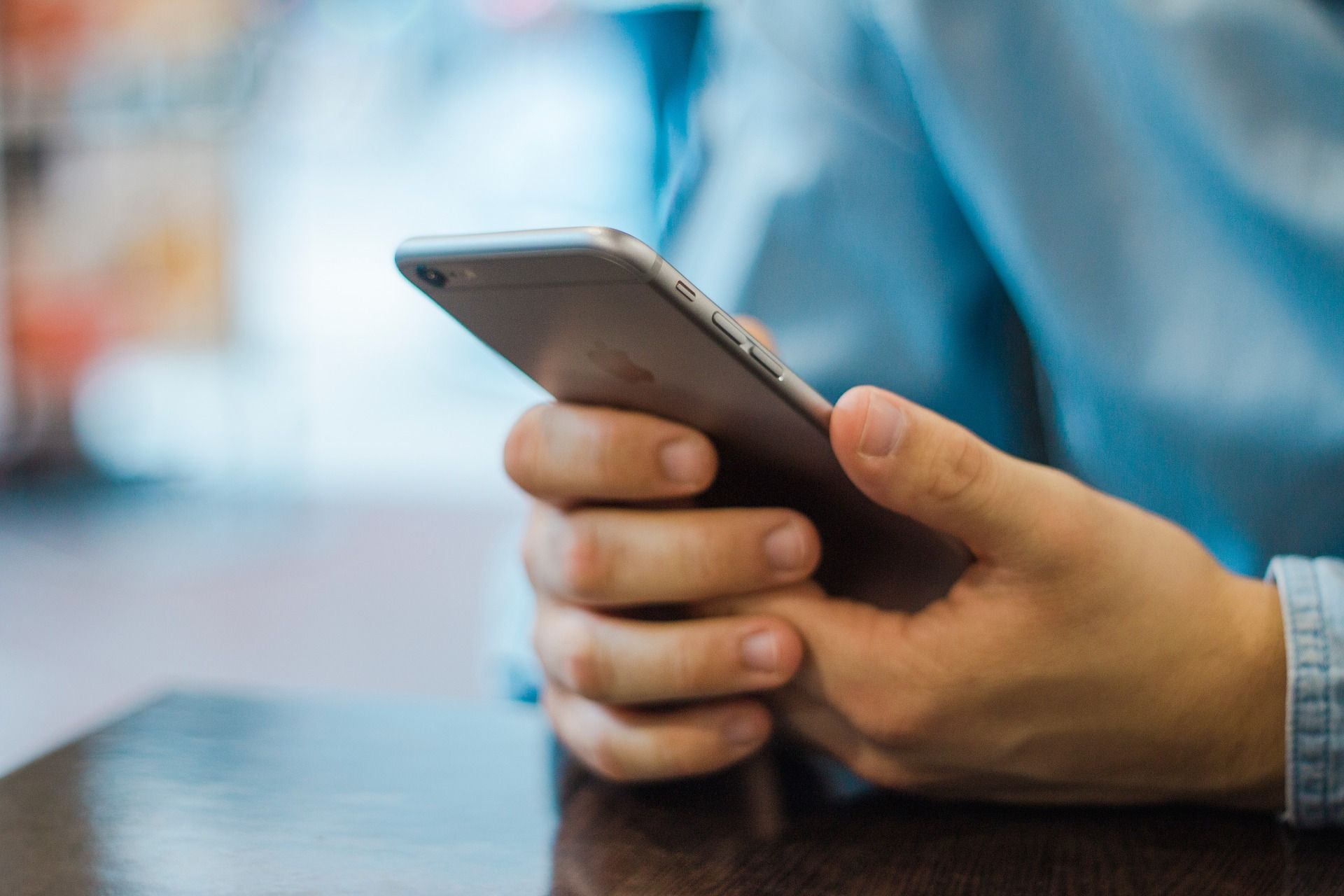
Using Small Talk, Alli can have casual chat with customers. If any of the small talk is turned on and the customer ask the small talk question, Alli answers with set answers then gets back to the previous node to continue the chat flow.
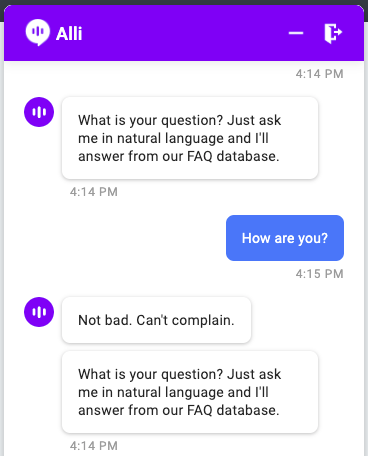
Click the Small Talk icon on your dashboard menu to start.
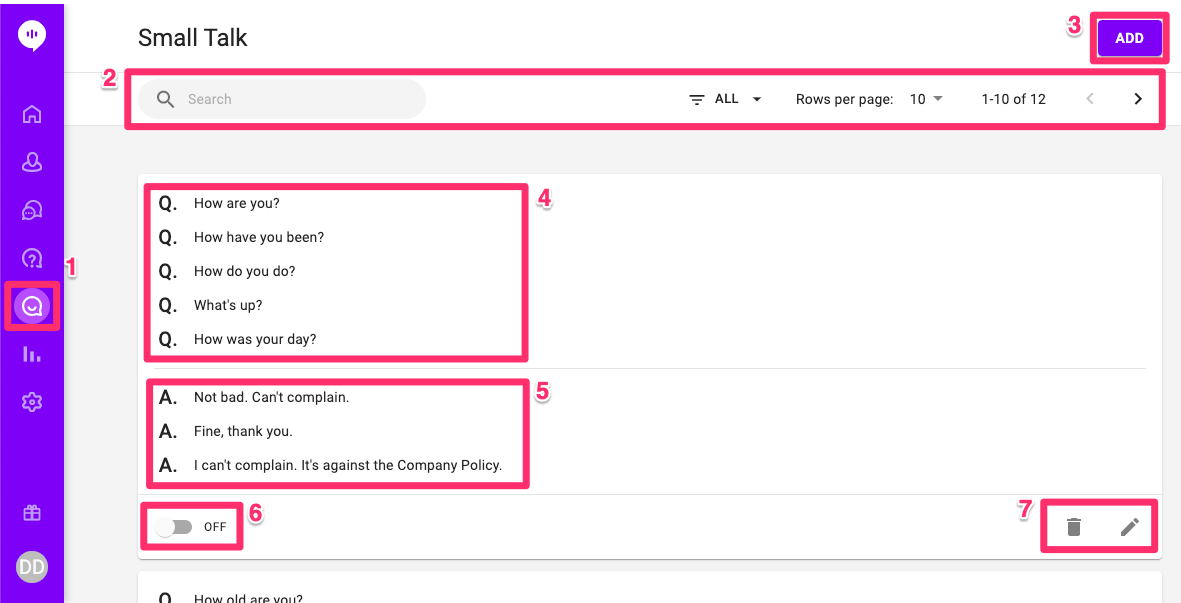
- Small Talk menu.
- Search, filter and navigate registered small talks here.
- Add new small talks by clicking here.
- Questions expected. You don't need to every possible question cause AI does its job.
- Answer candidates. One of these answers will be randomly shown for the questions above. You can use variables such as @CITY to add some customization.
- Turn on/off this small talk.
- Delete or edit this small talk.
Alli provides a default set of small talks and you can just turn on any to deploy.
If you want to add new small talks, click the ADD button. You can choose 'Upload Small Talk' or 'Add Small Talk'.
Upload Small Talk
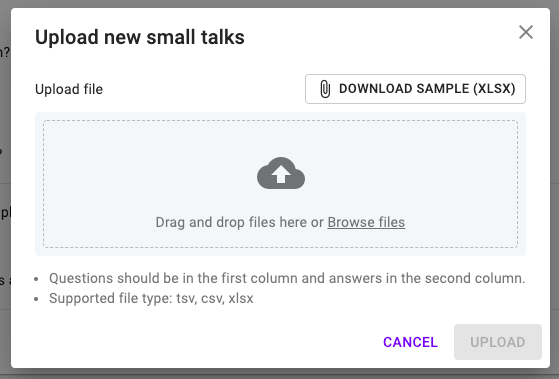
The uploading menu is pretty much self-explanatory. Download the sample xlsx to check the format. Uploading supports tsv, csv, and xlsx format.
Add Small Talk
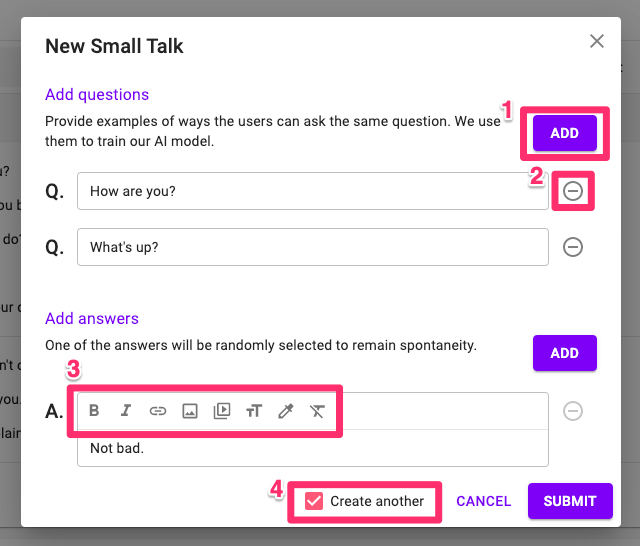
- Click ADD to add more questions or answers.
- Click '-' to remove one.
- You can add images, links, videos, and apply text styles in the answers.
- If you check 'Create another', you can continue adding more small talks after you submit the current one.
Add some touches of humor to Alli using Small Talk!