[Updated] Alli User Guide - Connect to Google Drive as a Knowledge Base Source
Alli Answer Bot allows you automatically sync your files with Google Drive to ensure your Knowledge Base is up to date to find accurate answers quickly.
![[Updated] Alli User Guide - Connect to Google Drive as a Knowledge Base Source](/content/images/size/w2000/2021/06/Google-Drive.jpeg)
Alli lets you automatically index your files from Google Drive. It is an ideal way to make sure your Knowledge Base is up to date.
Connect to Google Drive in AnswerBot
- Go to Knowledge Base, then Source tab.
- Click Connect in Google Drive and enter your login information.
- You will be re-directed to Google to authorize the connection. We will ask permission to view the files on your Google Drive account. Click the Allow button.
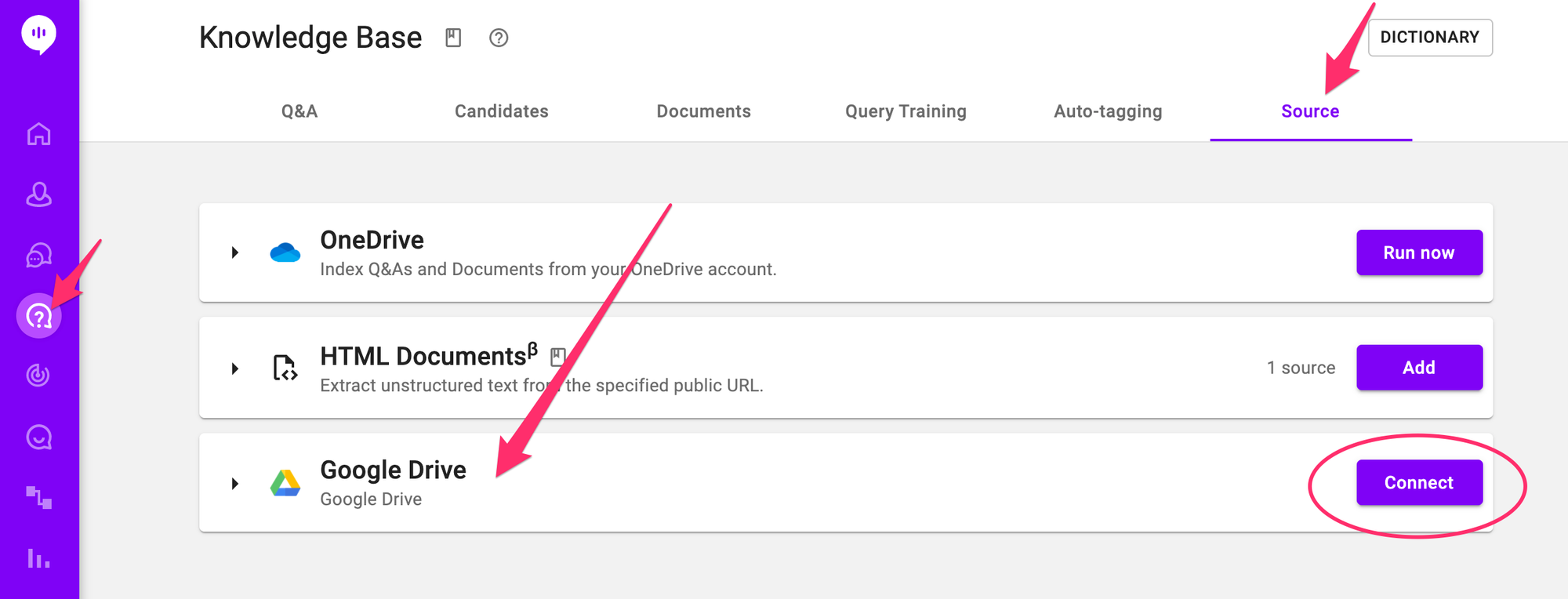
Connect to Google Drive in Cognitive Search
- Click the Source icon in the left navigation.
- Click Connect in Google Drive and enter your login information.
- You will be re-directed to Google to authorize the connection. We will ask permission to view the files on your Google Drive account. Click the allow button.
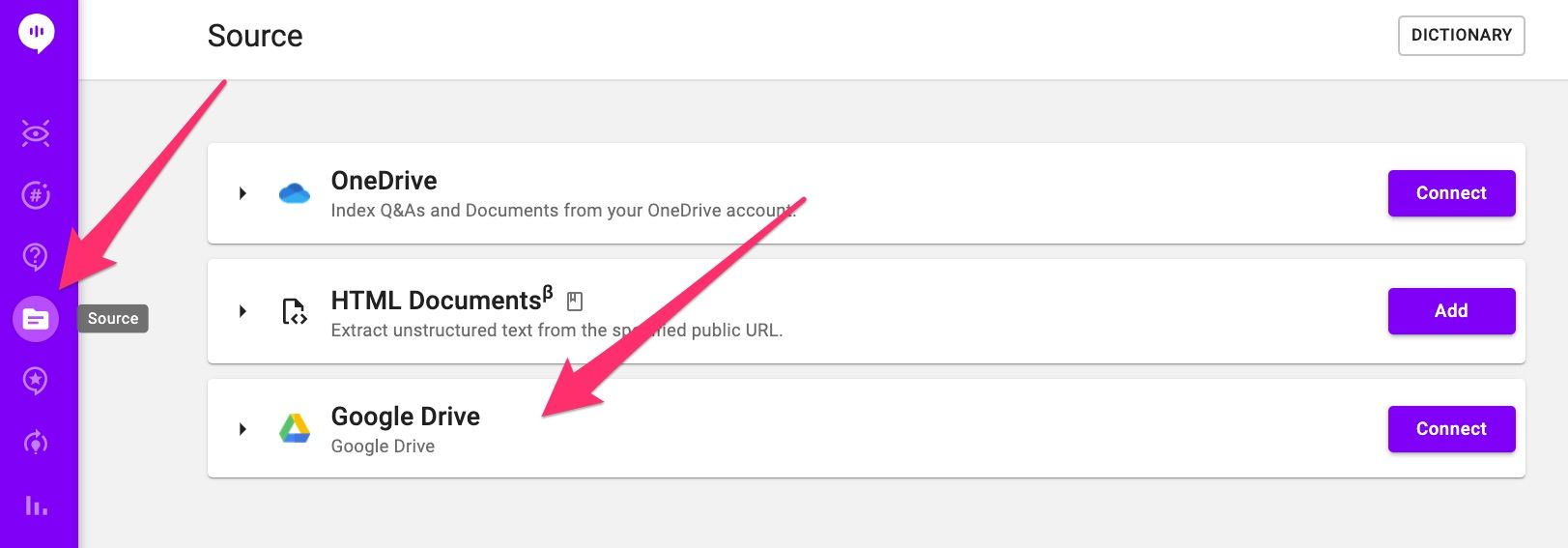
Configure and Run Your Q&A Indexing
Click the connected Google Drive source panel to expand. Go to the Q&A tab and click Edit to configure the type of Q&A files to index. You can specify the file type, file share type, and file paths. Once you're done, click Run now to start indexing.
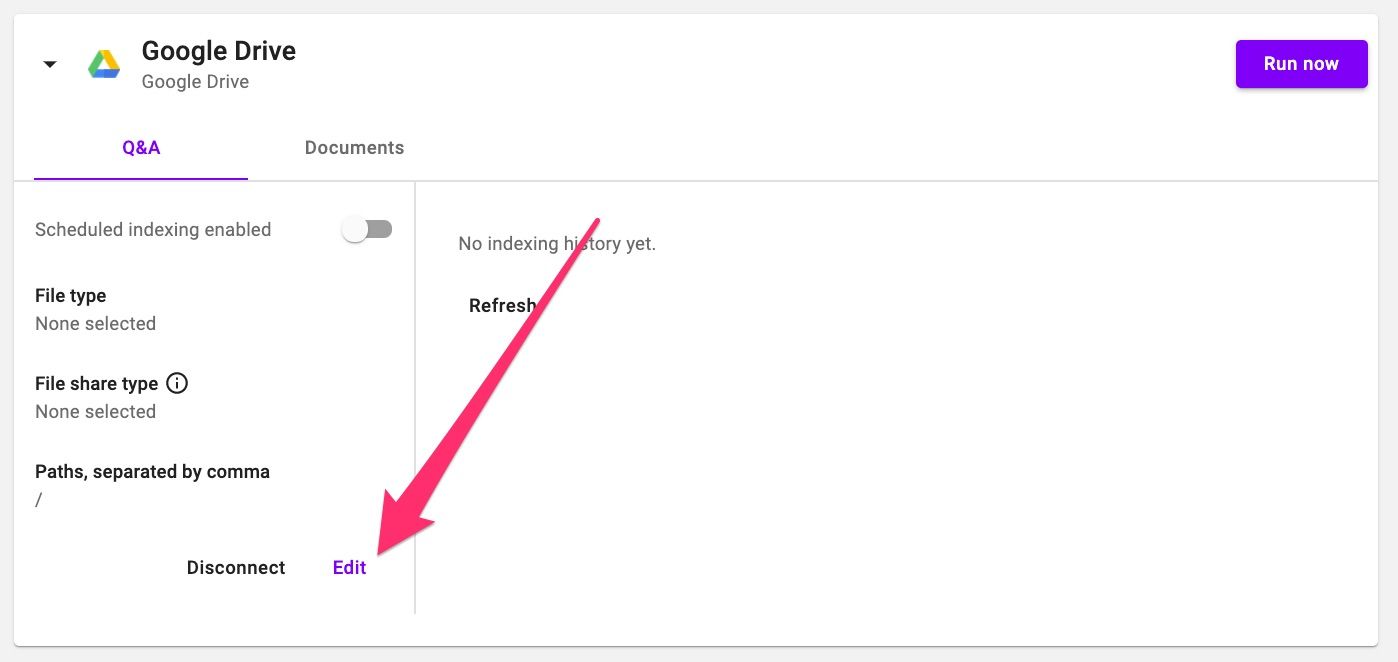
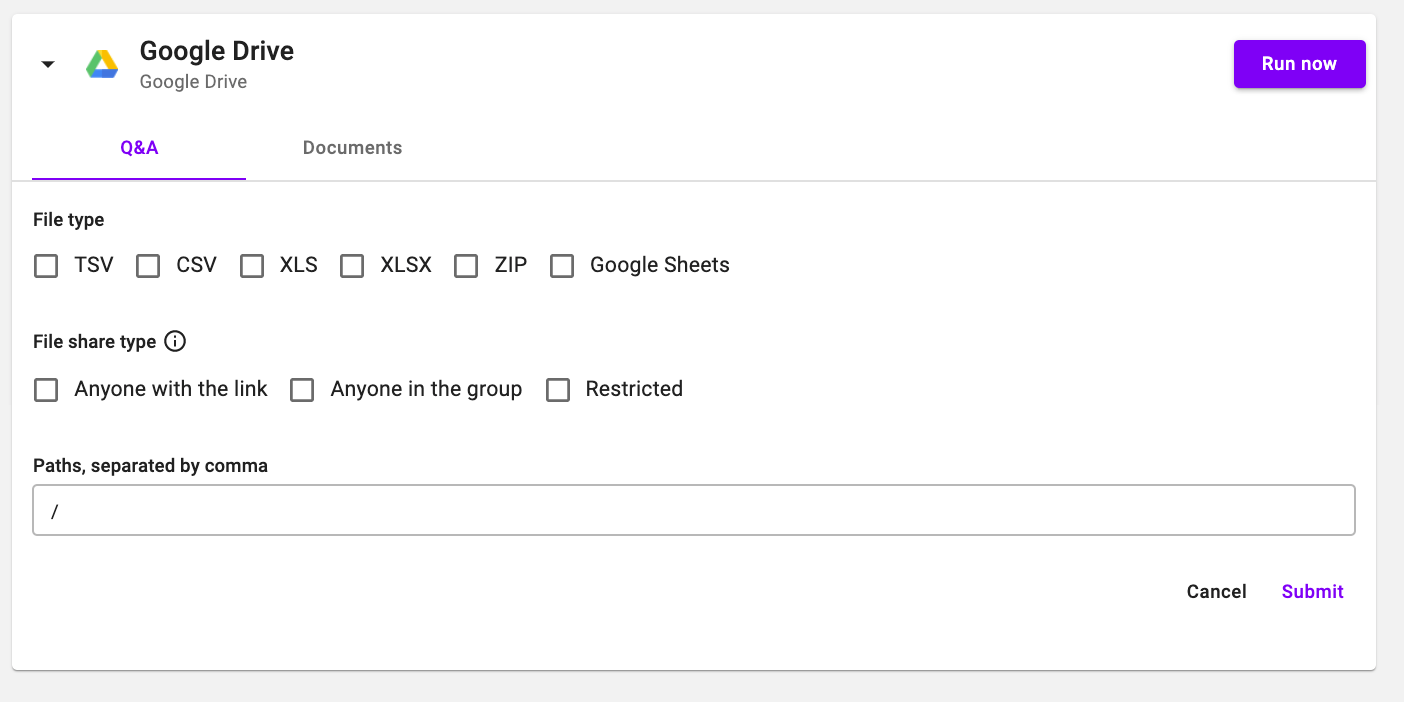
Configure and Run Your Documents Indexing
Click the connected Google Drive source panel to expand. Go to the Documents tab and click Edit to configure the type of Documents to index. You can specify the file type, file share type, and file paths. Once you're done, click Run now to start indexing.
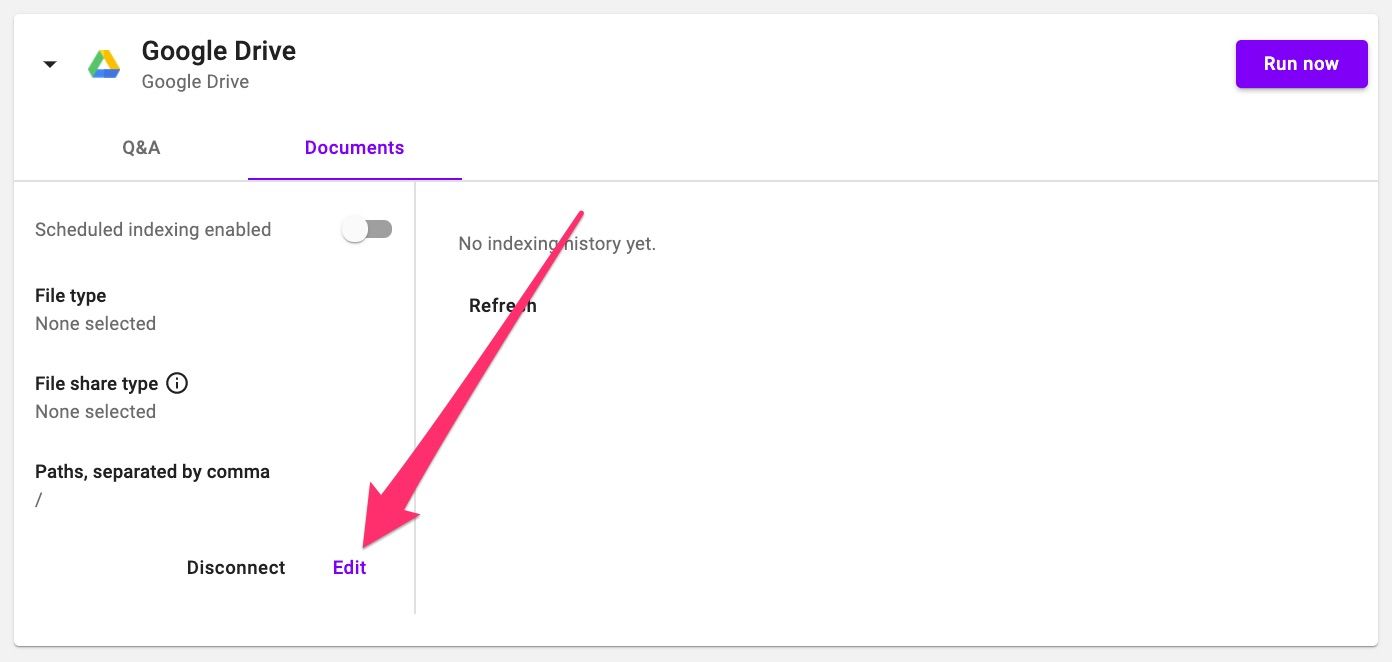
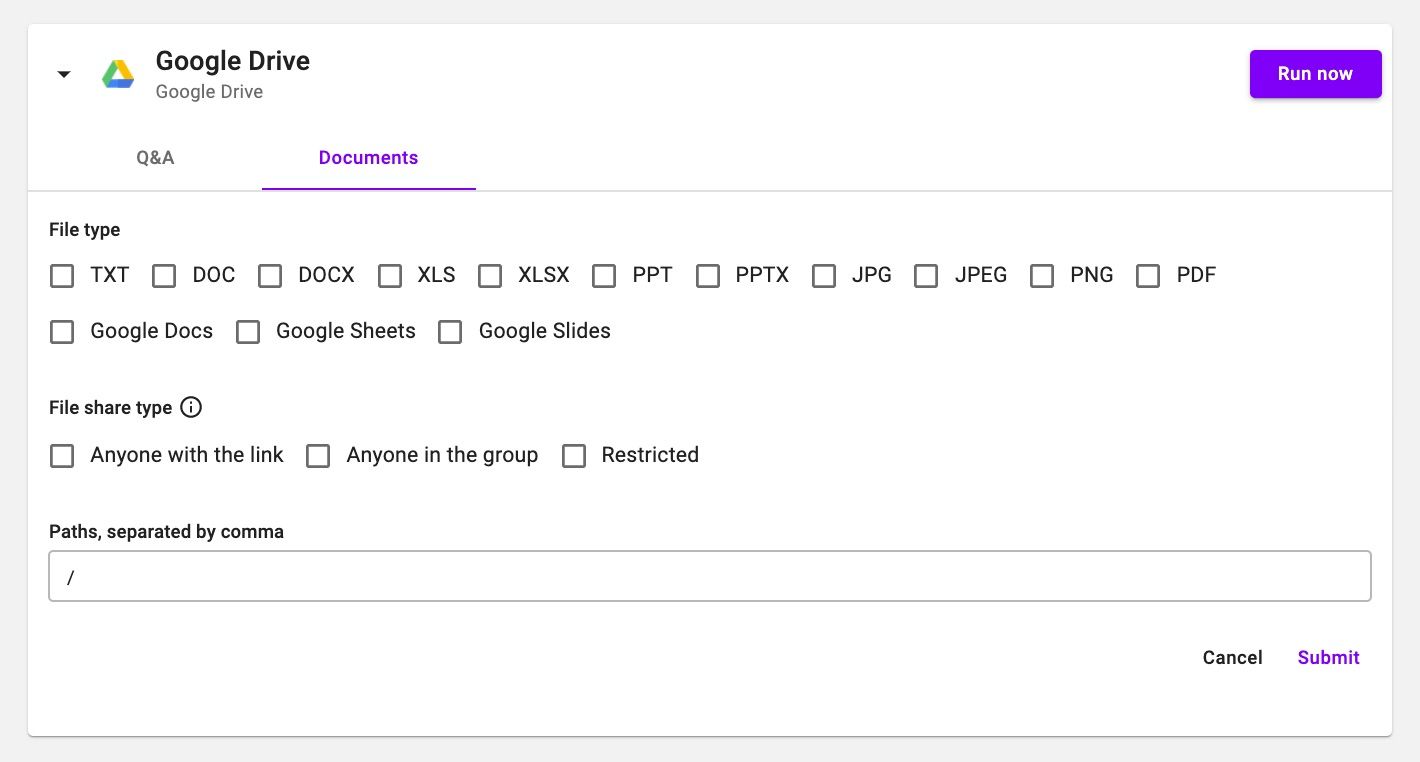
Schedule Google Drive Indexing
Once you've connected your Google Drive account, you can schedule to have Alli indexing files from Google Drive daily. Simply turn on the scheduled indexing toggle, and the indexing will start on every midnight. Time zone follows the project's time zone setting.
Schedule daily Q&A indexing:
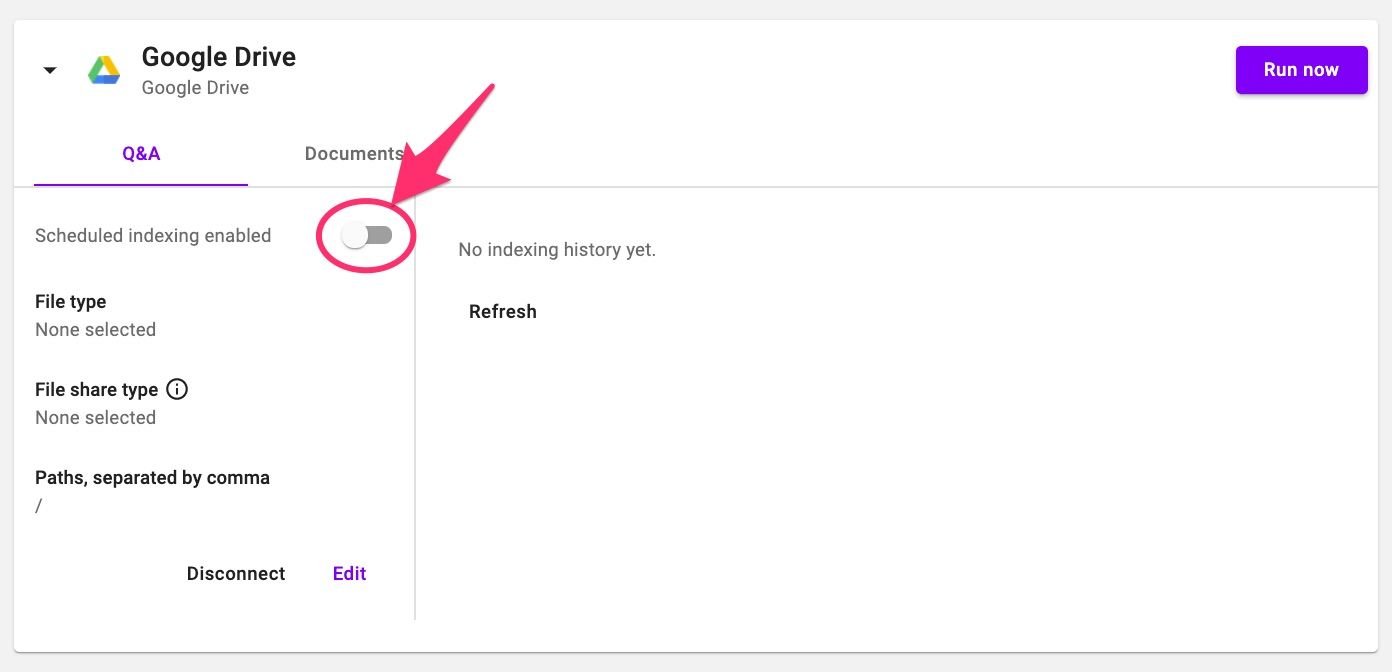
Schedule daily Documents indexing:
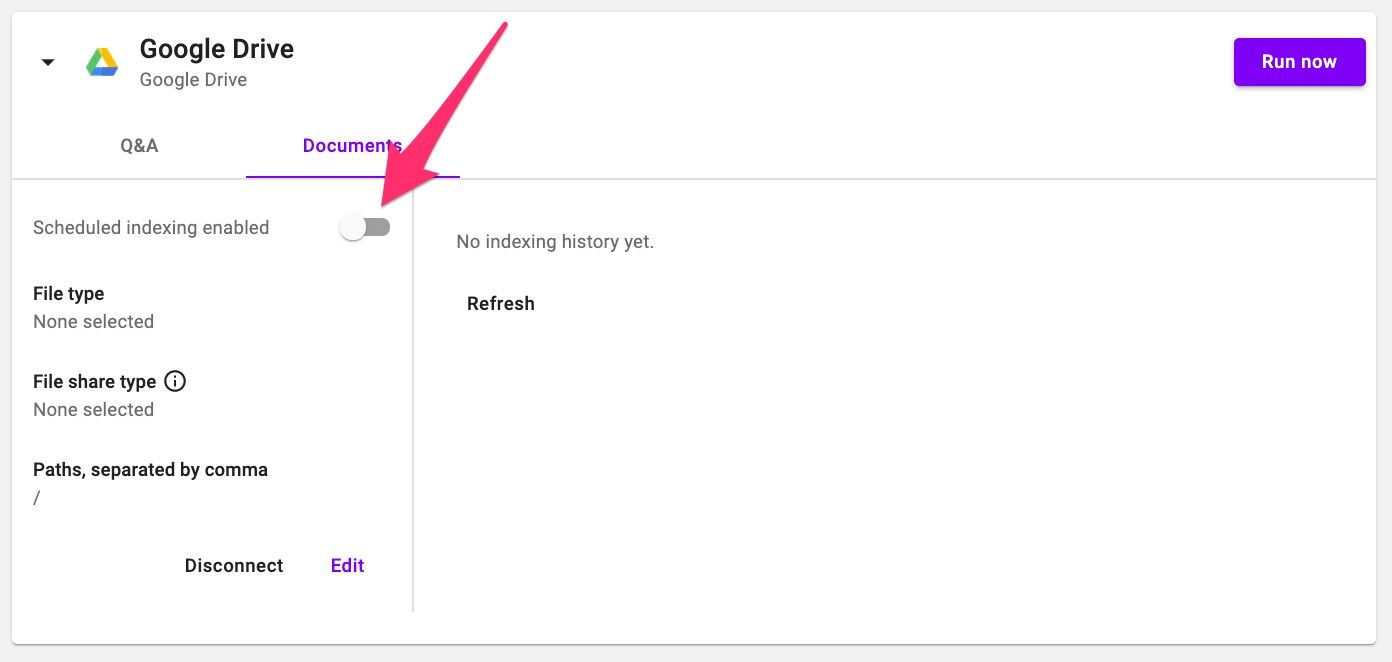
*New* Changing Integrated Account
You can change the Google Drive account integrated with Alli. Simply press the "Disconnect" button and go through the integration steps again.
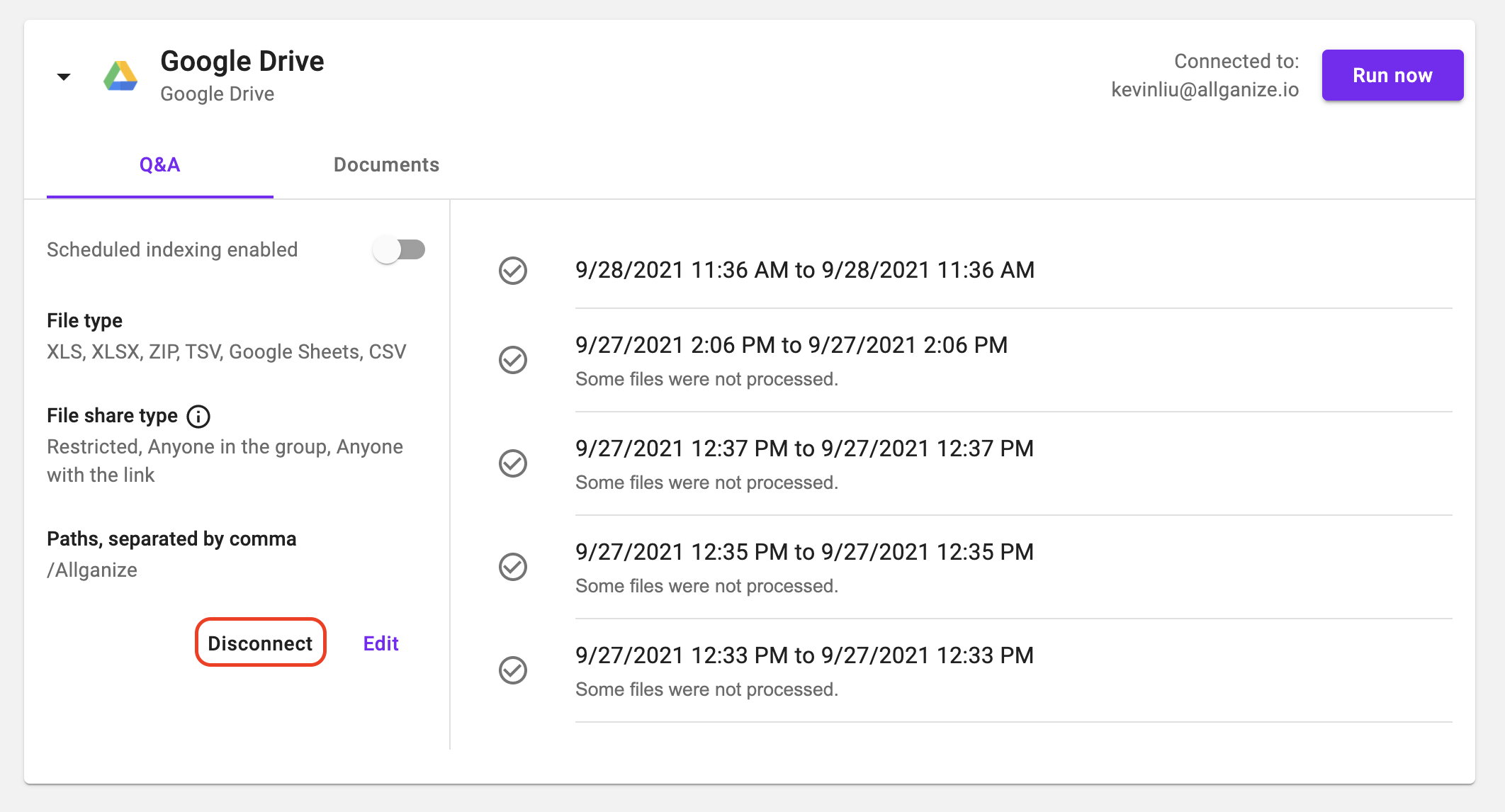
Note that you need to resubmit your integration settings after switching accounts. Please press "Edit" and change the settings, then "Submit" before running any indexing again.
When indexing after switching integrated accounts, Alli will give you the option to delete Q&A entries/documents from previous integrations (depending on whether you run Q&A or document indexing):
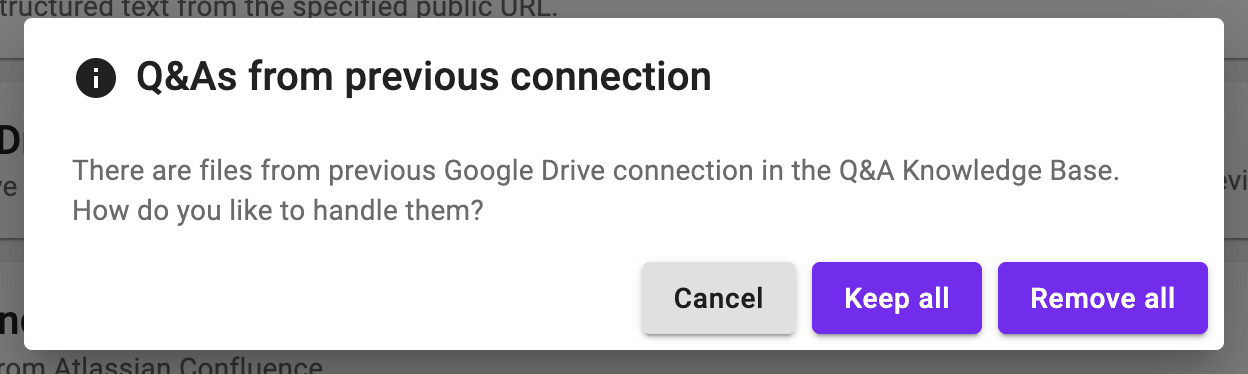
- Cancel: Cancel the indexing. Running indexing again will show the prompt again.
- Keep all: Keep all Q&A entries/documents from previous integrations.
- Remove all: Remove all Q&A entries/documents from previous integrations. You will be given a further confirmation prompt before deletion takes place.
The prompt to handle previous Q&A entries/documents will only appear the first time indexing is run after setting up a new integration (unless "Cancel" is pressed). If you later wish to delete old Q&A entries/documents after pressing "Keep all", you can disconnect/reconnect the Google Drive integration to see the prompt again.
Learn More About Allganize's Technology
