Alli Cognitive Search User Guide - Find Answer from Q&A Database
Alli Cognitive Search doesn't just look for keywords you enter but understands your question to find out the most relative Q&A pairs from your database, thanks to the high-accuracy NLU AI.
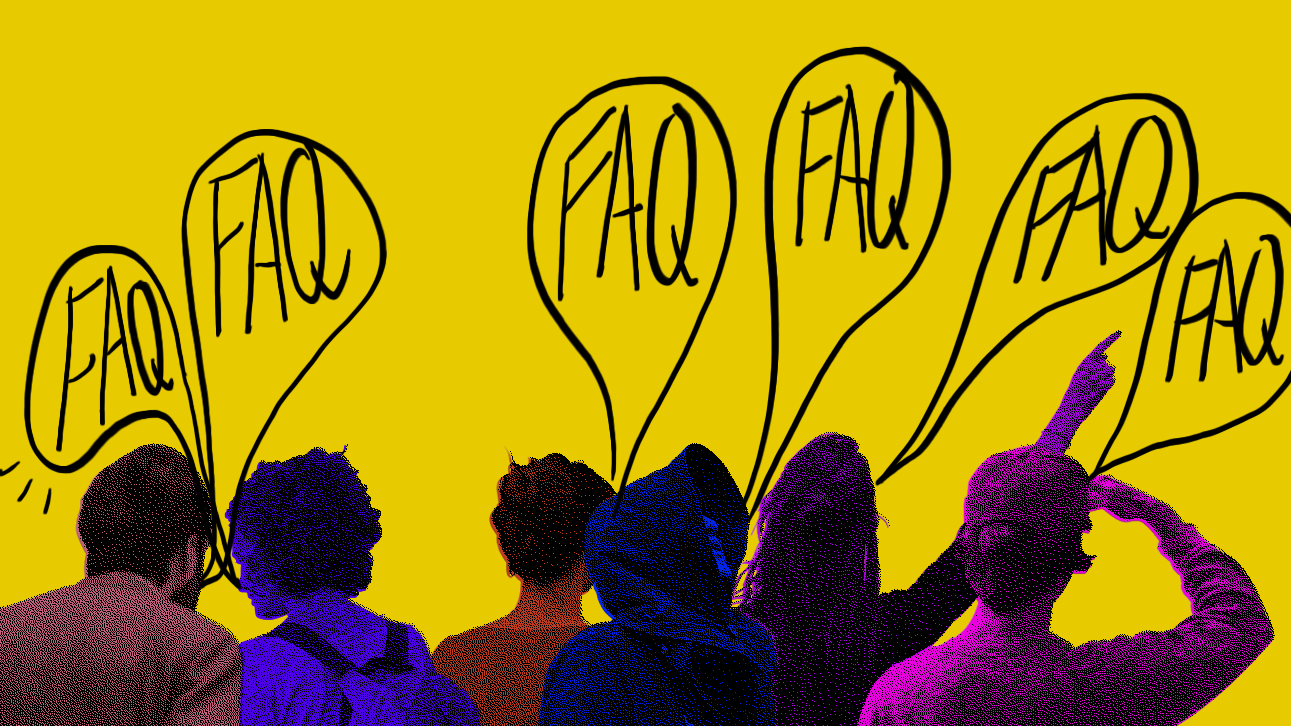
Having a great Q&A database is one thing, and finding out the answer you want from the database is another. Alli Cognitive Search doesn't just look for keywords you enter but understands your question to find out the most relative Q&A pairs from your database, thanks to the high-accuracy NLU AI.
Adding Q&As
To start, go to the Q&A menu and add some Q&As. Click the 'ADD Q&A' button at the top right corner, then click 'Upload Q&A' to upload multiple Q&As in a file form, or 'Add Q&A' to add them directly on the dashboard.
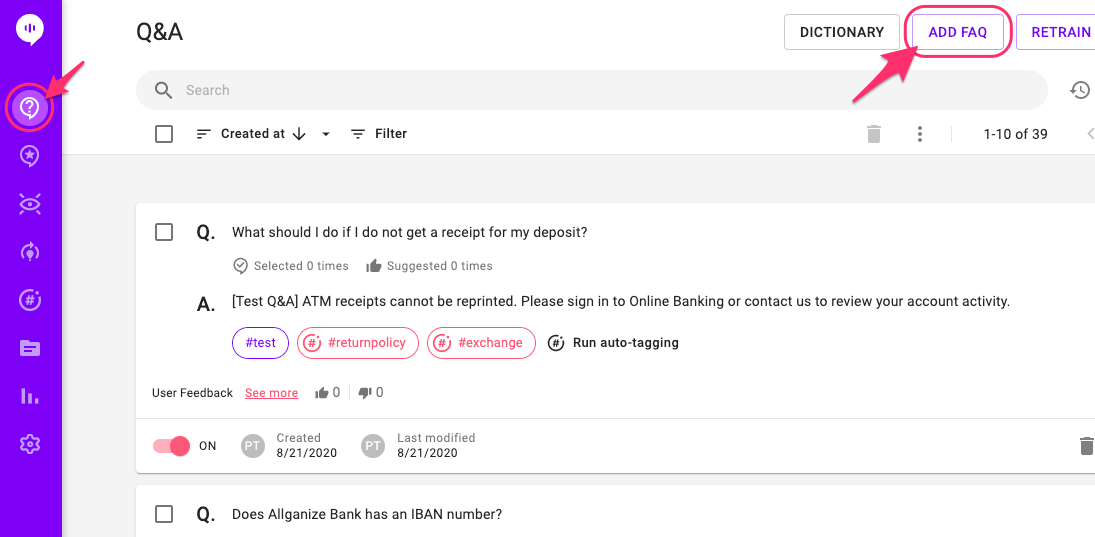
When uploading Q&A file, download the sample file to see the format of the file. Tsv, csv, xlsx, zip files are supported.
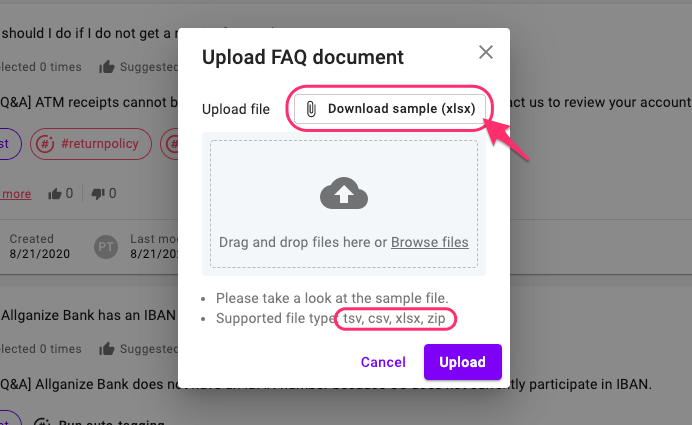
When adding Q&As directly, you can:
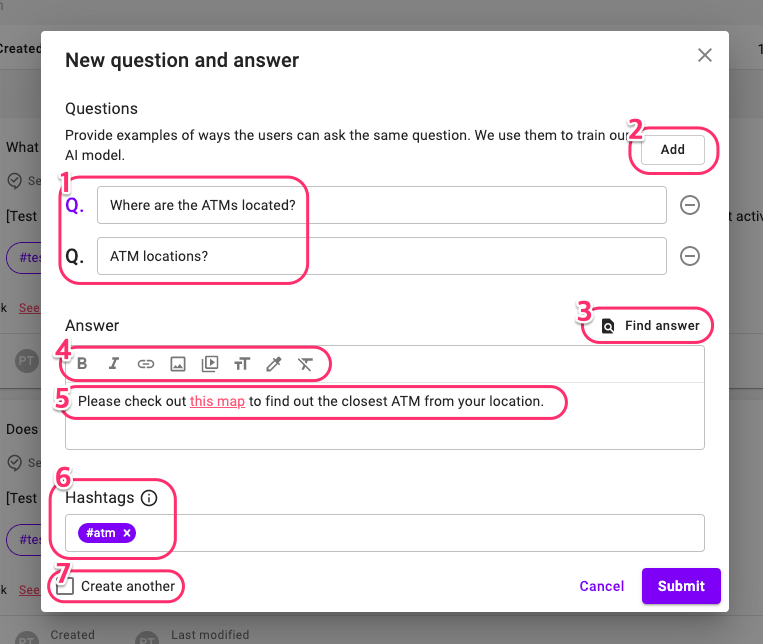
- Enter questions here.
- Click to add more than one question for the same answer.
- Click to let the AI try finding answers from the documents you uploaded. Please see this user guide for details.
- Apply styles, add links/images/videos on the answer.
- Enter the answer to the question(s) here.
- Add hashtags for the Q&A pair. The hashtags are used to organize the database and limit the search result.
- Check this box to continue adding more Q&As after submitting this one.
Search the Q&A database on the dashboard
Once you have your Q&A database on the dashboard, you can use the search bar to search for answers you're looking for. Simply type in your answer and press enter.
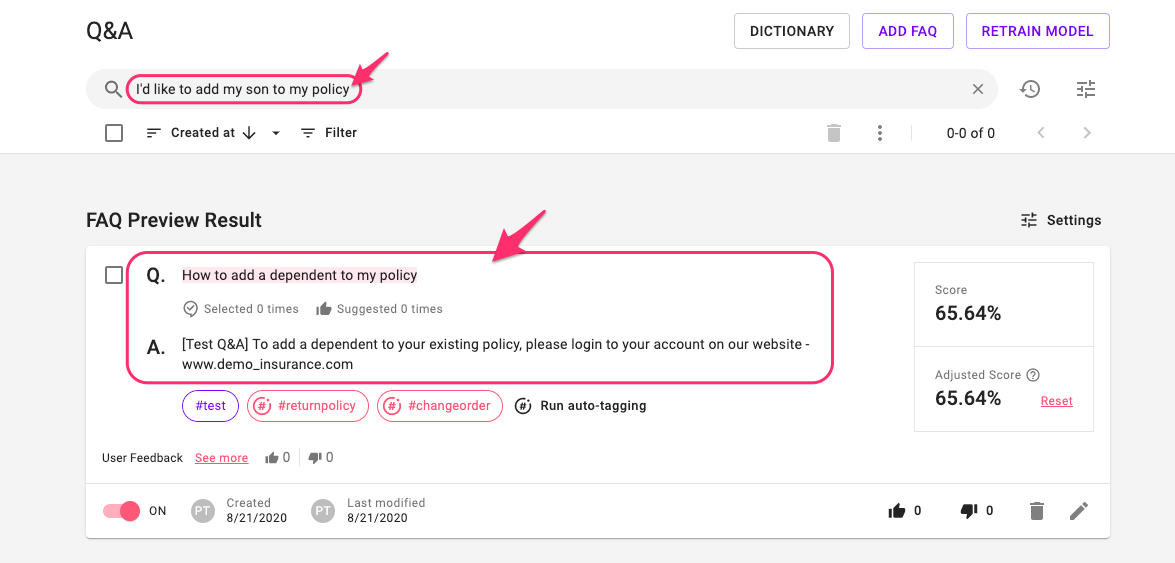
As you see from above, Alli's AI will find the most relevant Q&A for your questions, even without a matching keyword!
Learn More About Allganize's Technology
