Alli User Guide - Facebook Messenger Integration
Learn how to integrate Facebook Messenger. #fb
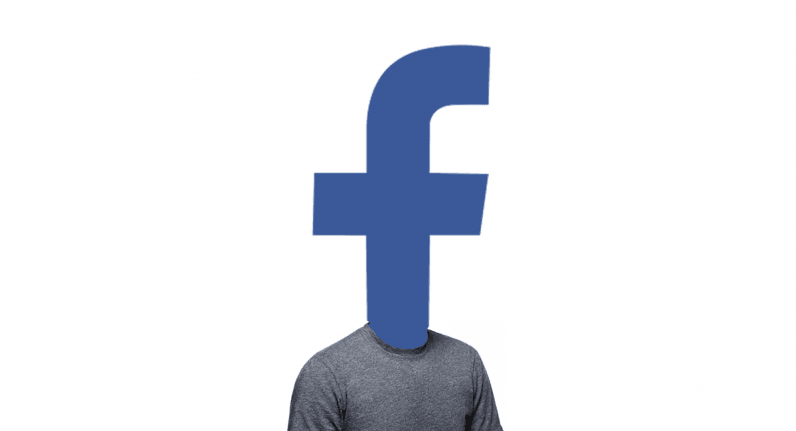
If you don't already have an Alli skill, create and turn it on first. For more details about how to create a skill, please see this user guide.
Integrate Facebook Messenger
- In Alli dashboard go to Settings > Integrations > Facebook tab.
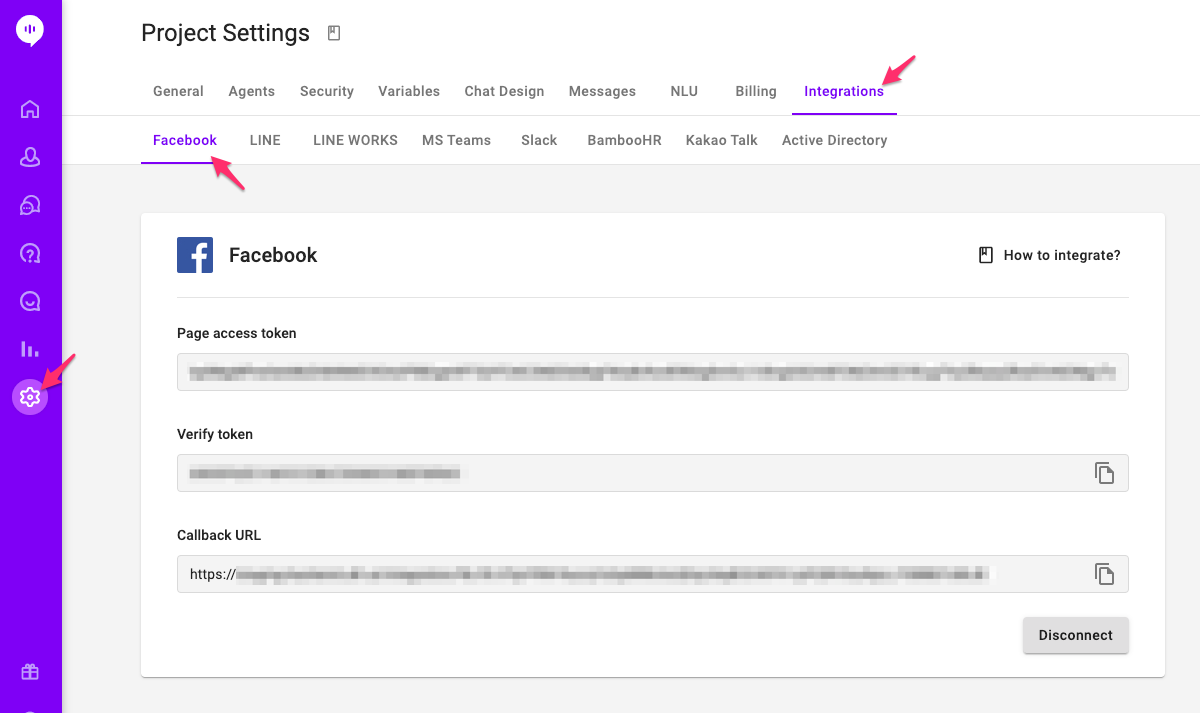
- Log into Facebook for Developers to retrieve the Page access token by following the steps below.
- At the top right corner, click My Apps and select the app you want to integrate with Alli.
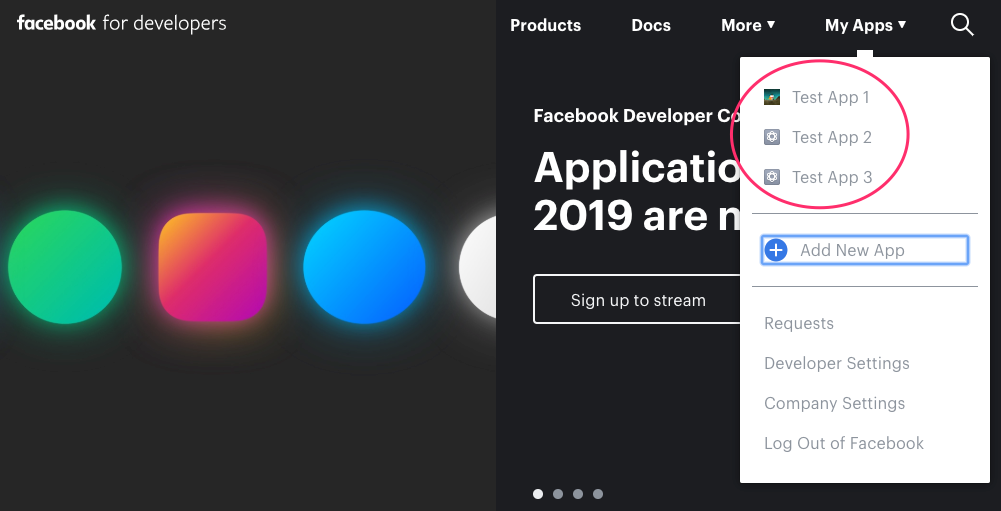
- You can skip this step if you already have a page set up for this app; otherwise go to Settings > Advanced, click Create New Page to create a page.
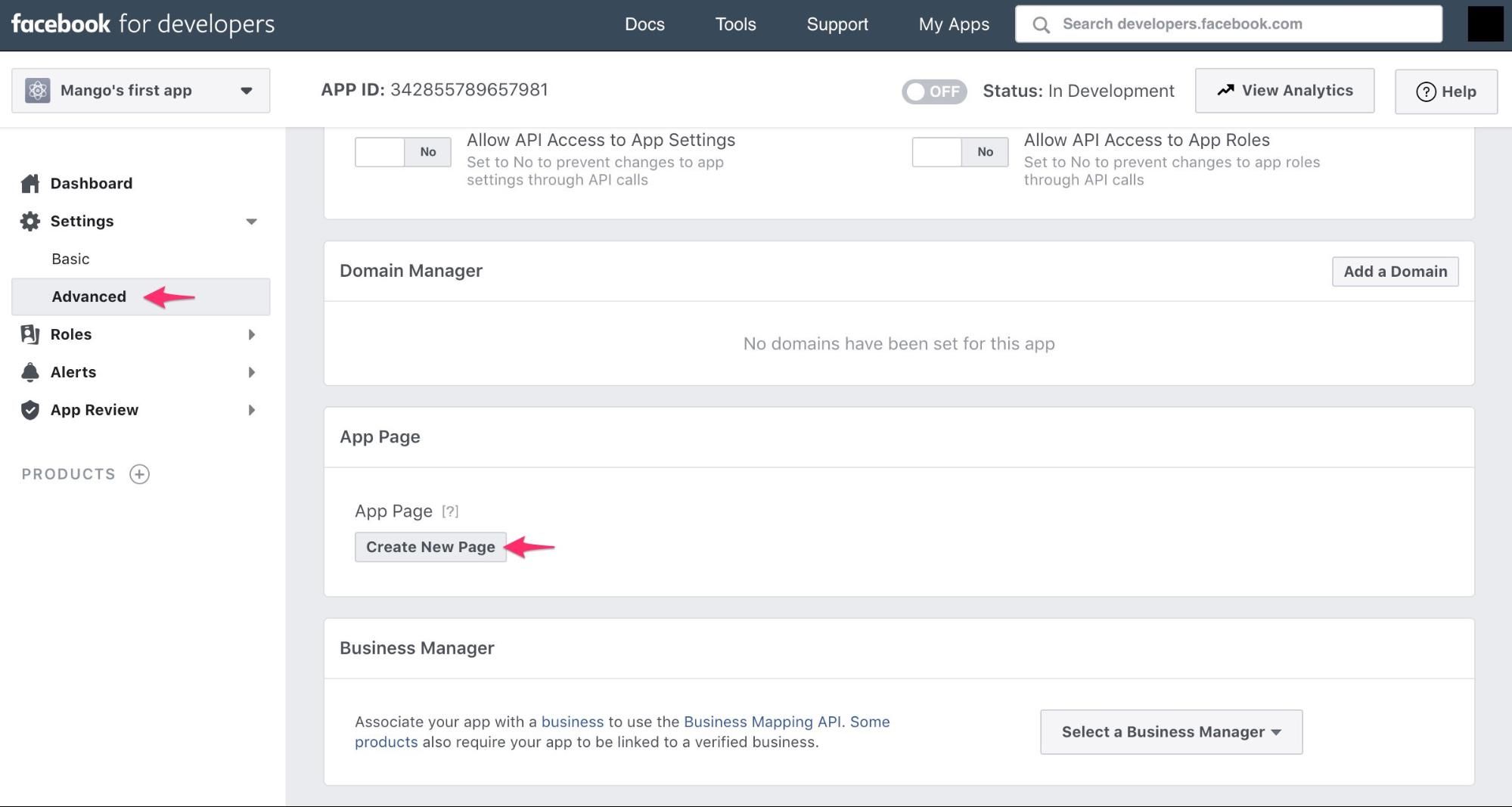
- Once the page is created, reload the Facebook for Developers and select the page you just created, then Save Changes.
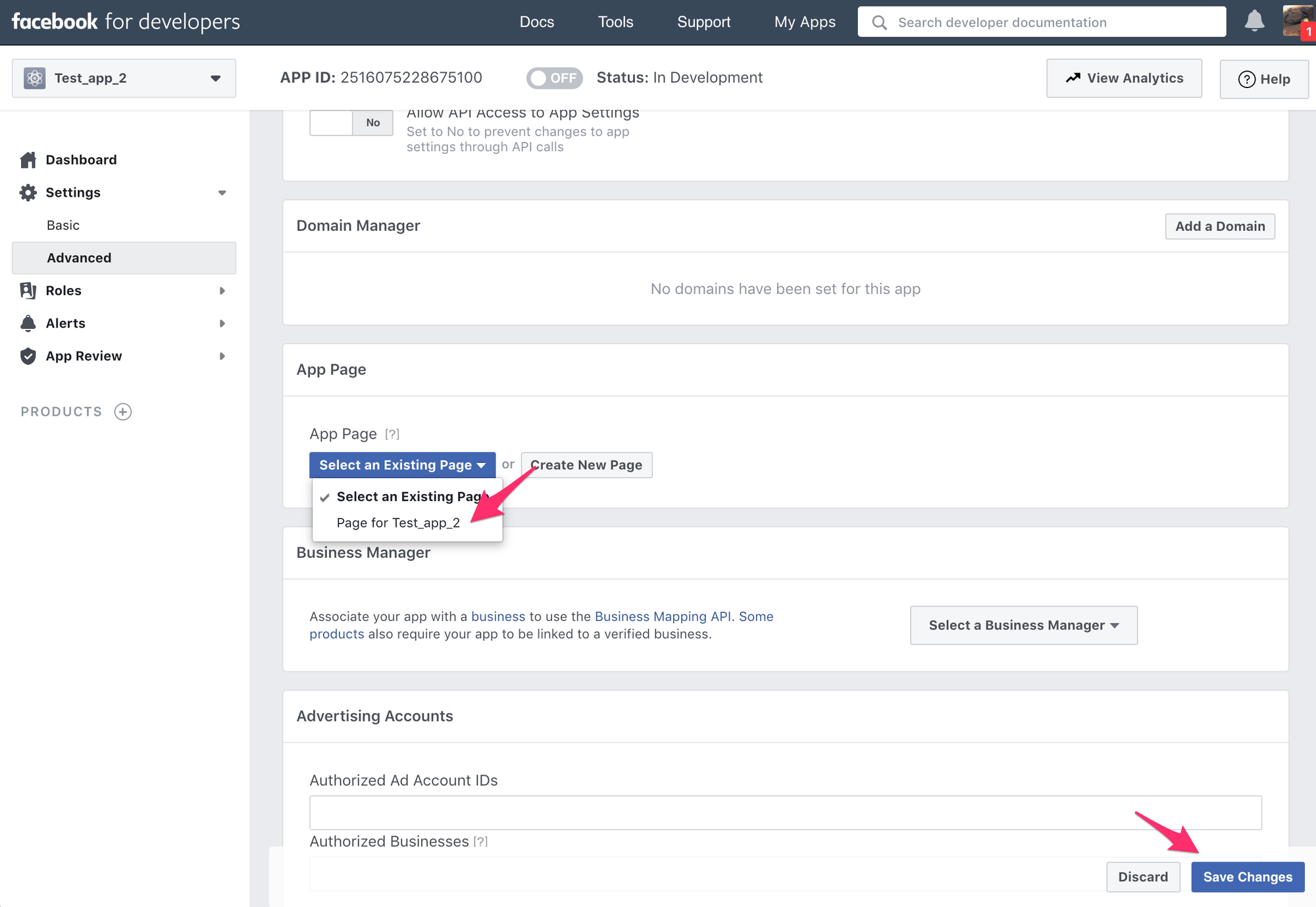
- Click Dashboard in the left navigation.
- Click the “+” icon in the left navigation then click Set Up in Messenger.
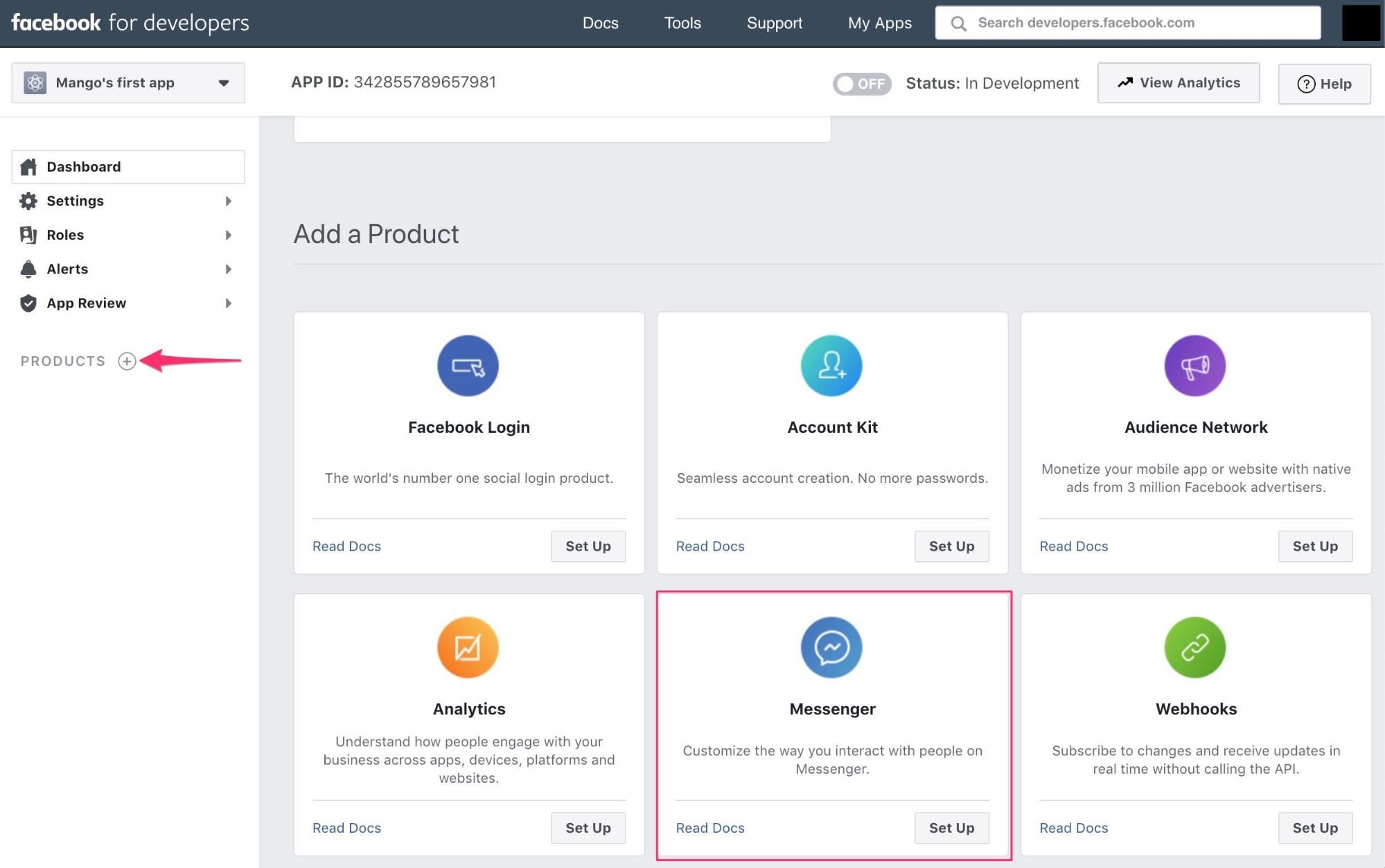
- Scroll down to Access Token then click 'Add or Remove Pages' button to select the page to integrate with Alli. Generate and copy the Page Access Token into Alli’s integration form.
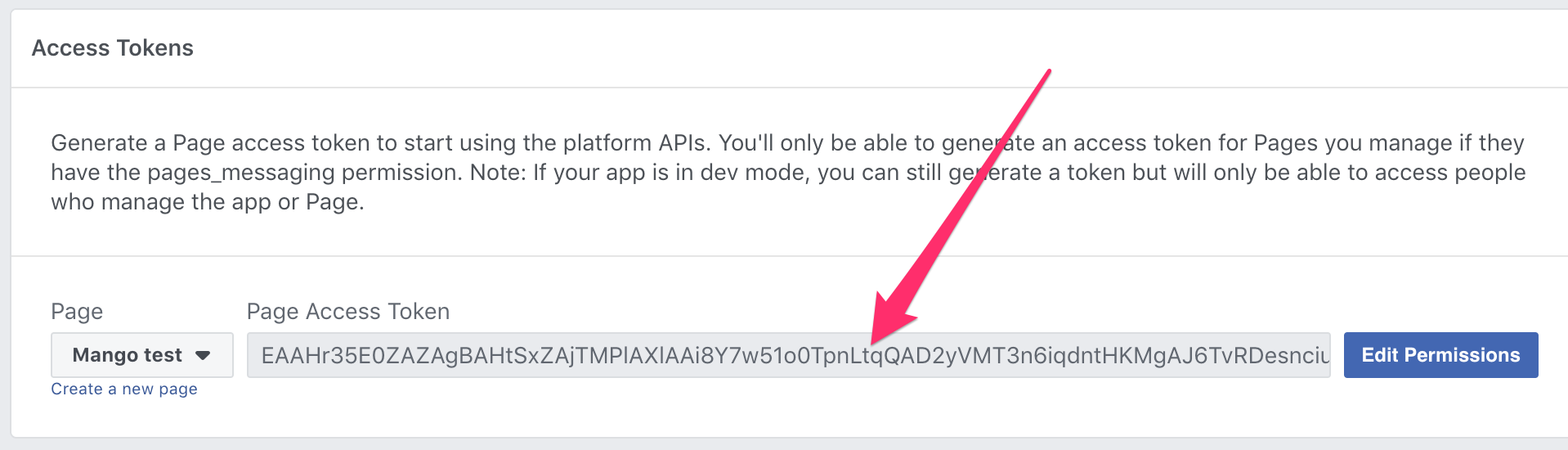
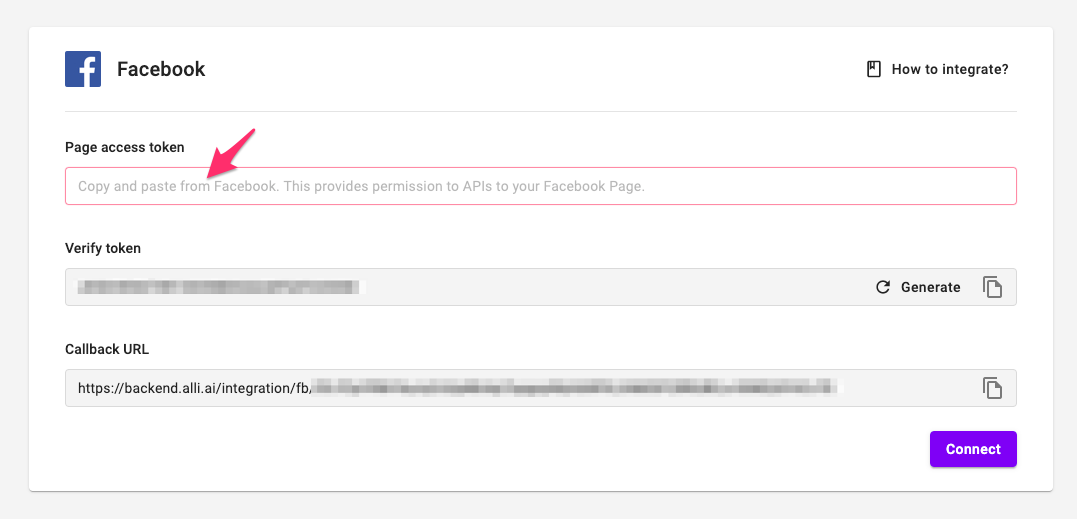
- Go back to Facebook for Developers and Click the “+” icon in the left navigation again then click Set Up in Webhooks. Select the Page from the dropdown and click Subscribe to this object. You need to put Verify Token and Callback URL.
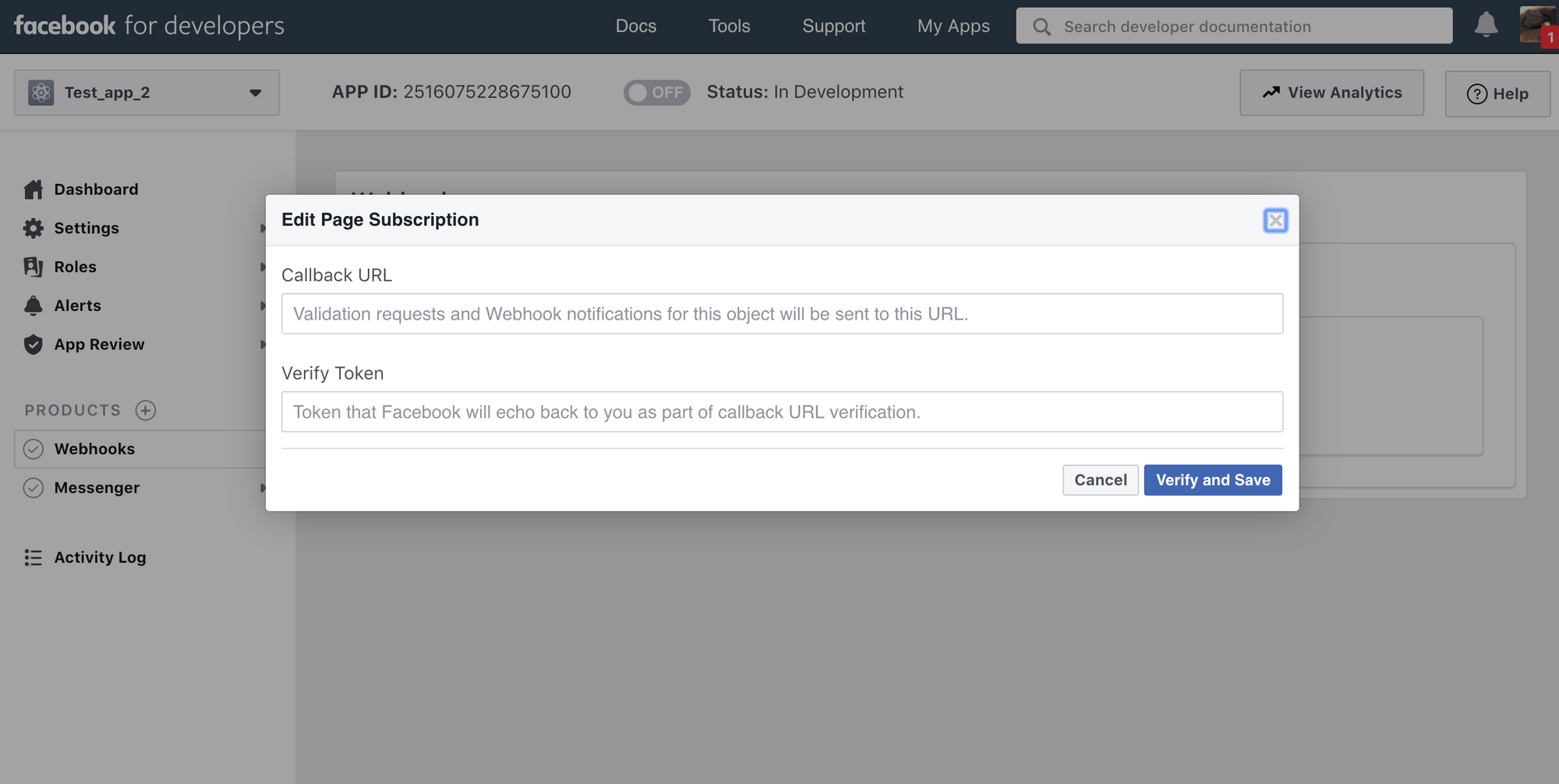
- Go back to the Facebook integration setting in Alli, click the Generate button in the Verify Token field.
- Copy and paste the Verify Token and Callback URL into the Facebook for Developers.
- Click Messanger > Setting on the left navigation, scroll down to Webhooks. Click Add Subscriptions button then check the following Subscription Fields:
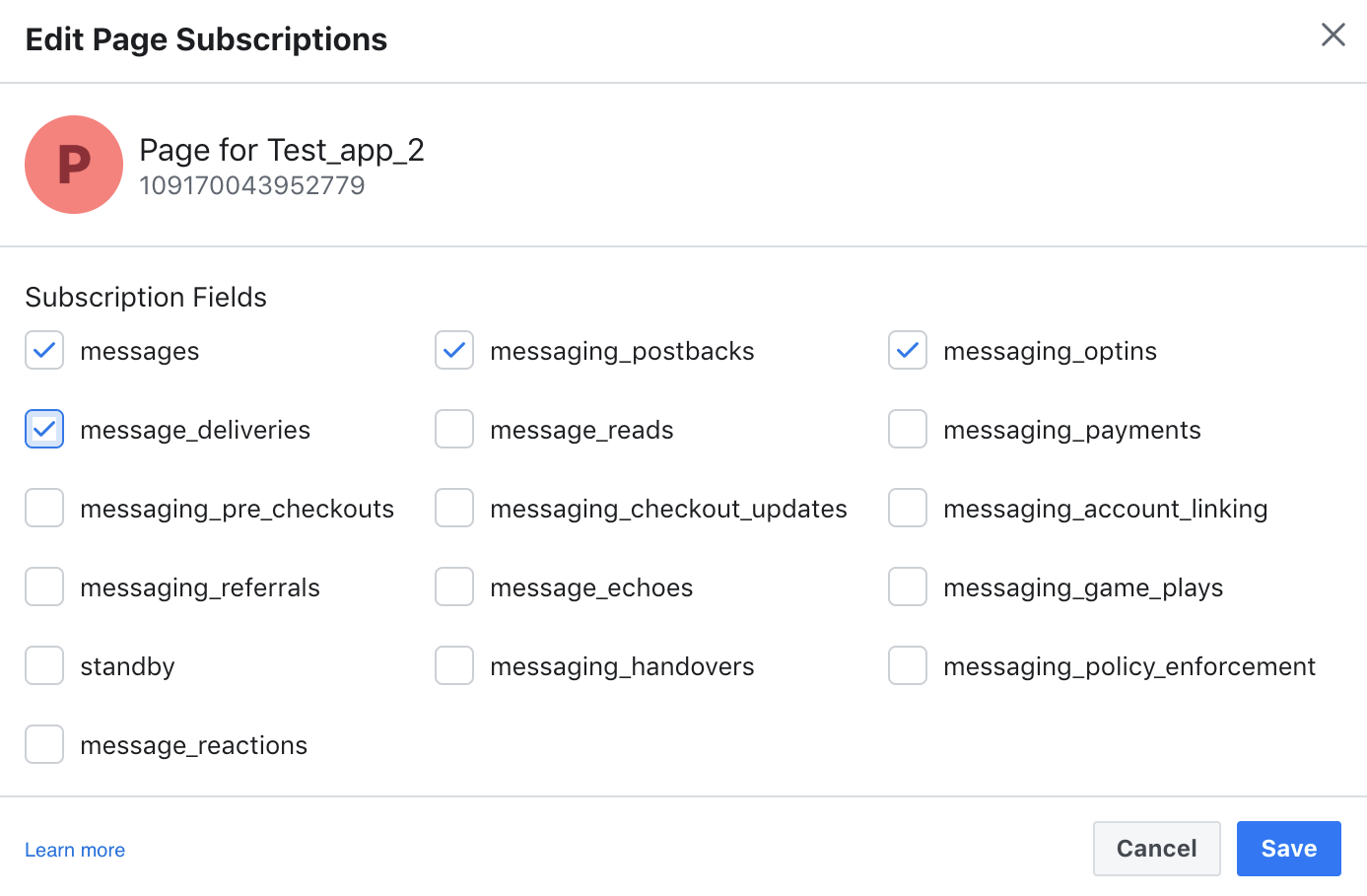
- In Alli, click Connect button in the Facebook form in the Alli dashboard and the form should look like this when completed.
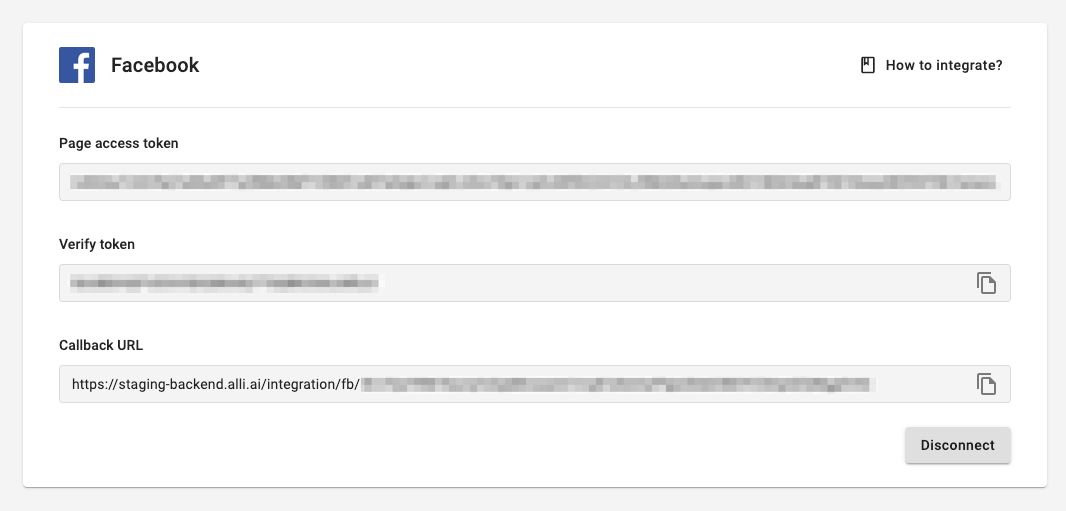
- Give it about 15 minutes then you can message your Facebook App from Facebook Messenger to test out your chatflow.
Updating Verify Token or Callback URL in Facebook
If you need to update your Verify Token or Callback URL:
- Go to Webhooks in the left menu
- Click Edit Subscription
- A form will pop up where you can update the Verify Token and Callback URL
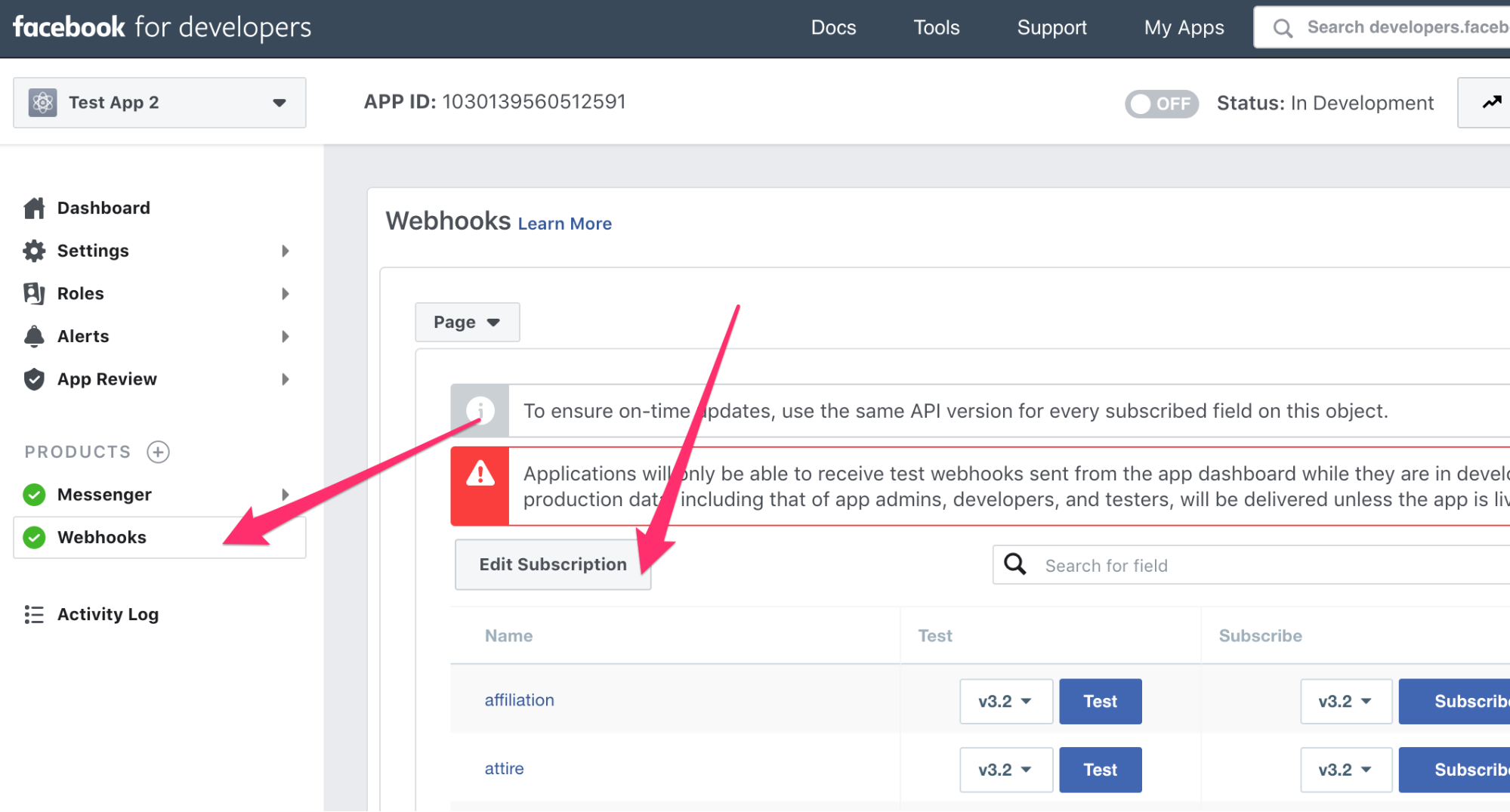
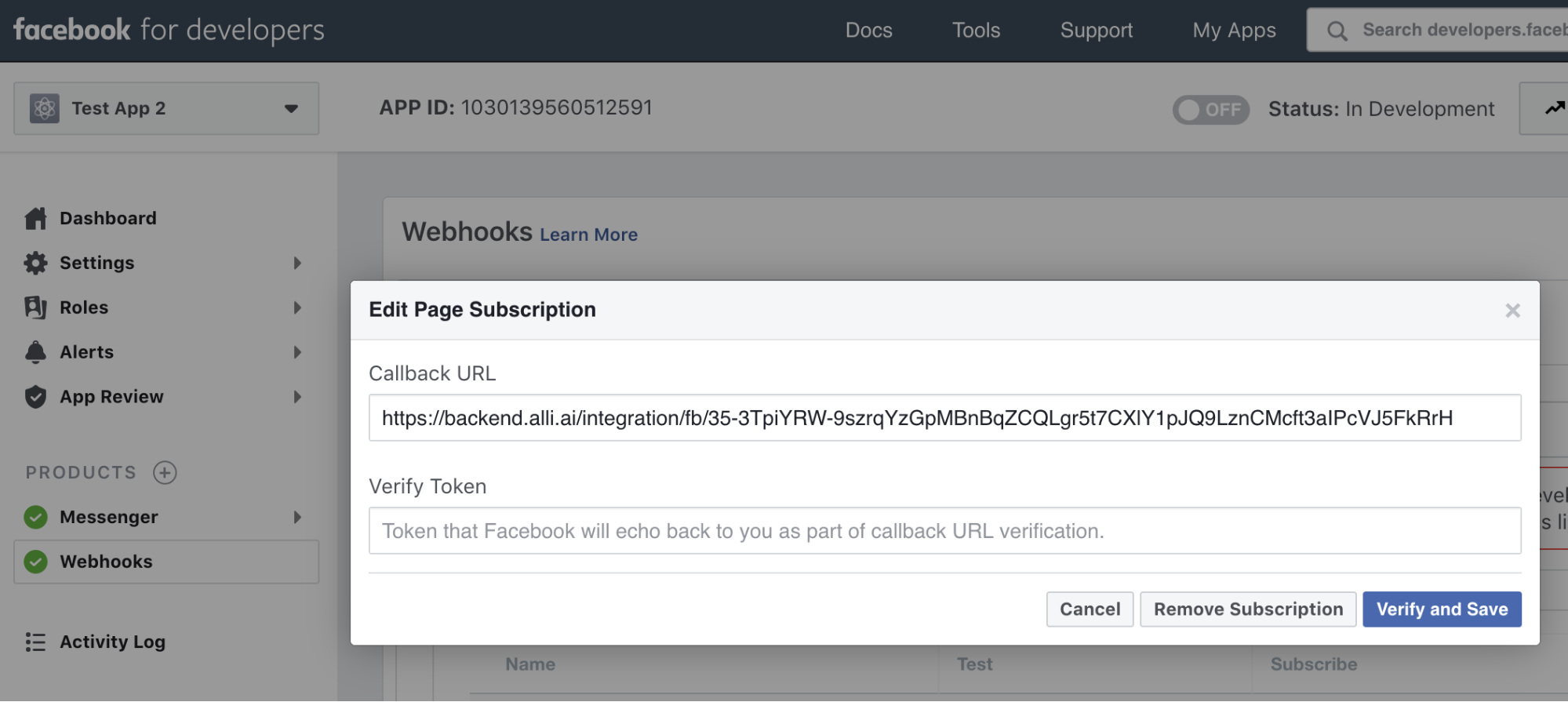
Learn More About Allganize's Technology
