Alli User Guide - LINE Messenger Integration
Follow these easy steps to integrate LINE Messenger.

If you don't already have an Alli skill, create and turn it on first. For more details about how to create a skill, please see this user guide.
Integrate LINE Messenger
- In Settings, go to Integrations and select LINE tab:
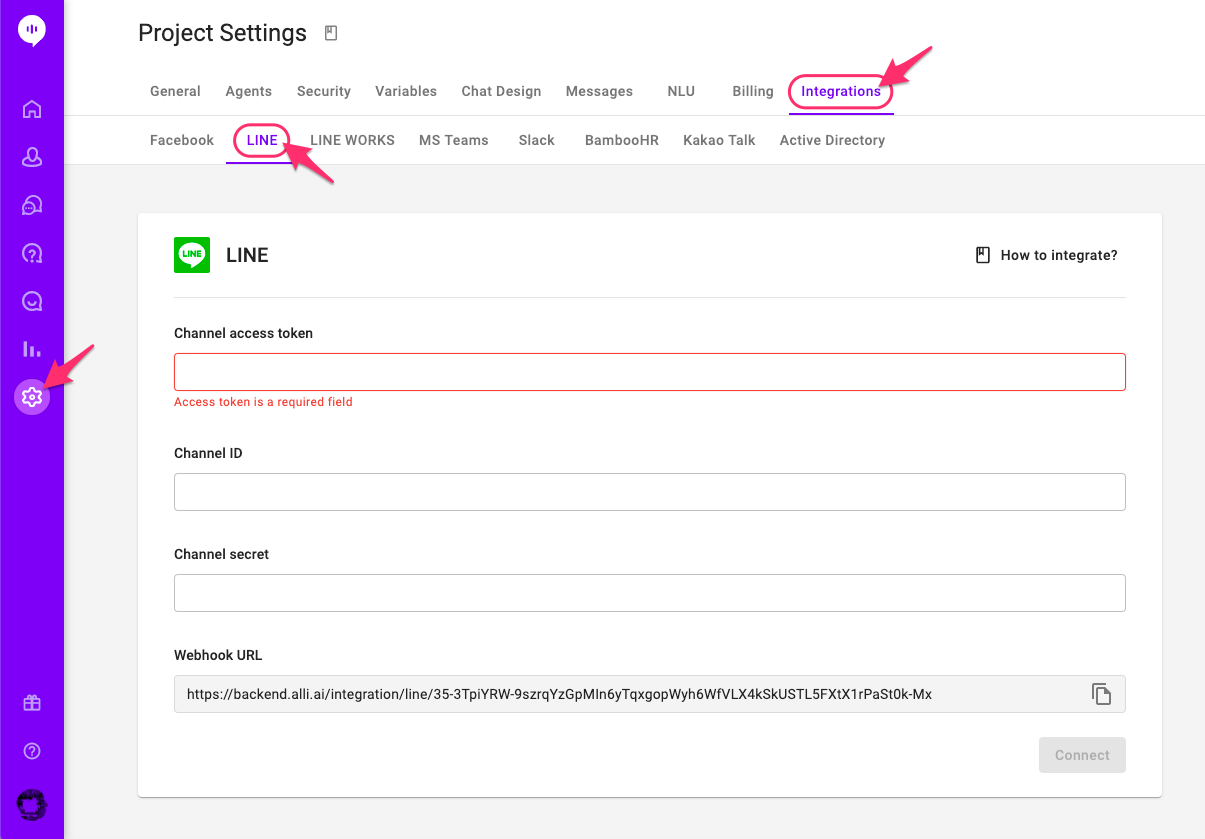
- Log into LINE Developers and click on “Create New Provider.”
- Enter your Provider name then click "Confirm" and "Create."
- Create a Messaging API channel:
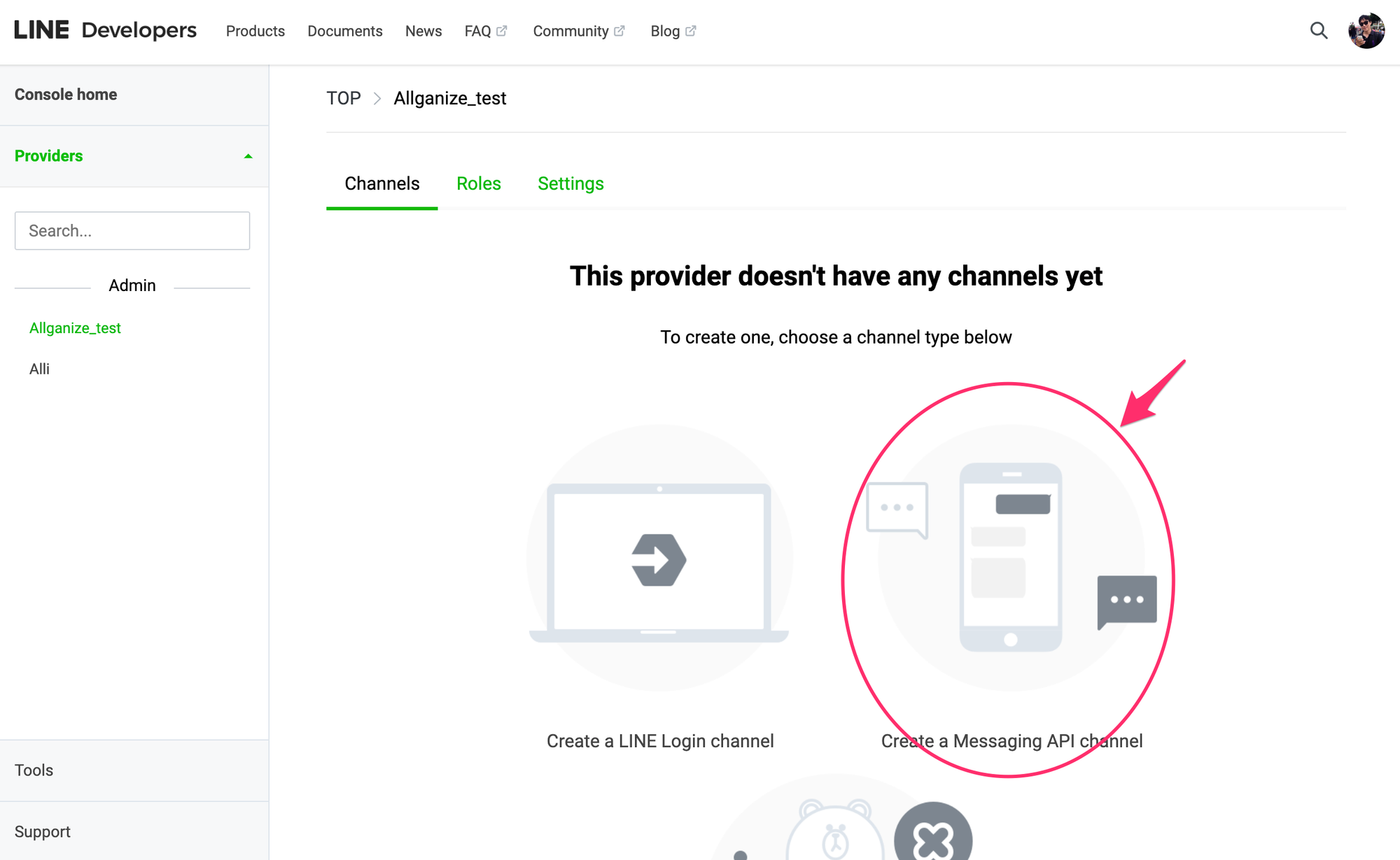
- Enter all required information, check the checkboxes for terms of use, then click “Create.”
- On the page loaded, retrieve Channel ID and Channel secret and copy them into the Alli dashboard.
- Back in LINE dashboard under the Messaging API section, click issue button at the bottom for generating Channel access token and copy and paste it into Alli dashboard.
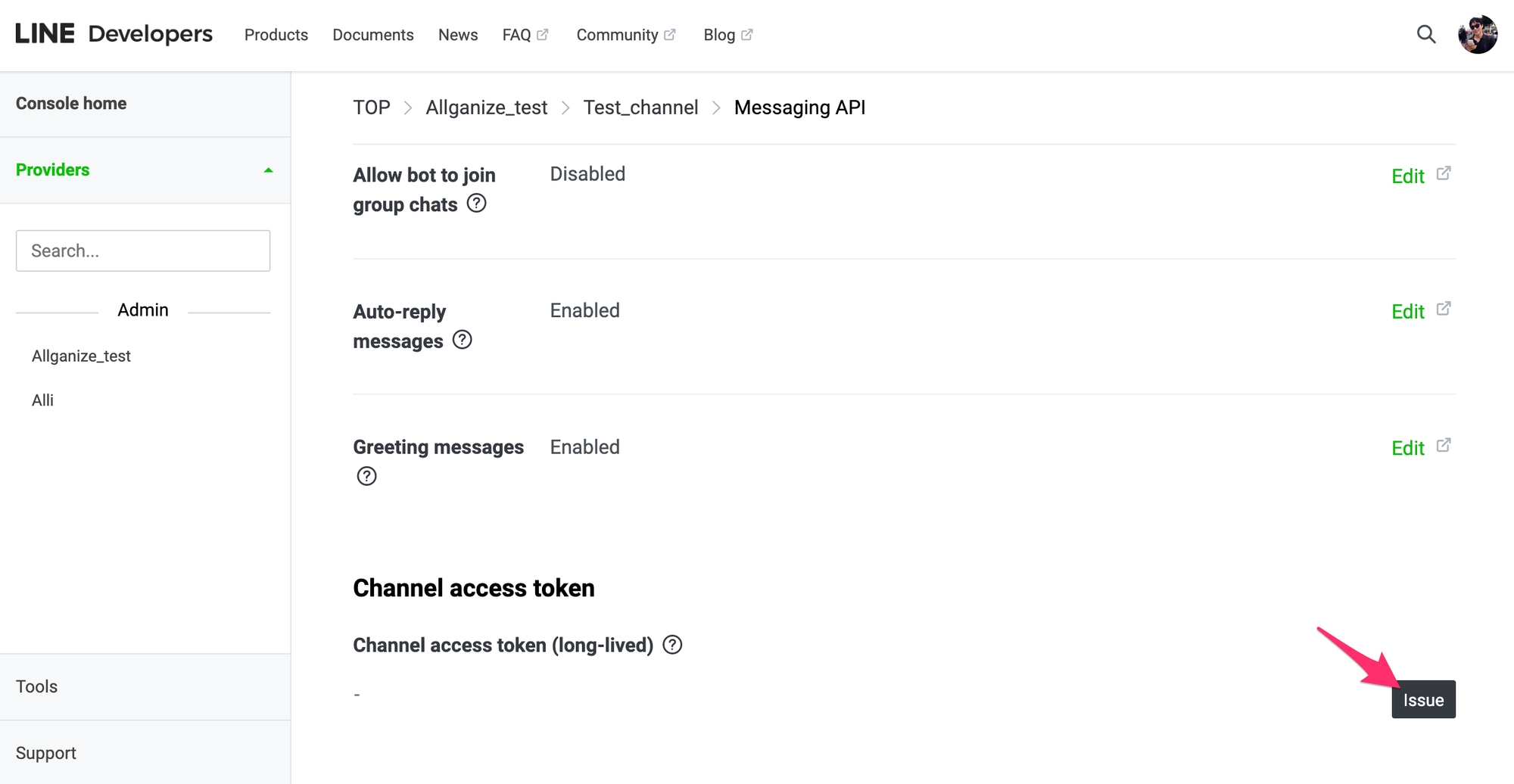
- In LINE dashboard under the same section, click edit under Webhook Setting.
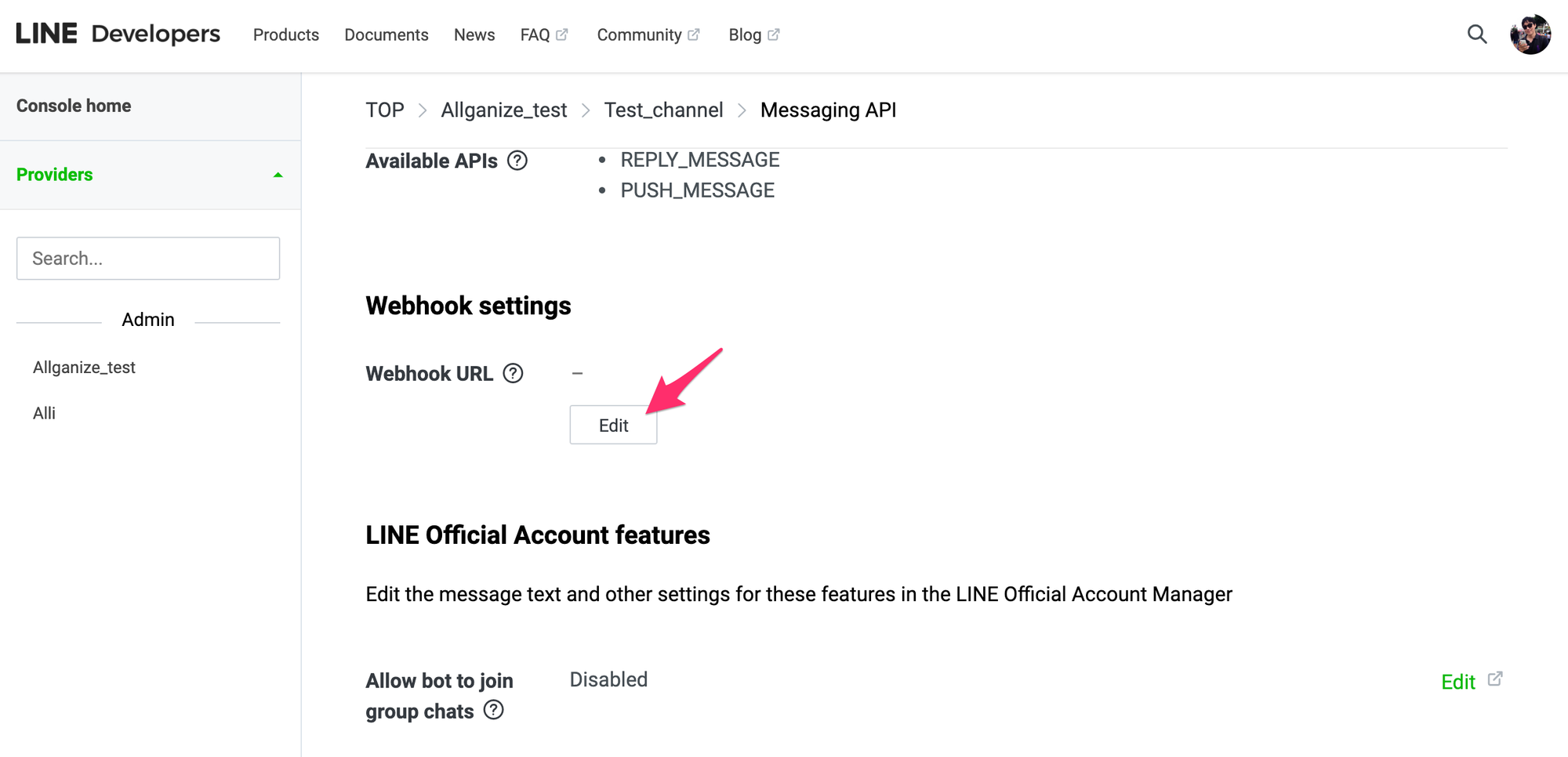
- In Alli dashboard, copy & paste the Webhook URL into the Webhook Setting and click Update.
- Scroll down to the section LINE Official Account features, disable Auto-reply messages.
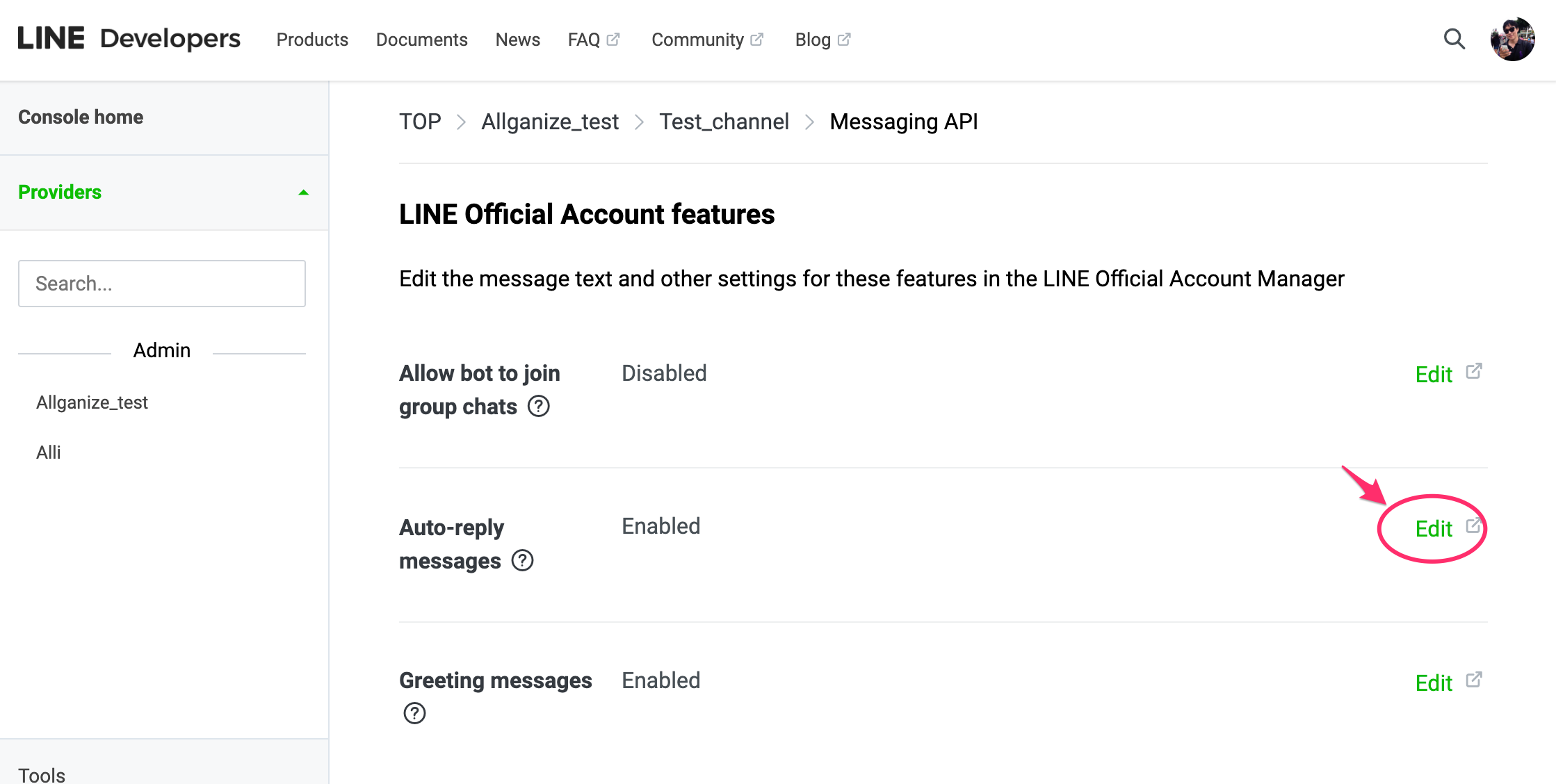
- In your LINE app, go to your Friends tab and press Add friends and scan the “QR code of your Bot” under Bot Informations in the LINE dashboard.
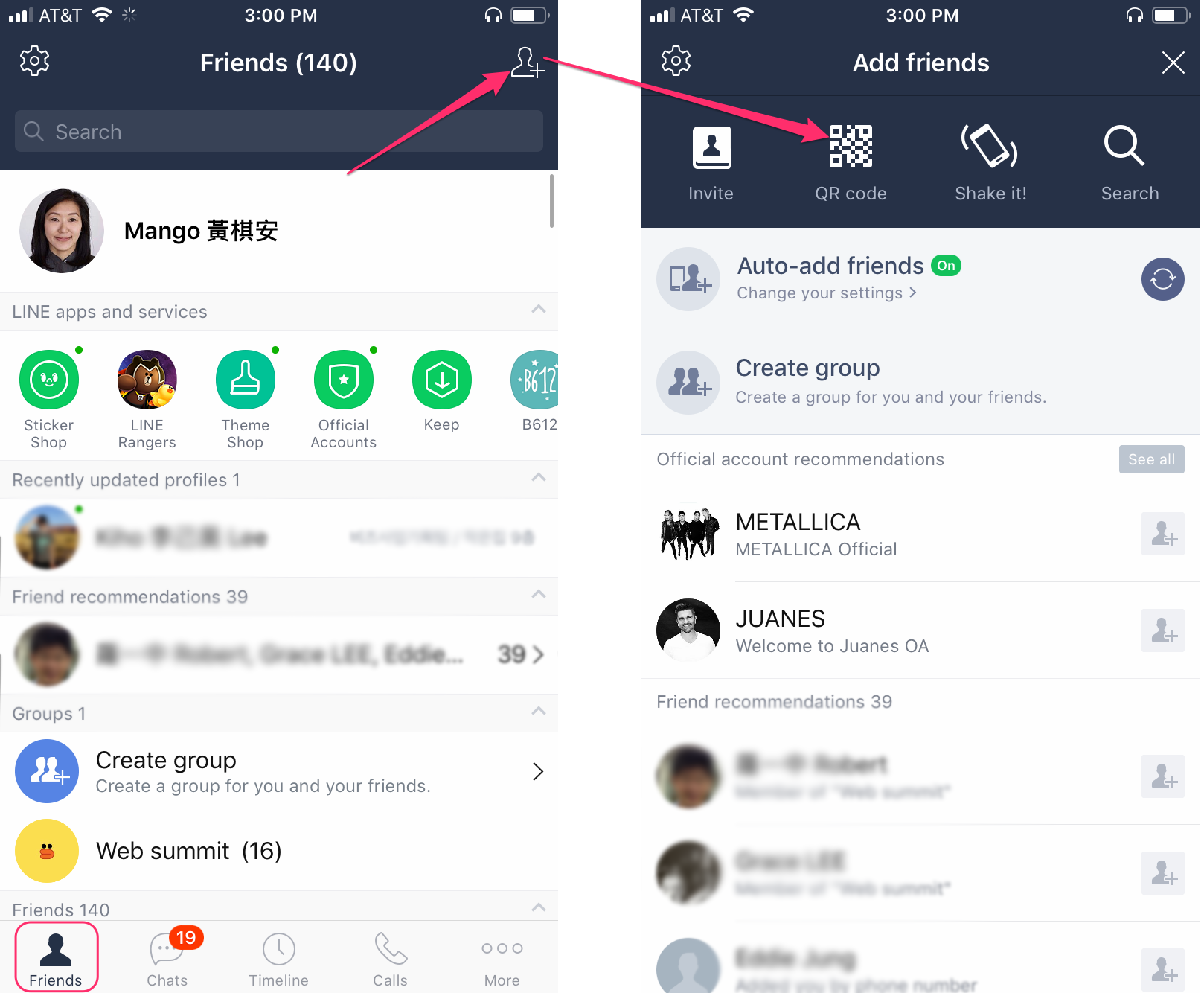
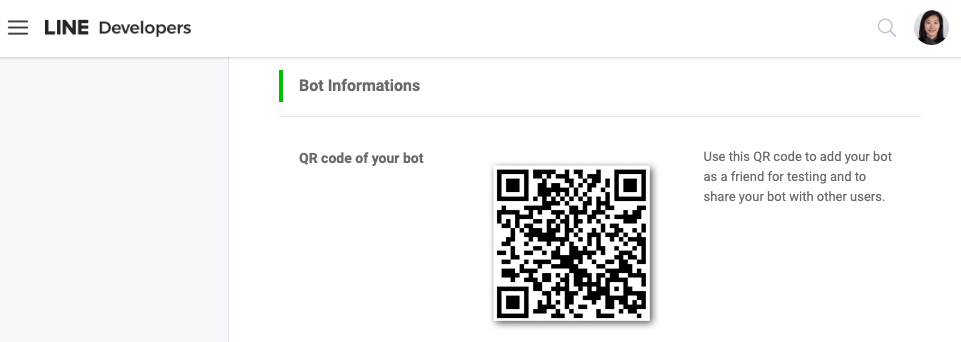
- Add the App that pops up on your phone.
- Start your conversation with your Alli bot!
Learn More About Allganize's Technology
