[Updated] Alli User Guide - Microsoft Teams Integration
Find out how to integrate Microsoft Teams #ms
![[Updated] Alli User Guide - Microsoft Teams Integration](/content/images/size/w2000/2019/08/Microsoft-Teams-1024x683-1024x675.jpg)
6/23/2021 - Now you can customize '/start' command to start or restart 1:1 conversation with Alli on Teams. Please see the last part of Step 2: Integrate Alli to MS Teams.
Instead of chatting with a colleague, you can chat with Alli to get the information you need 24/7 on your Microsoft Teams. This article goes over how to set up an Alli chatbot with your Microsoft Teams.
Adding Alli chatbot to Teams is pretty easy but involves few important steps. You'll need Admin access to both Alli and MS Teams for integration.
Step 0: Ready your Alli account and skill.
If you don't already have an Alli skill, create and turn it on first. For more details about how to create a skill, please see this user guide.
Step 1: Add Alli to your Teams.
- Launch Microsoft Teams and go to the Apps menu (bottom left).
2. Type in Alli in the search bar and click on Alli among listed apps.
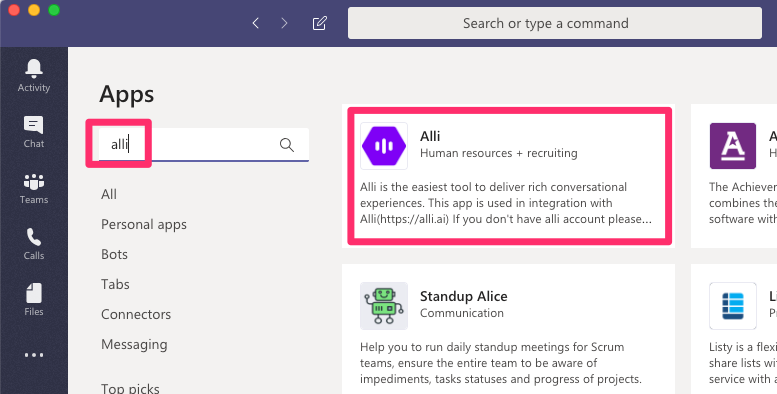
3. Click the dropdown button next to 'Add' or 'Open', and click 'Add to a team'.
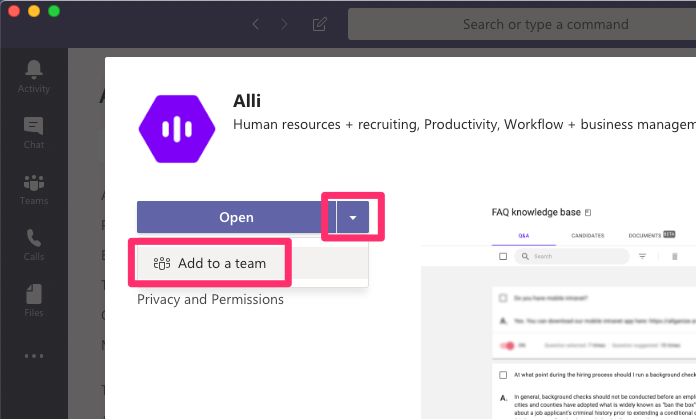
4. Type in the team/channel name and click the team/channel listed.
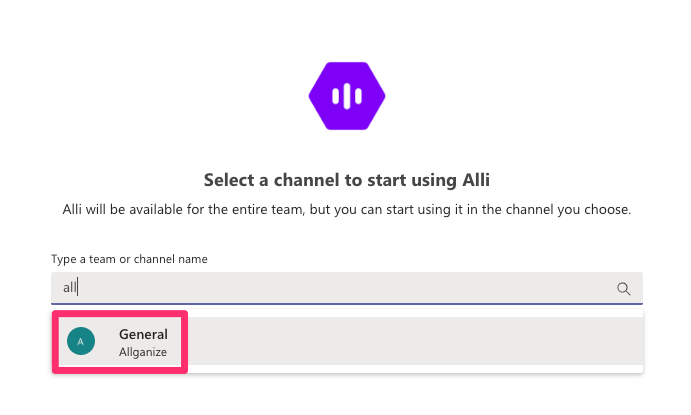
5. Click 'Set up a bot' button (bottom right) and Alli is added to your Teams.
Note: If you can't find Alli in the Microsoft Teams Marketplace, scroll down to the Manual Install Guide.
Step 2: Integrate Alli to MS Teams
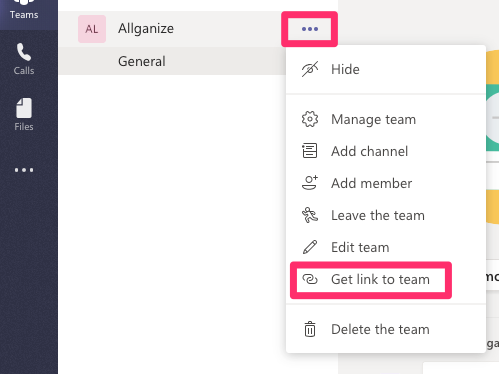
- Go to the Team list. Click on the ellipsis '...' button next to the Team name and click Get link to team > Copy.
- Proceed to Alli Dashboard. Paste the link into the Team Link field under Settings > Integrations > MS Teams.
- Depending on your preferred access environment, you can set the UI Optimization as Desktop or Mobile. You can also put some note to describe the information about this integration.
- Click Connect. Alli is ready on your MS Teams! Once you connect a Team Link, another set of fields will appear so you can connect multiple Team Links.
- Optionally, if you want to change the command to start 1:1 conversation with Alli on Teams, you can type in the new command in the 'Conversation restarting message' field and click the Save button. The default value is '/start'.
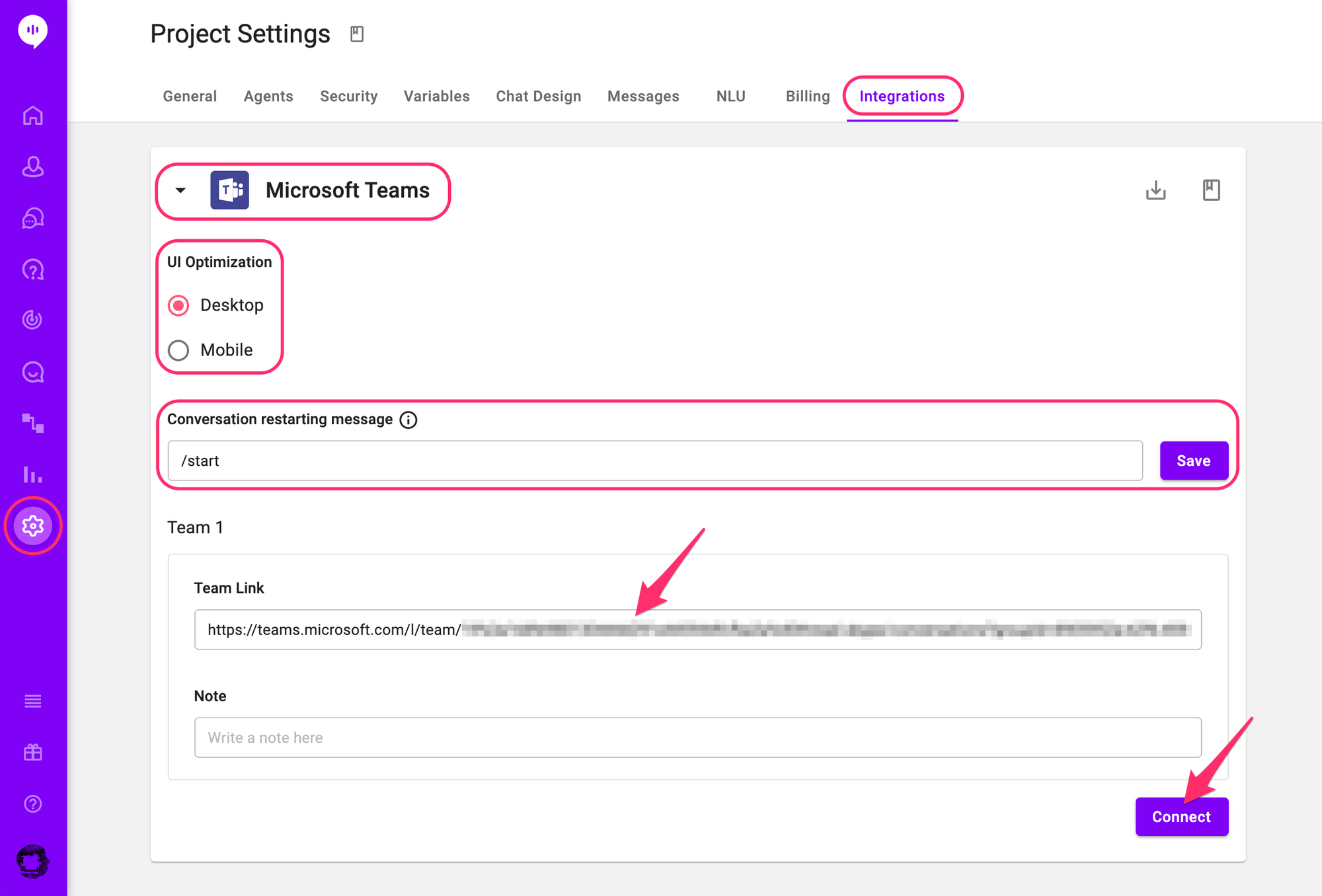
Steps 3-1 : Talk to Alli on you Teams Channel
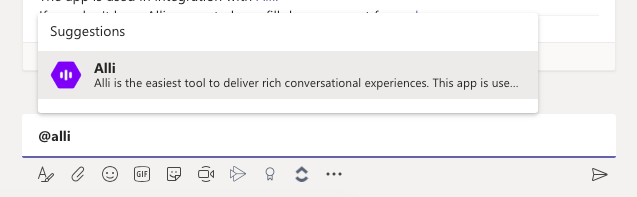
- To start talking with Alli in Teams Channel, type in @ followed by Alli.
- Click Alli from Suggestions or simply press the space bar, and start typing in any message to Alli.
- Alli will answer your message shortly and a thread will be generated. Click on Reply on the thread to continue talking to Alli. Don't forget to mention @Alli each time you send a message to Alli.
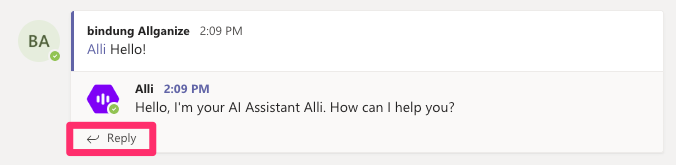
Note: Please remember that any chatting with Alli in a Teams Channel is shown to other Channel members.
Step 3-2: Talk to Alli on 1:1 chatting
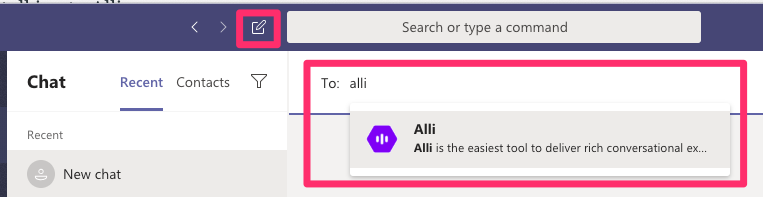
- To start 1:1 chatting with Alli, you must at least talk to Alli once in any channel.
- Go to the Chat menu and click the 'New chat' icon on the top.
- Type in Alli to find Alli. Start chatting with Alli just like you chat with your coworkers.
- To start or restart a conversation with Alli, type in '/start' or the custom command you saved on the Alli dashboard.
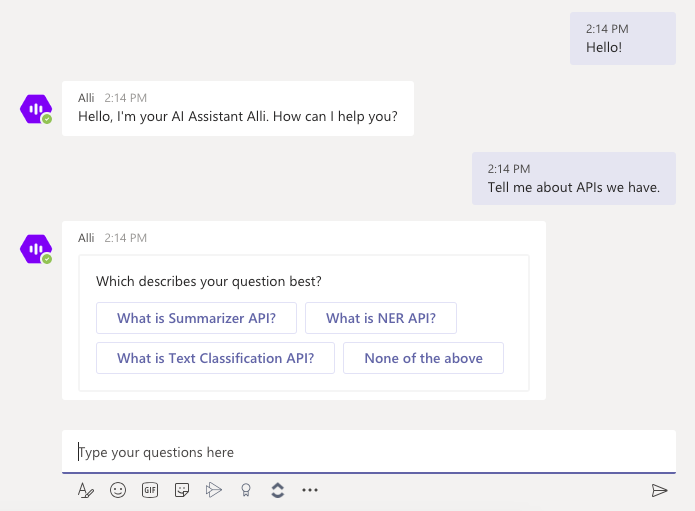
Manual Install Guide
If you can't find Alli in the Teams App Marketplace, follow the steps below to install Alli. Once Alli is installed, go back to the 'Step 2: Integrate Alli to MS Teams' above.
Step 1: Upload Alli to MS Teams

- Open Alli Dashboard.
- Go to Settings (gear icon) > Integrations > MS Teams, click Download to download Alli.zip.
- Open MS Teams client.
- Click Apps > Upload a custom app > Upload for [Org Name]
- Upload Alli.zip you just downloaded.
- Click on Built for [Org Name] to see if Alli is uploaded successfully.
- Stay in MS Teams for next step.
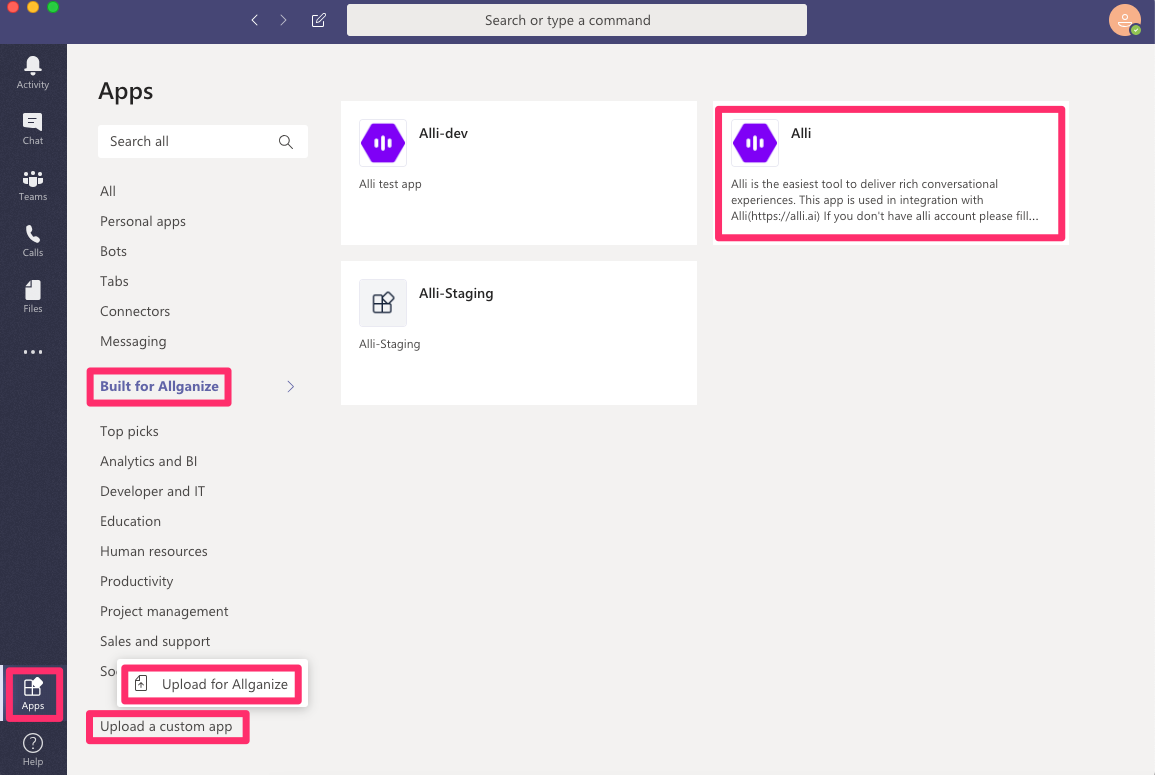
Step 2: Add Alli to Your Teams
<Option 1: Start from Apps>
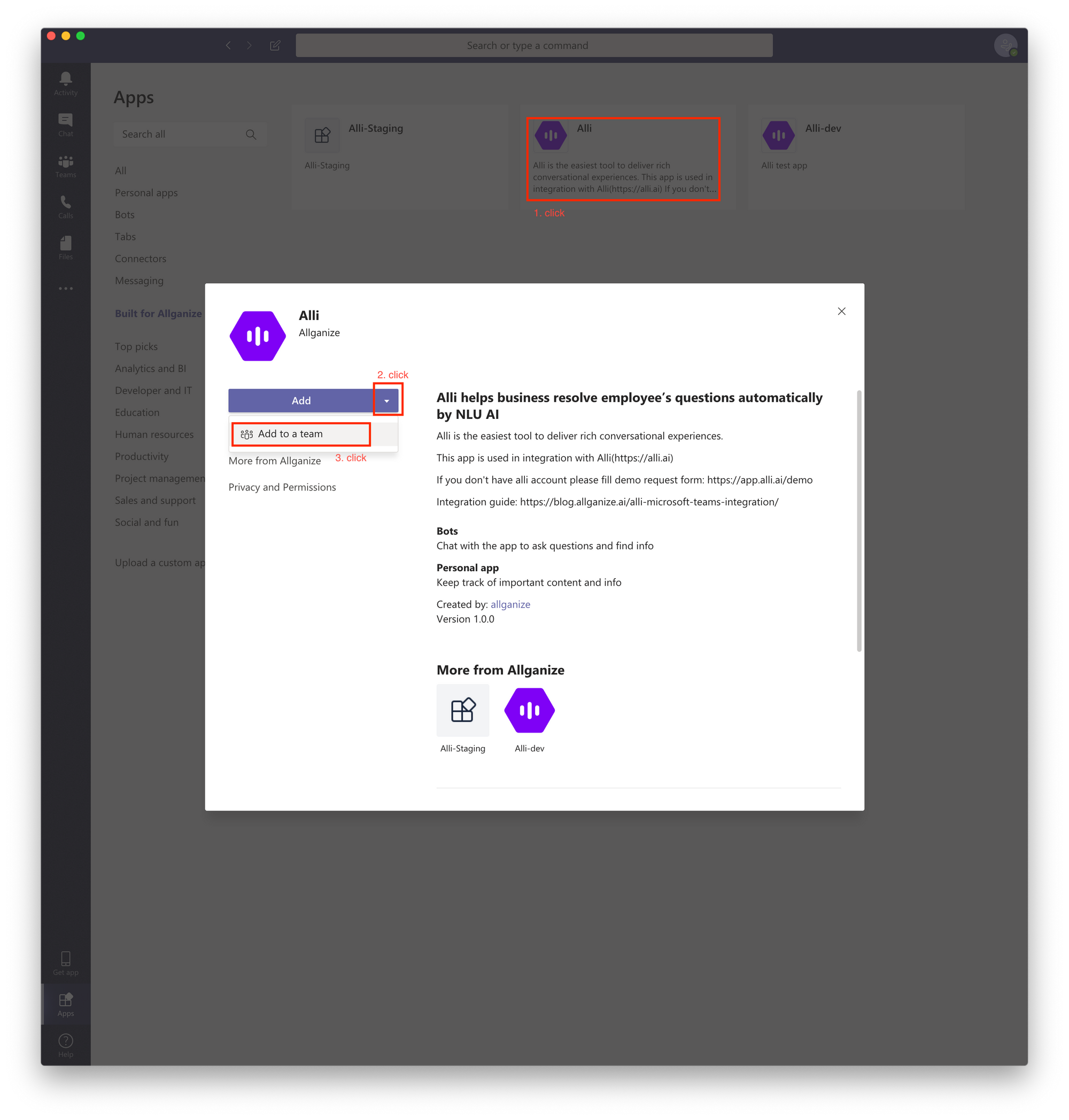
- Go to Apps > Built for [Org Name] and click on Alli.
- Click on dropdown button next to Add button.
- Click on 'Add to a team', find the Team name you want to add Alli to and add Alli.
<Option 2: Start from Your teams>
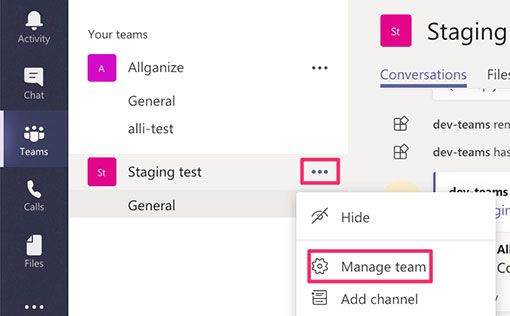
- Click on ellipsis '...' next to the Team you want to add Alli to, then click Manage Team > Apps > More Apps > Built for [Org Name].
- Click on Alli, then Add button.
Once Alli is installed, go back to the 'Step 2: Integrate Alli to MS Teams' above.
