Alli User Guide - Slack Integration
Check out Alli's Slack integration.

Integrate Slack
- If you don't already have an Alli skill, create and turn it on first. For more details about how to create a skill, please see this user guide.
- Sign up for a Slack account and create a Slack team. For instructions, see Using Slack.
- To integrate Slack, go to Settings > Integrations > Slack tab. Or, click here.
- Click Connect and do the following in the modal that pops up. You must be an Admin in both Alli and Slack to set up this integration.
- After clicking Connect, sign into your Slack workspace when prompted.
- Authorize Alli to connect and post into your workspace.
The Slack channel that you select must be public. You should receive a green confirmation message after Slack finishes accepting permissions.
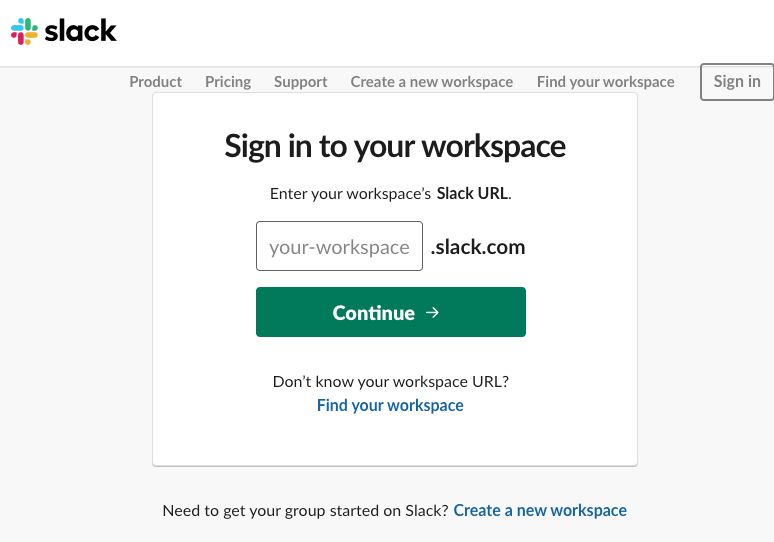
To start chatting with Alli on Slack, you can simply send any message as a DM to Alli that you can find under 'Apps' on your Slack navigation bar.
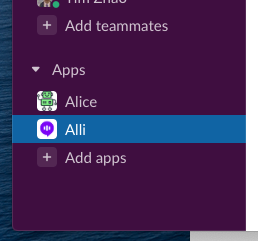
Or, type '@alli' in any Slack channel and select Alli from the dropdown that appears, then type your message to start a conversation.
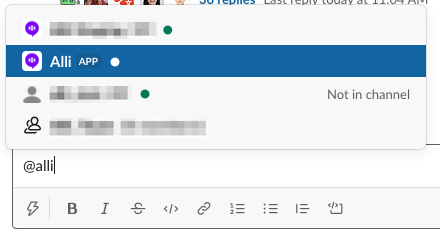
Learn More About Allganize's Technology
