[Updated] Alli User Guide - Assign Value node
Assign Value node makes updating your users' information more straightforward. #variable
![[Updated] Alli User Guide - Assign Value node](/content/images/size/w2000/2019/08/assign_value.jpg)
Sometimes you need to update membership information, a verification code, or other details; the Assign Value node makes updating your users' information (or any information saved in a variable) more straightforward.
Here we have a simplified chat flow to help illustrate the Assign Value Node:
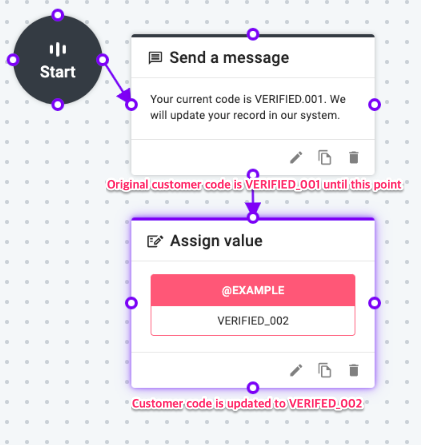
The Assign Value node icon is located on the right side of the node bar. Click to create the node.
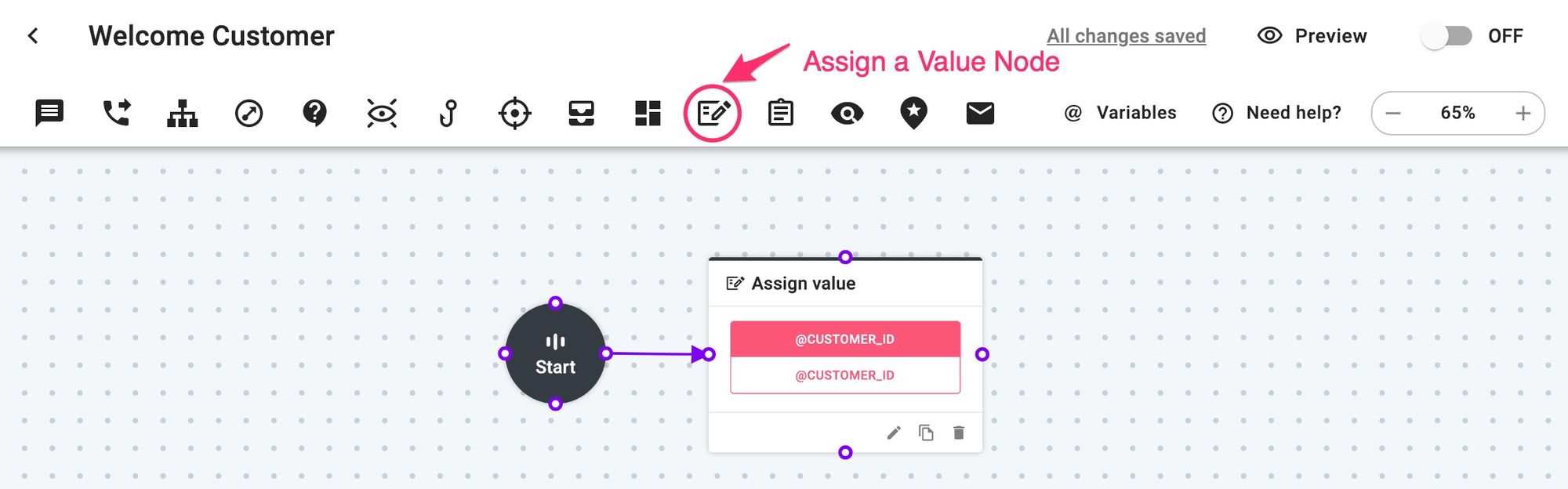
In the node, click 'Add Variable' to add the variable you wish to update and select the type of the new value to assign.

You can choose a type from the Value (constant value), the Variable, and the Operation. Check out these user guides to learn more about the Variable and the Operation types:
Once you enter the new value in the field below, click Apply. You can add more variables to assign value to, or click Apply again to save any changes you made.
Note: You may or may not already have a value to the variable in the system. When the chat flow reaches the Assign Value node, the variable in the node will be updated to the desired value.
Learn More About Allganize's Technology
