Alli User Guide - Auto Hashtags by AI (Q&A)
Now Alli's AI suggests hashtags for your Q&A and the Candidates database. All you need to do to add hashtags now is to approve the tags with one click! Let's check out how it works.
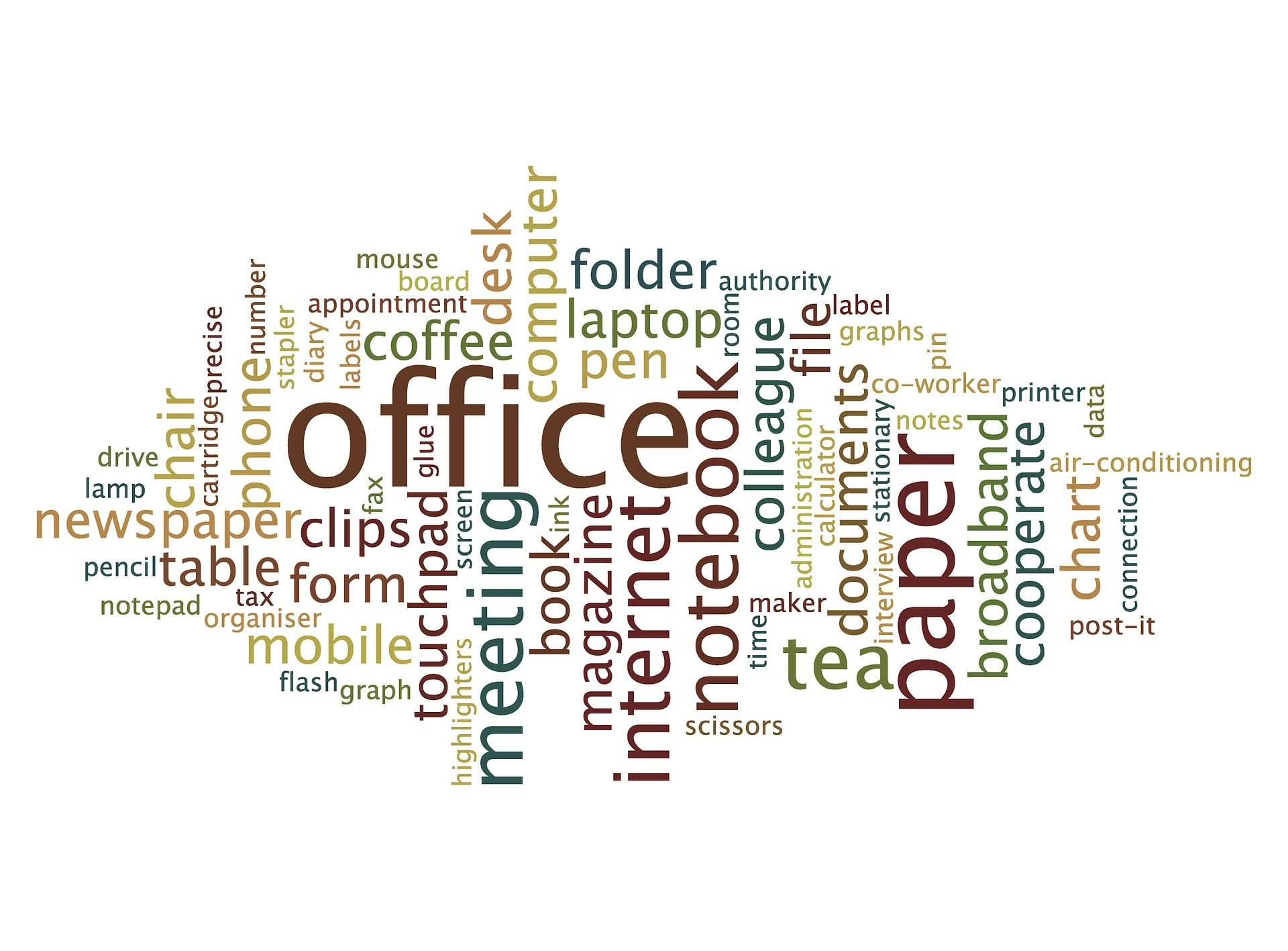
Now Alli's AI suggests hashtags for your Q&A and the Candidates database. All you need to do to add hashtags now is to approve the tags with one click! Let's check out how it works.
Once you have enough hashtags added to the Q&As in your Alli dashboard, the auto-tag feature will be activated automatically. You'll then see the suggested tags under the Knowledge Base > Q&A and Knowledge Base > Candidates menu.
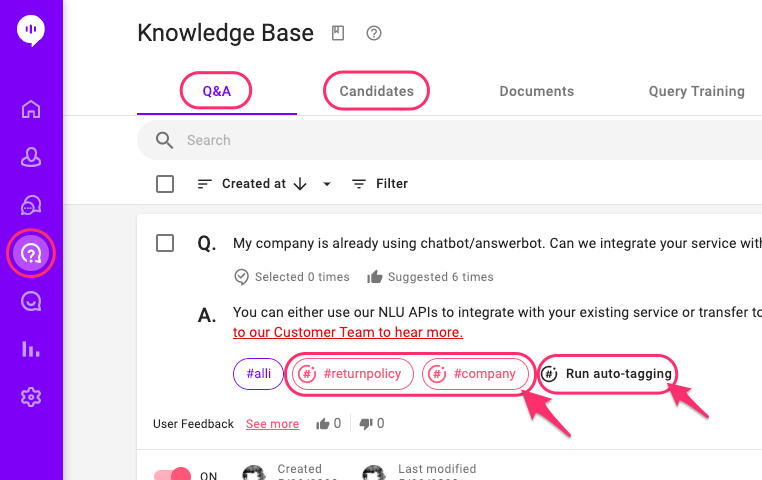
You can also click on the 'Run auto-tagging' to run auto-tagging for the Q&A or the Candidate whenever you want.
When you mouse over on a suggested tag, you'll see a check icon and an X icon. If you click the check icon, the tag will be accepted and registered as a hashtag. If you click the X icon, it'll be rejected.
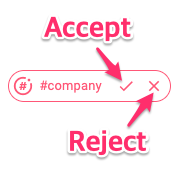
To manage all auto-tags in one place, you can use the 'Auto-tagging' tab under the Knowledge Base menu. You can also see the rejected tags here as well.
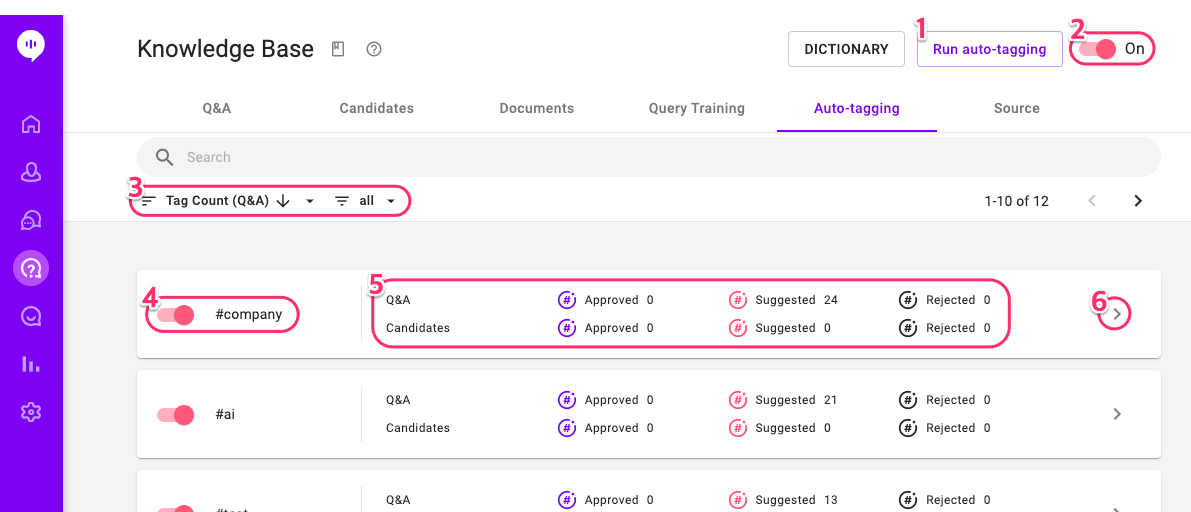
- Run auto-tagging for all Q&As and Candidates.
- Toggle on/off the Auto-tagging feature.
- Filter, sort the tags.
- Turn on/off the tag for auto-tagging.
- Current status of the tag. You can see how many tags are Approved / Suggested / Rejected for Q&As and Candidates.
- Open the detailed status of the tag and manage the tag.
When you open the tag's detailed status, you can easily manage the tag for each Q&A and Candidate it's suggested for.
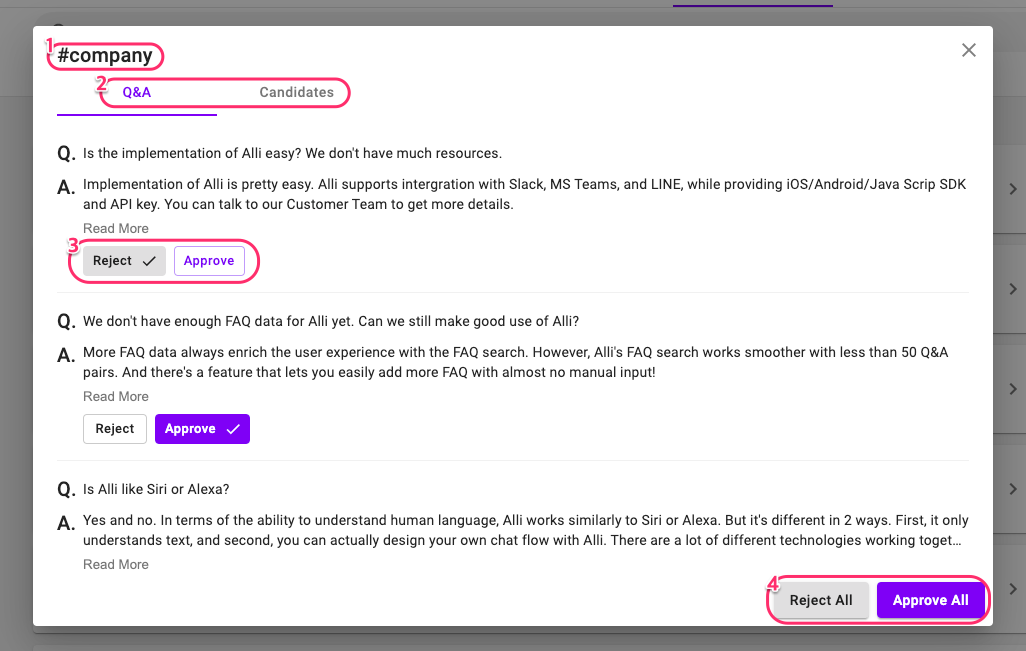
- The auto-tag you're managing.
- Select Q&A or Candidates.
- Reject / Approve individual Q&A or Candidate.
- Reject / Approve all.
Learn More About Allganize's Technology
