Alli User Guide - Conversations
Managing conversations with yours customers in Alli dashboard. #menu
Using this menu, agents can see and join conversations with customers. Conversation with customers can be started by Contact Agent node or by clicking the 'Start Conversation' button at any time.
To check out details of the latest UI improvements for the Conversations menu, please see this user guide: UI Improvement for the Conversation Menu
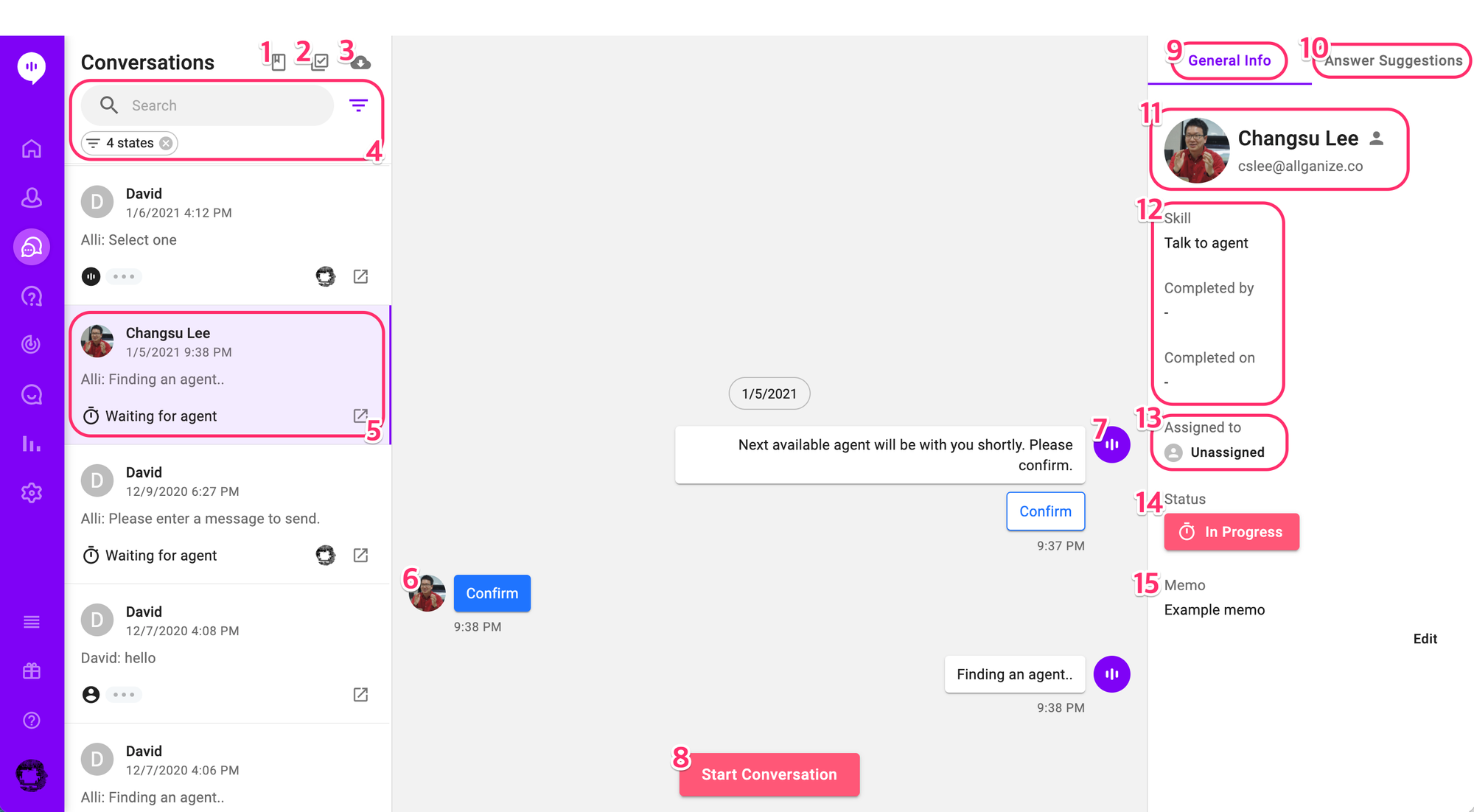
- Help: Link to this user guide.
- Select: When toggled, you can select multiple conversations and mass-edit.
- Download: Download the conversation logs. Filter applies.
- Search & Filter: Look for the conversation you want using keyword search or filtering. Click the filter icon to open up the filter popup.
- Conversation Card: Summary of a conversation which includes the name of the user, most recent message and the time, status, etc.
- User’s messages are on the left side of the conversation pane.
- Chatbot or agent’s messages are on the right side of the conversation pane.
- Start Conversation Button: An agent can click to begin a human conversation when the conversation is assigned to the agent. Once the button’s clicked, an input field will appear. You can also attach files to upload to the conversation from the input field.
- General Info: You can see and change the conversation's status under this tab. Please see #10 to #13 below for more details.
- Answer Suggestions: Agents can get help from Alli's AI to answer questions from customers, or use saved messages under this tab. Click the links to see more details.
- User Name & View profile: Click the person icon next to the name and the avatar image of your customer, and check profile information of the customer, including ID, email, and other information stored in variables.
- Conversation details: The name of the Skill that the conversation is started with, and completed by / completed on info if the conversation is a completed one.
- Assigned agent: Agent that’s assigned to this conversation. Admin or Super Admin can click on this and change the assignee.
- Status: Status of a conversation which can include In Progress, On Hold and Completed. Agents can update a status manually or Alli changes the status accordingly by events. For example, if an agent send a message while the status is On Hold, it's changed to In Progress.
- Memo: Any agents can click the Edit button and add a memo to any conversation. Images, links, video links are available too.
Learn More About Allganize's Technology
