Alli User Guide - Key Value Extraction
Key-value extraction is an automation that will identify structured pairs from unstructured data. All potential key and value pairs are extracted from documents automatically and then can be edited and/or downloaded.
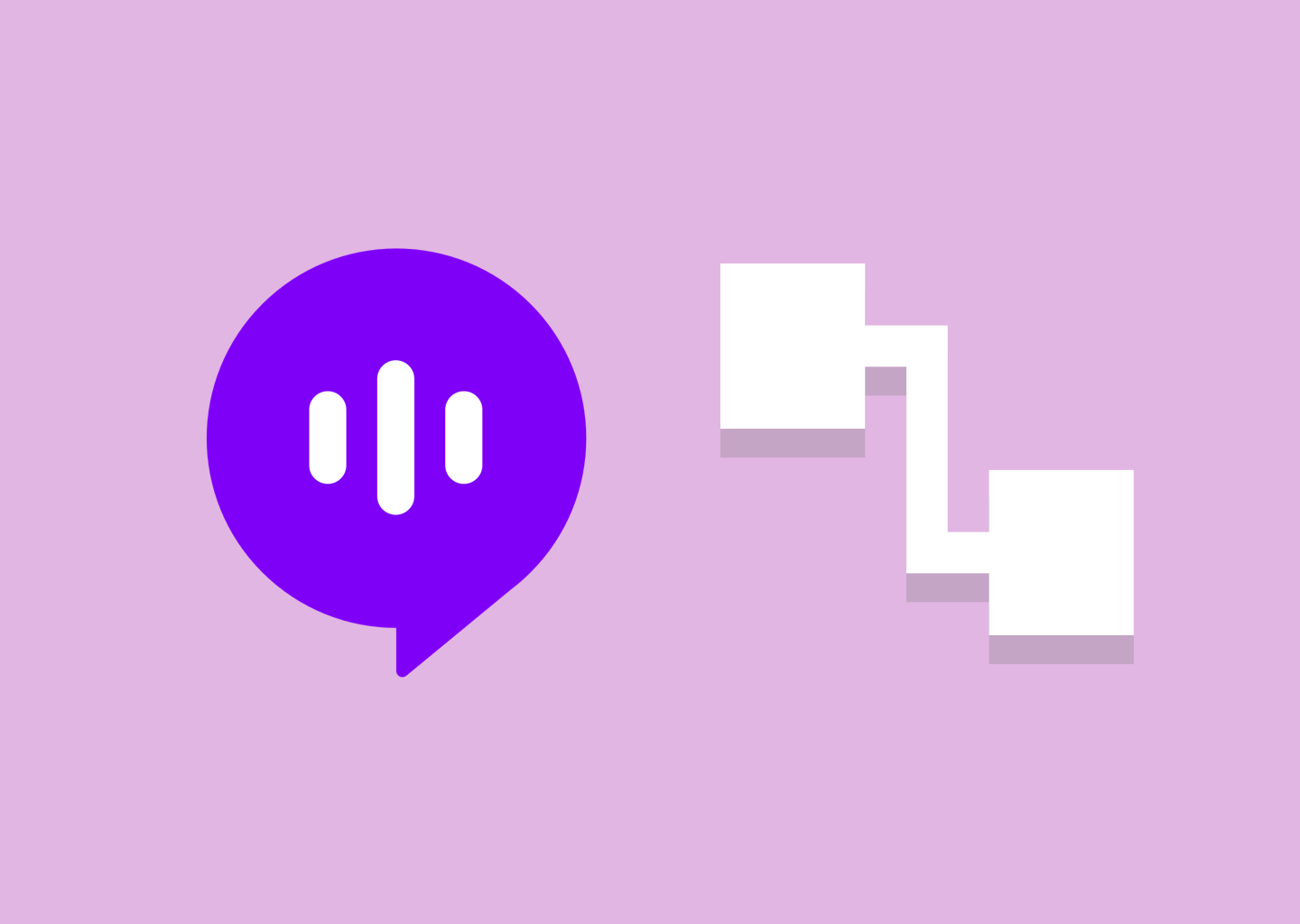
Key-value extraction is an automation that will identify structured pairs from unstructured data. All potential key and value pairs are extracted from documents automatically and then can be edited and/or downloaded. There is no need to define any entities, just upload your documents and the AI do the rest.
Table of Contents
- Upload Documents
- Running Key Value Extraction
- Extraction Results
- View and Download Results
- Preview and Edit Results
Upload Documents
1) Documents can be uploaded in Knowledge Base
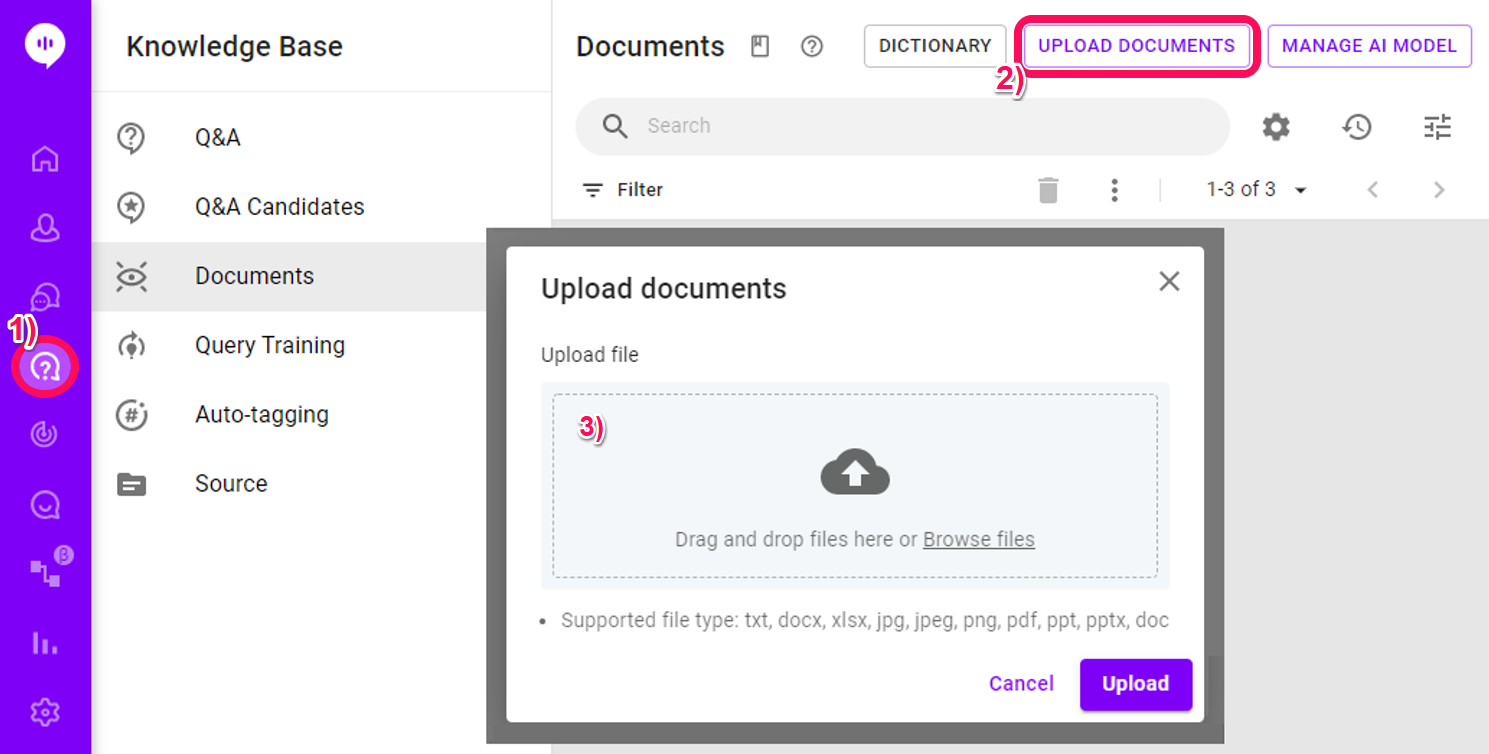
2) Click Upload Documents button to open upload screen.
3) Either drag documents onto screen or click on browse files
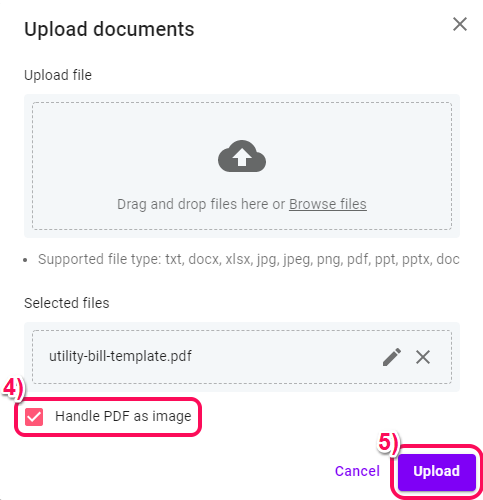
4) Make sure to check 'Handle PDF as image'
5) Select upload
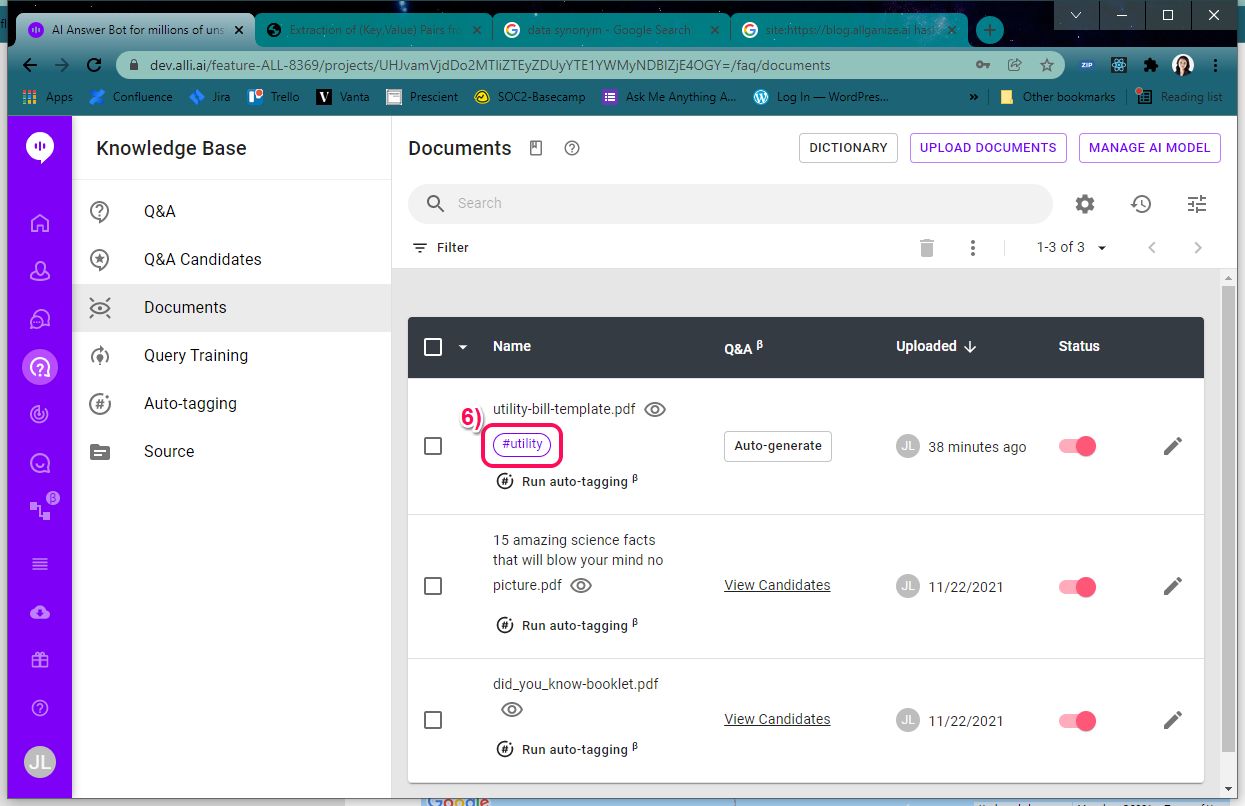
6) Add the same hashtag to all documents you would like to extract.
Running Key Value Extraction
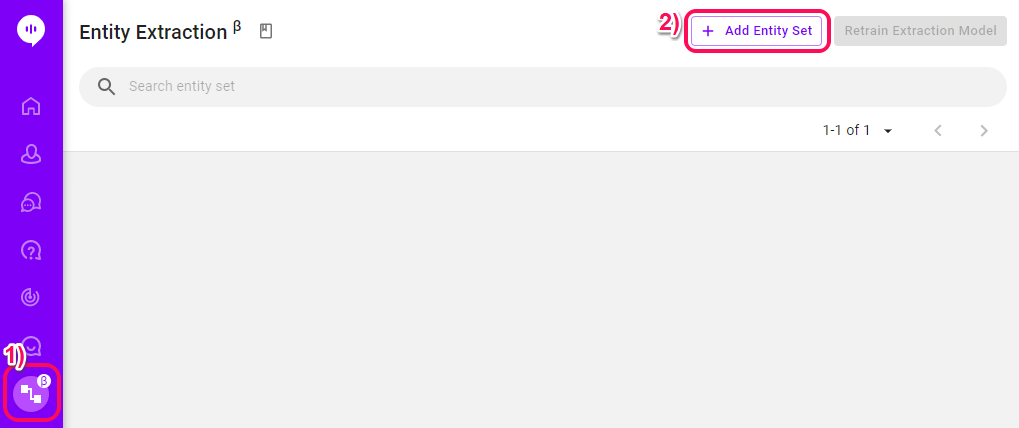
1) Navigate to the Entity Extraction
2) Add new extraction by selecting '+ Add Entity Set' button
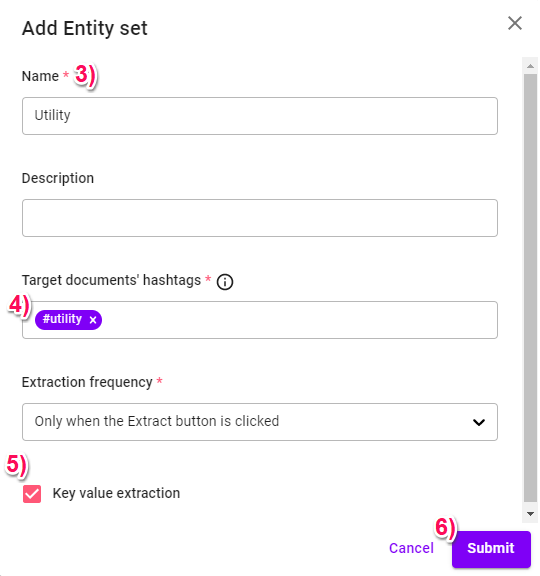
3) Give your extraction a name
4) Make sure the same hashtag that was assigned to your documents are listed under 'Target documents' hashtags'
5) Make sure that 'Key' value extraction' is checked at the bottom of the screen
6) Update any additional fields then hit submit
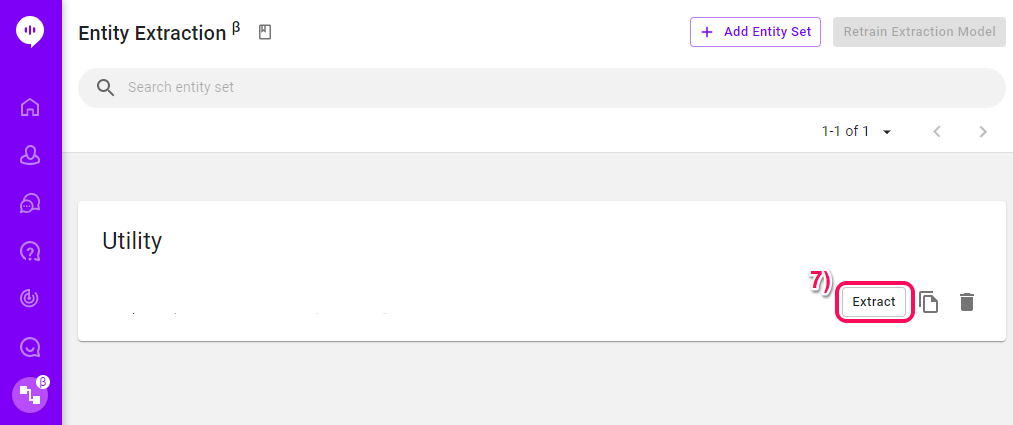
7) Click 'Extract' to start process

Once complete - information about the last extraction will be display.
Extraction Results
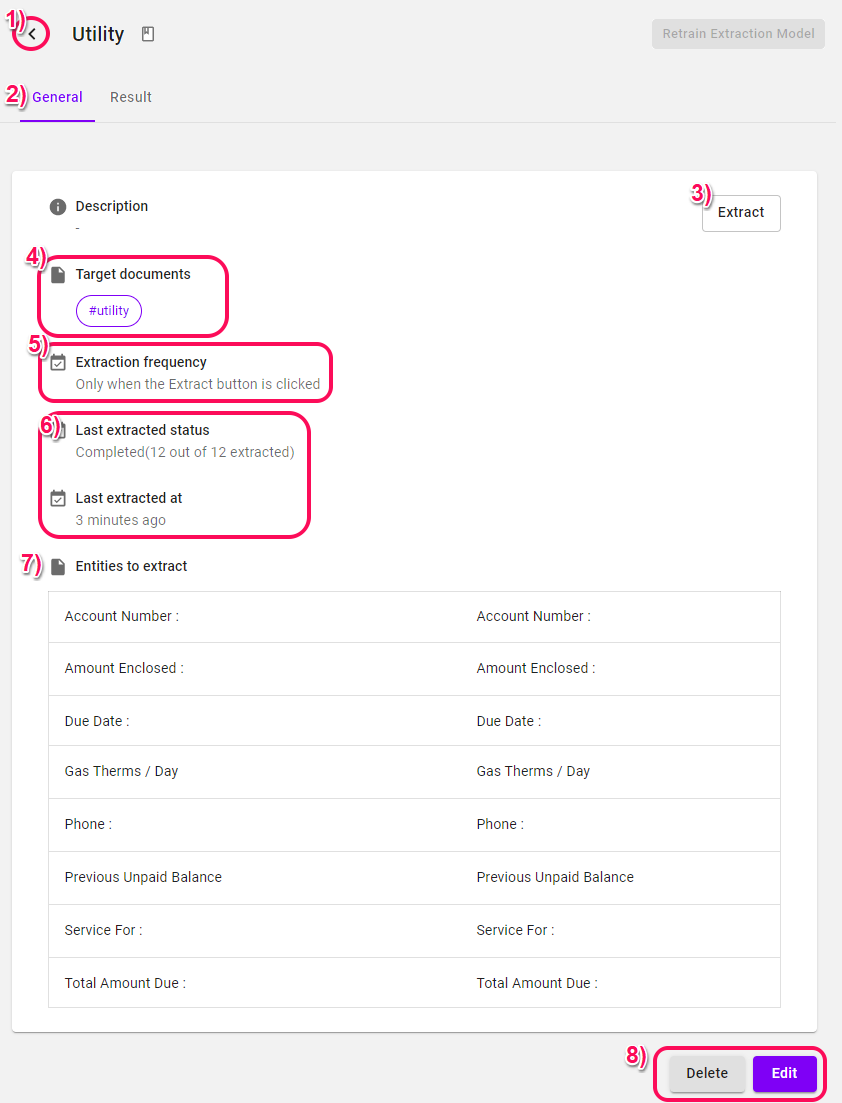
- Click to go back to the main extraction menu.
- Details of the extraction are displayed under the General tab.
- Click to run extraction.
- Any documents with the hashtags listed will be the target of the extraction.
- Extraction frequency information.
- The last extraction information will be displayed here.
- The list of entities found.
- Delete or edit the extraction.
*Please remember that documents need to be uploaded under the Knowledge Base > Documents, and saved with one of the target hashtags.
View and Download Results
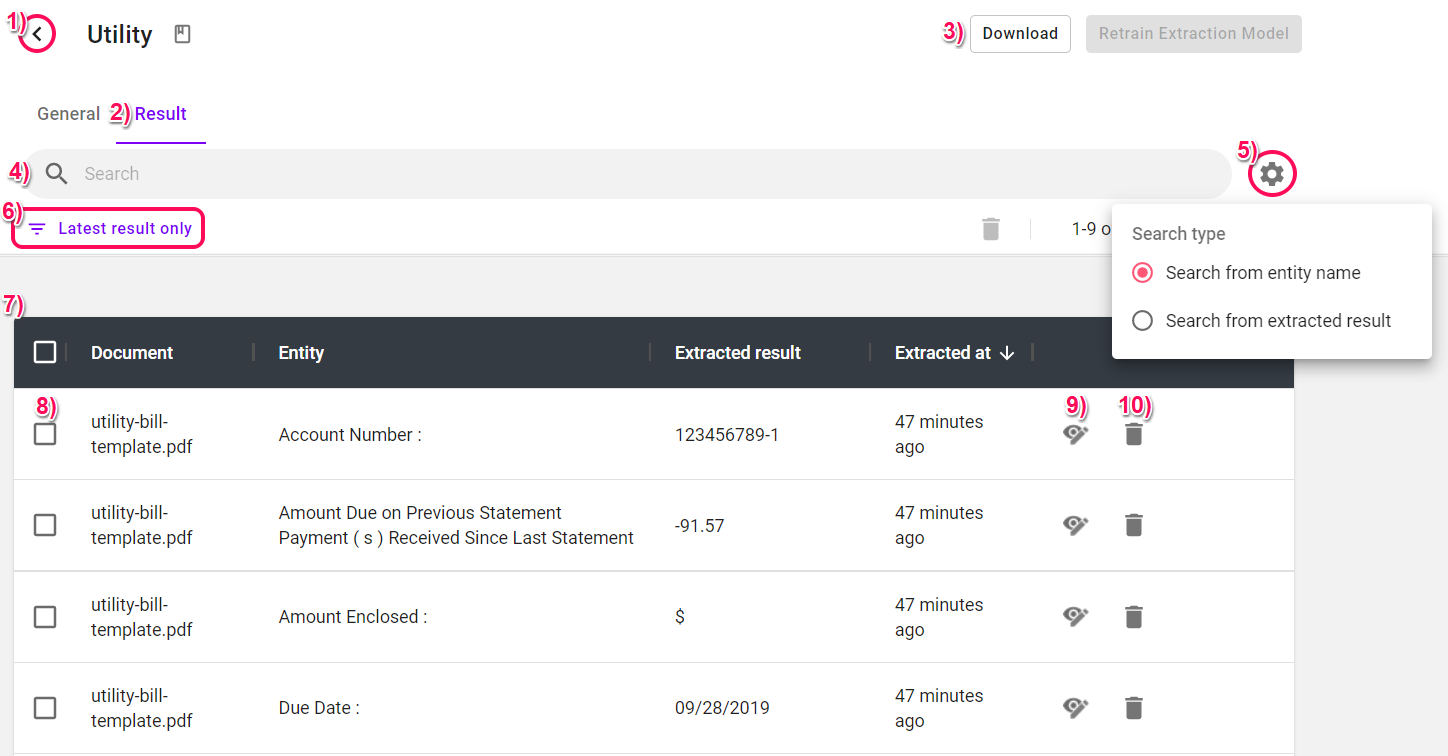
- Click to go back to the main extraction menu.
- Extraction results will be displayed under the Result tab.
- Click to download the extraction results.
- Search for specific result by keyword.
- Click to decide how to run the keyword search. You can select 'Search from entity name' or 'Search from extracted result'.
- Click to convert between 'Show latest result only' and 'Show all'. Default is Latest result only, so you can only see the extracted entities from the last run.
- The list of extracted entities and details.
- Check here to select multiple results. Click the trash icon under the search bar to delete all selected results.
- Click to see where the result was extracted from and to edit.
- Click to delete individual extraction result.
Preview and Edit Results
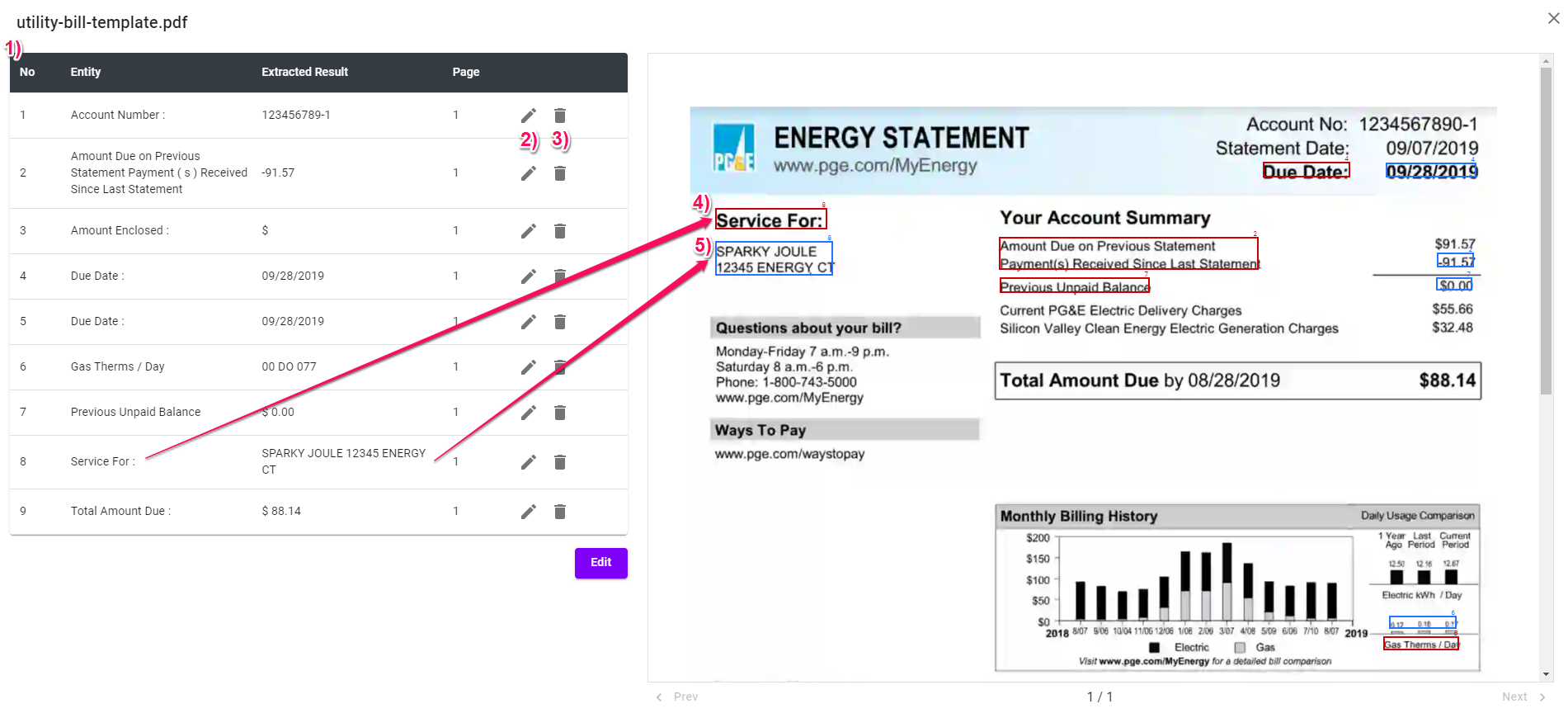
- Extraction results table
- Click to edit results
- Click to delete individual results
- Red outlines show entity locations with numbers corresponding to the table
- Blue outlines show extracted results with numbers corresponding to the table
