[Updated] Alli User Guide - Loading Skills without SDK integration using Skill Popup URL
Using Skill Popup URL for each skill, you can easily provide links to desired skills for your customers or employees. #manual
![[Updated] Alli User Guide - Loading Skills without SDK integration using Skill Popup URL](/content/images/size/w2000/2021/11/SDK-3.png)
Update on 11/1/2021 - You can now select Full window or Custom size for the chat window size of the skill opened by Skill Popup URL.
Integrating Alli SDK into your websites or apps is a great way to utilize Alli's full functions, but is not necessarily the only way to use Alli. Using Skill Popup URL for each skill, you can easily provide links to desired skills for your customers or employees.
There are a lot of possible use cases for this feature. For example:
- To send a link to 'employee onboarding' skill for new employees via email.
- To provide a direct link to chat with customer reps for customers via email or on a website.
- To send out scheduled marketing emails with a link to a skill that is designed to provide new product introduction, direct buying options, and more.
(You can also utilize Alli's Automation feature for this)
The Skill Popup URL is located under the Active Date section in the Skills dashboard.
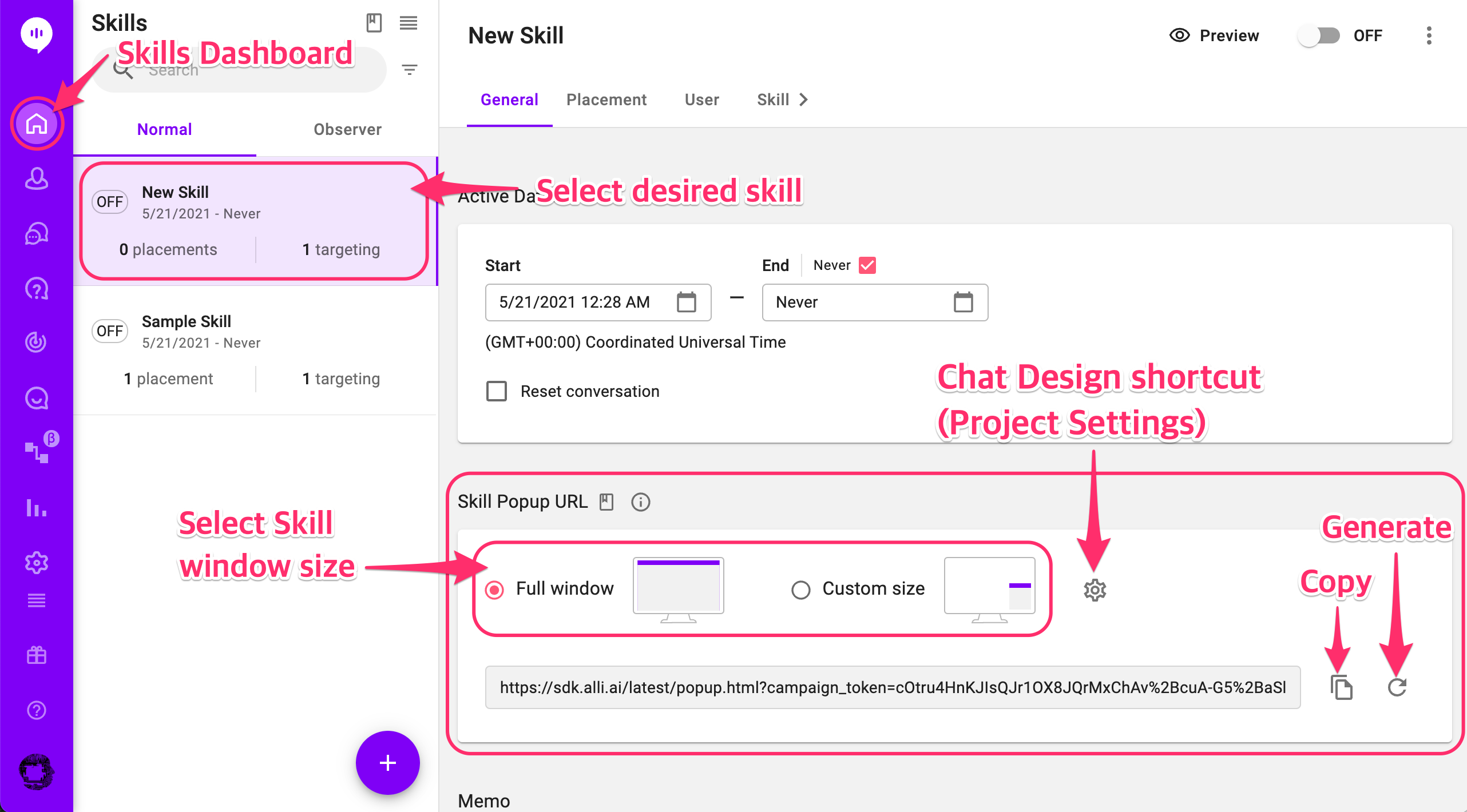
If you don't have the URL shown yet, click the Generate icon to generate one. Click again if you want to deactivate the current URL and generate a new one.
You can select Full window size or Custom size. You cannot change the size setting when the Skill is turned on. To adjust the window size for the Custom size, click the gear icon next to it to go to the Chat Design Settings. Please remember that the Chat Design Settings is one of the project settings, so changing this setting means changing the design settings for any skills from this project.
A few things to remember:
- The skill will not be loaded if the skill is off in the Alli dashboard. Make sure to turn the skill. It also means that you can simply turn the skill off if you don't want the URL to load the skill anymore.
- The URL will be regenerated every time you click the Generate icon. Please remember that the previous URLs will all be deactivated once you generate a new URL.
