[Updated] Alli AnswerBot & Cognitive Search User Guide - Settings > Agents
Under the Members tab, you can view, invite, and manage agents in the project. Under the Groups tab, you can manage the role groups. #manual #permission #admin
![[Updated] Alli AnswerBot & Cognitive Search User Guide - Settings > Agents](/content/images/size/w2000/2022/04/customer-service-1.jpg)
Update on 5/6/2021
- Admin can now edit the role groups to adjust detailed permission levels of each role.
- Overall UI has been improved.
Members
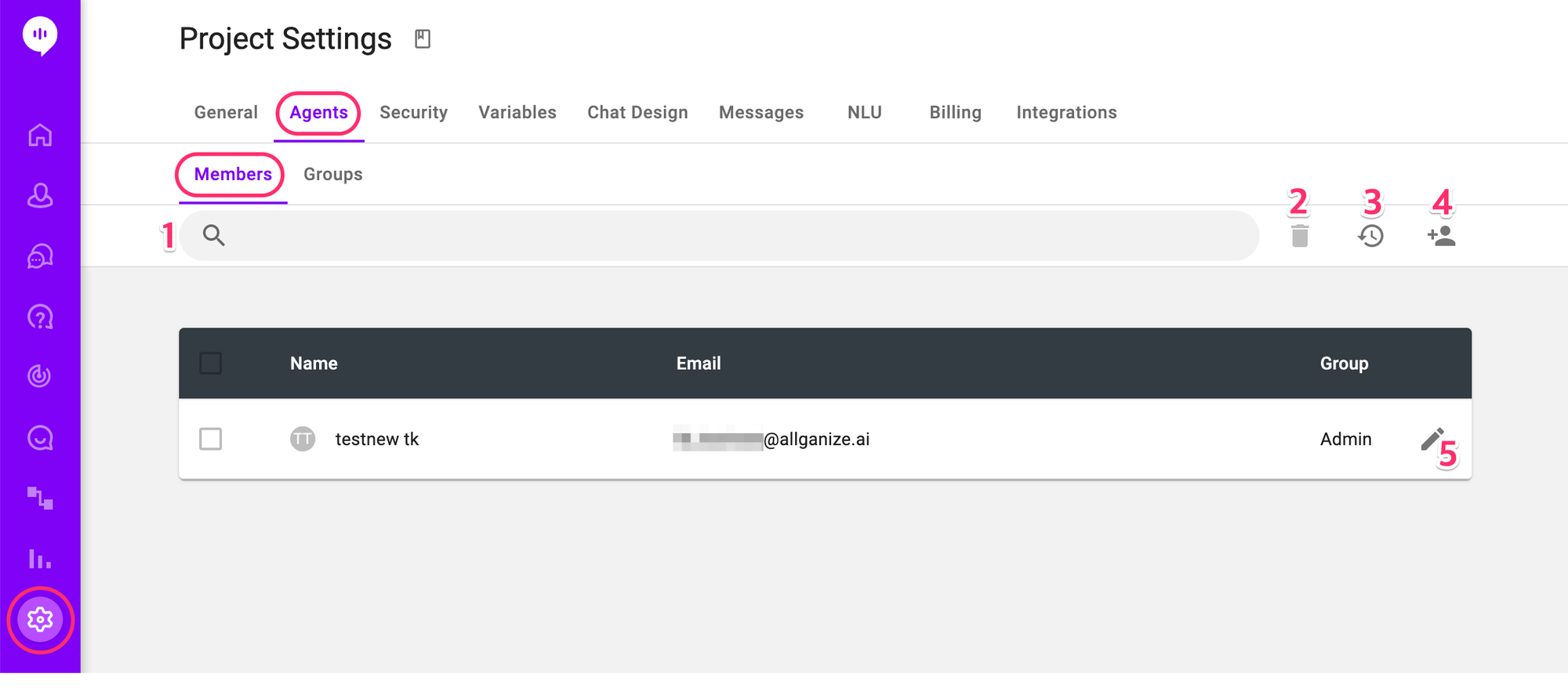
Agent setting has two tabs, Members and Groups. Under the Members tab, you can view, invite, and manage agents in the project.
- Search: Search for agents in the project by name or email.
- Delete: Check the box to the left of an agent and click here to delete an agent permanently.
- Activity Log: Click to download the agents' activity logs.
- Invite: Click here and enter the agent’s email you want to add to the project and select the permission group to add the agent. The agent will receive an invitation email to set up their account.
- Click to change the permission group of the agent.
Groups
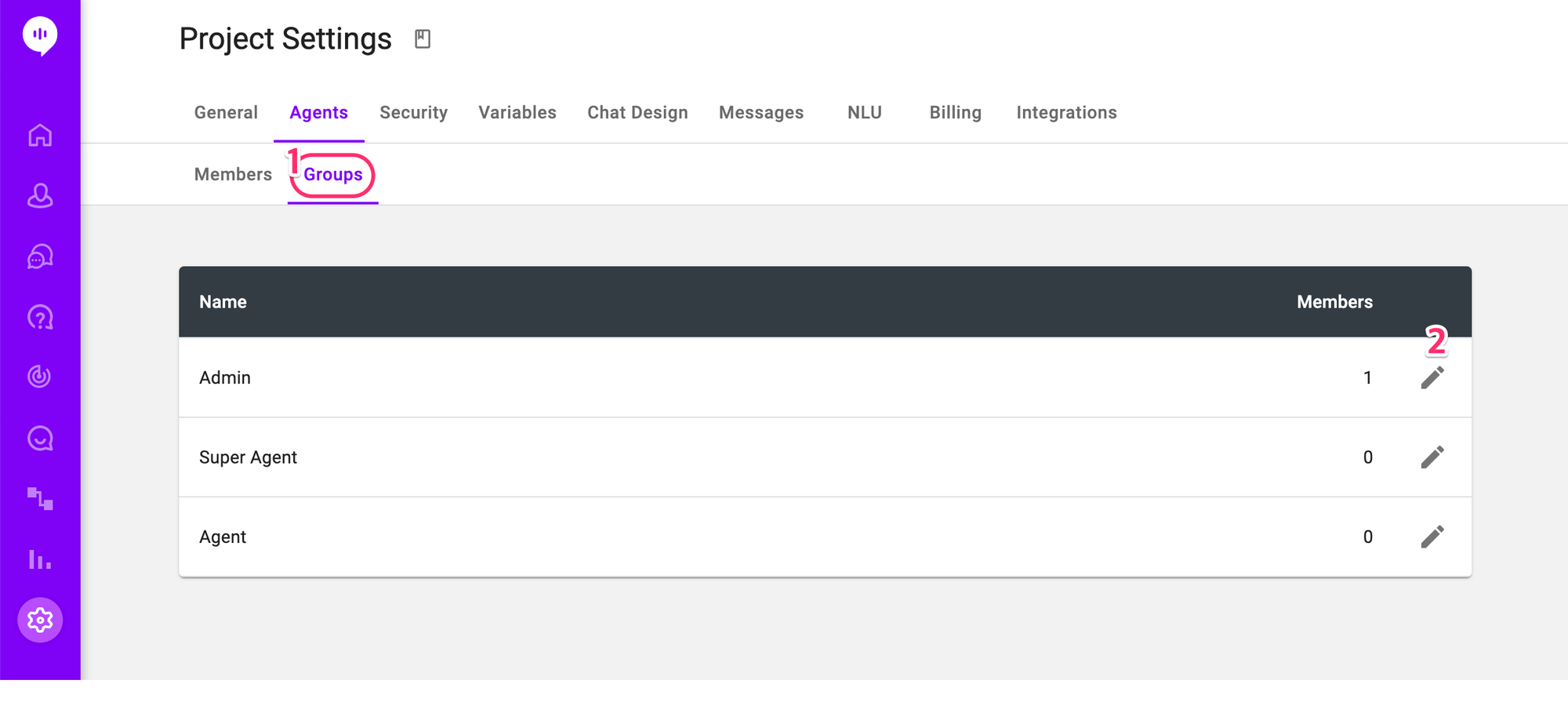
Under the Groups tab, you can manage the role groups.
- Click the Groups tab to see existing groups and the number of members in each group. Default groups are Admin, Super Agent, and Agent. You cannot add new groups or remove existing groups.
- Click the edit icon here to open the below window and edit the group.
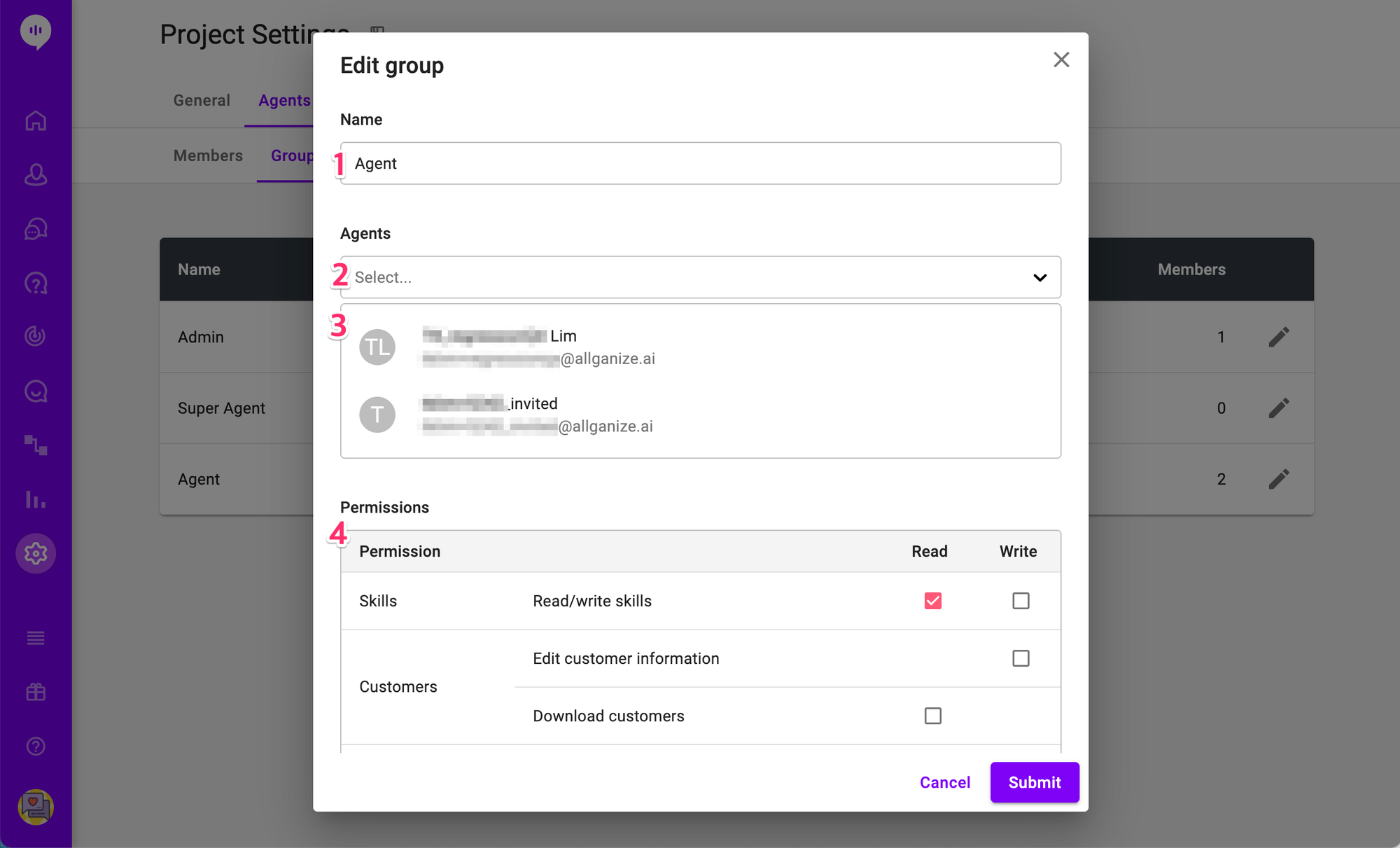
- You can change the name of the group.
- Select agents to add to this group.
- Existing agents in the group are listed here.
- You can set detailed permissions here. Below are brief descriptions of default permissions each group has.
- Admin: Read and Write permission to all features. You cannot edit the permissions of the Admin role.
- Super Agent: Read and Write permission to all features, except for security and billing settings, edit/delete agents, and download agents' activity log.
- Agent: Read-only permission to most of the features. Cannot view the Settings menu. Can give or cancel their own feedback to search results under the Q&A, Documents, and the Query Training tabs in the Knowledge Base. Please see this user guide to learn more about giving feedback to search results.
Learn More About Allganize's Technology
