Alli User Guide - How to Setup Answer Bot to Manage Blacklisted Customers
Using Alli's 'Users' setting for Skills, you can easily lead blacklisted customers to a designated skill flow for them. In general, you can lead any groups of customers to desired Skills using the same technique. #manual #blocked

Using Alli's 'User' setting for Skills, you can easily redirect blacklisted customers to a designated skill flow for them. In general, you can lead any groups of customers to desired Skills using the same technique. Let's see how to do this.
First, go to Settings > Variables > Custom and add a custom variable to store the customer's category info. In this case, 'CUSTOMER_CATEGORY' will be used to identify blacklisted customers.
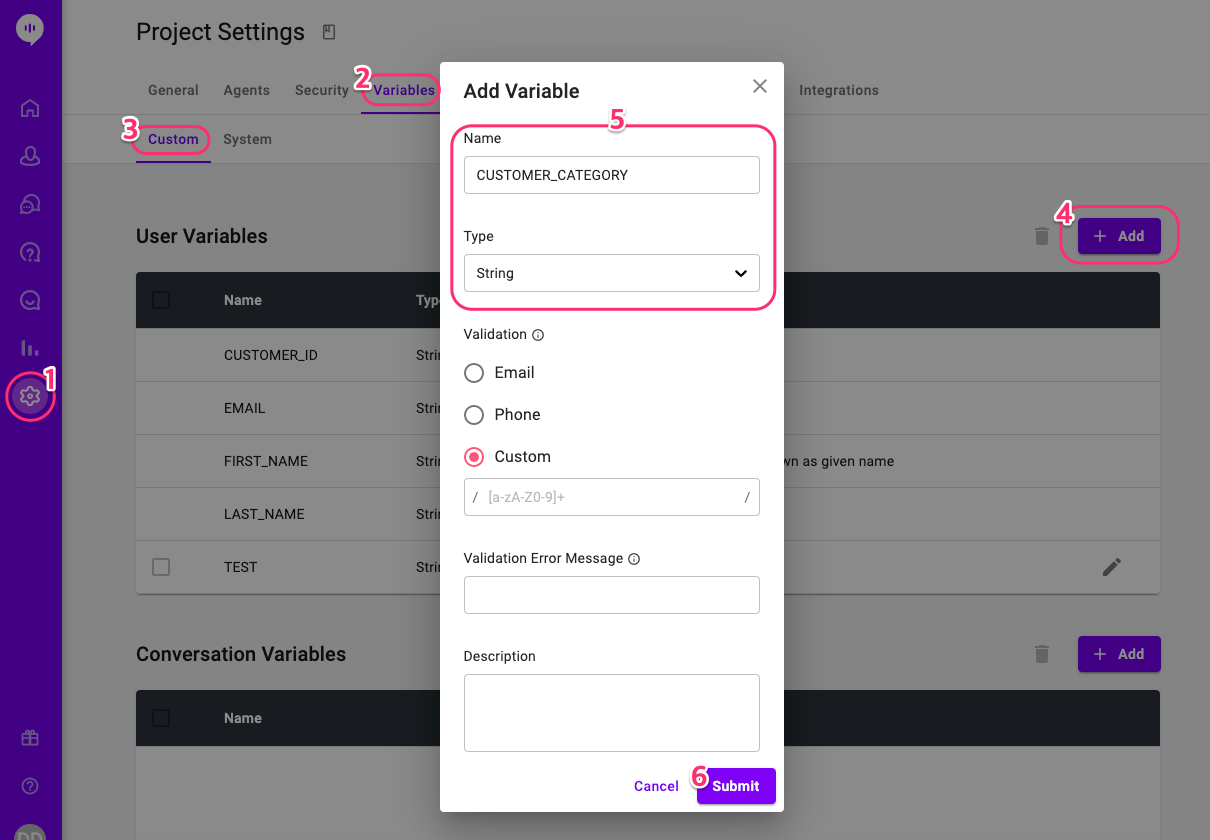
Next, create a new skill from the Skills menu, and set up the 'User' tab to let the skill identifies the customer's group. In the example below, I set the skill to identify customers who have 'Blocked' as the value for the variable 'CUSTOMER_CATEGORY' we created above.
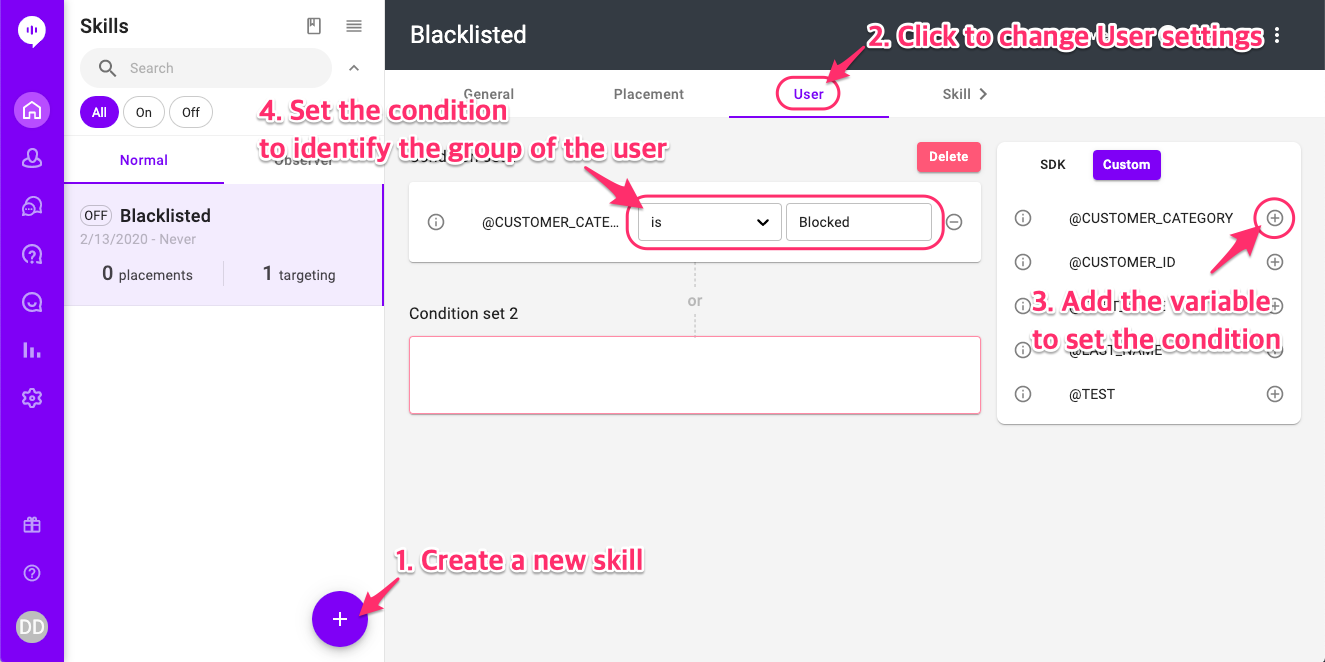
Now design the skill for the blacklisted customers. Below is an example skill flow to show a message about the customer's status and let the customer send an email to an agent. Once you finish designing the skill, don't forget to turn it on using the toggle at the top right.
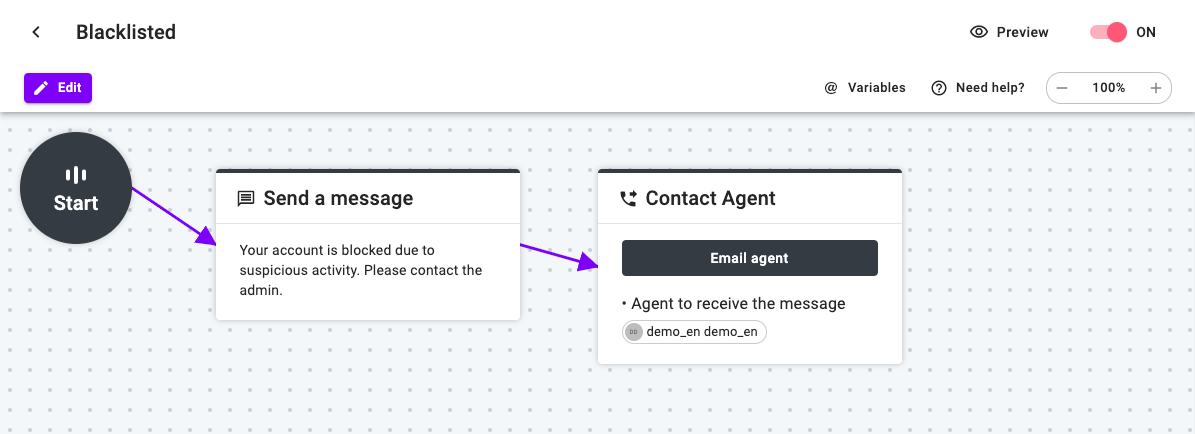
After that, when you want to mark a customer as blacklisted, open the customer information and put 'Blocked' as the value for the 'CUSTOMER_CATEGORY' variable. Now the skill we designed above will detect the customers marked as 'Blocked' and run the skill for them.
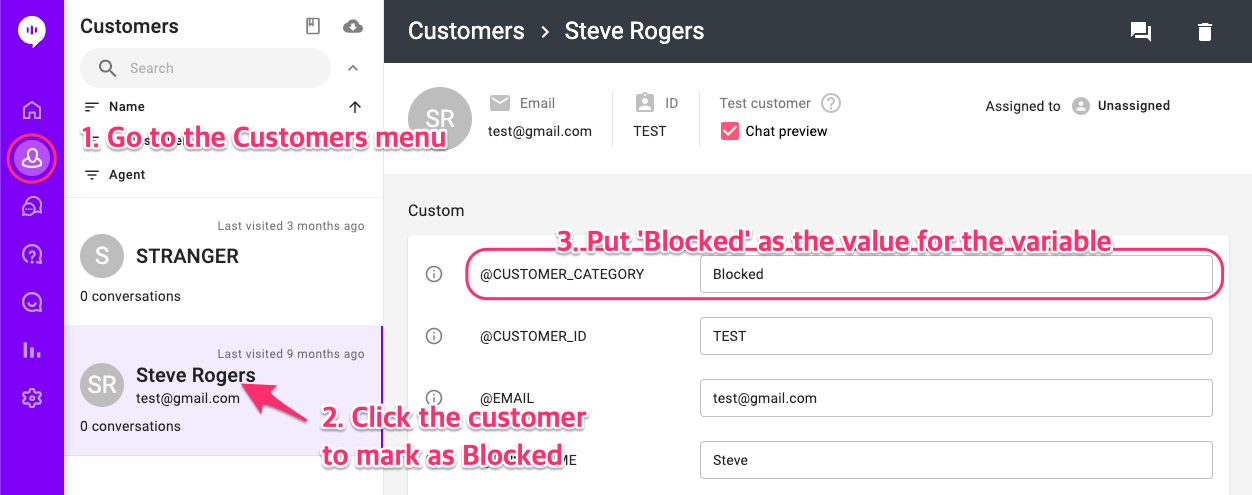
Please make sure to locate the skill at the top of the skills list, so Alli will check if a customer is on the blacklist first before it runs another skill!
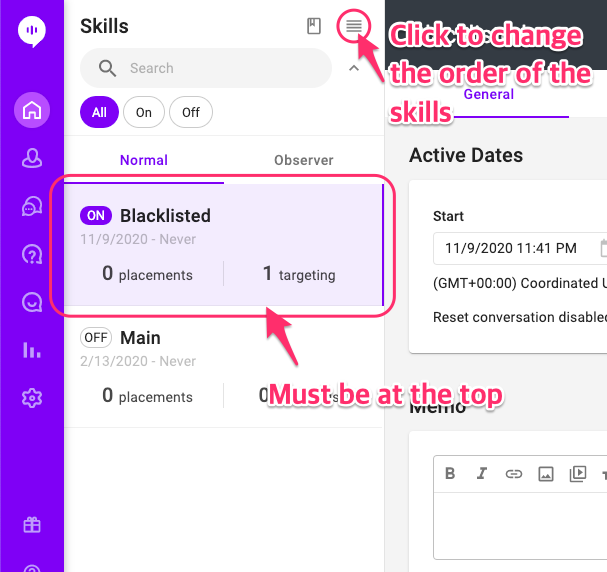
Learn More About Allganize's Technology
