Alli User Guide - Managing Multiple Projects in Dashboard
How to create or manage several projects, both AnswerBot and Cognitive Search, and switch between them within the dashboard.
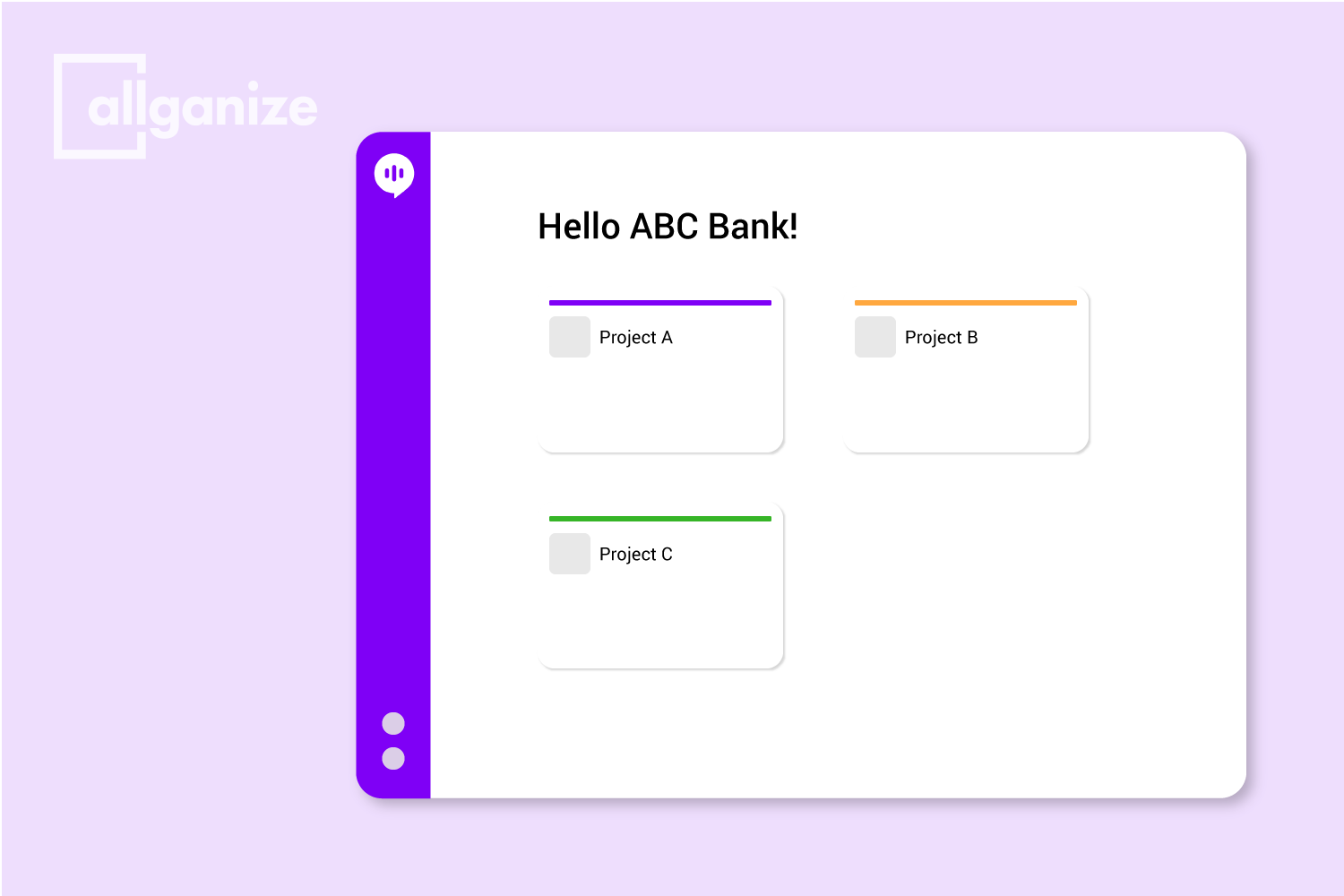
The first step in getting started with Allganize is setting up your project. A "project" provides you and your team a workspace for all the data, configuration, and services for a specific project. For most small organizations, you'll only have one project, but large organizations can have multiple projects. You can also create or get access to several projects, both AnswerBot and Cognitive Search and switch between them within the dashboard.
Log into Your Account and Project
When you log into your account, you should see all the projects you have access to. Simply click on a project card to enter the project you want to manage.
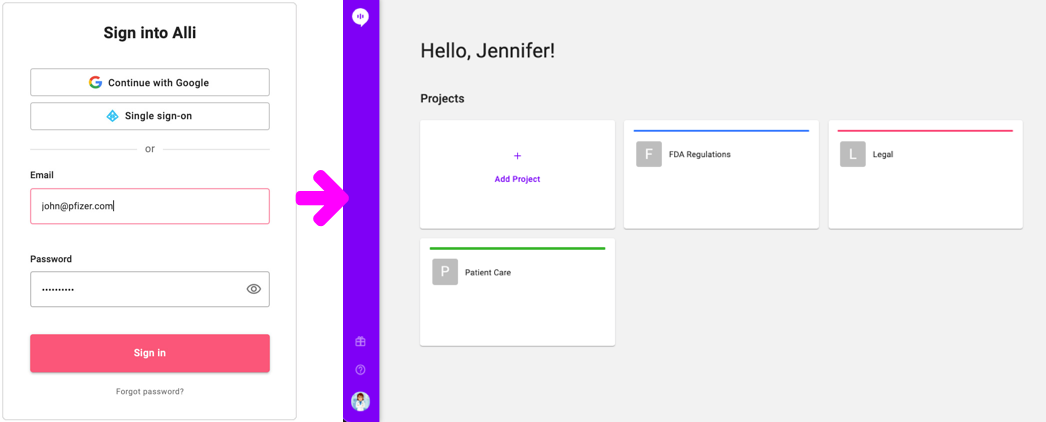
Create a New Project
- To create a new project, simply click "Add Project" in your project list page
- Fill out the form in the window that appears and submit
- Please note that any projects created use the Growth pricing plan. You can upgrade your plan under Settings > Billing, or by talking to your account manager.
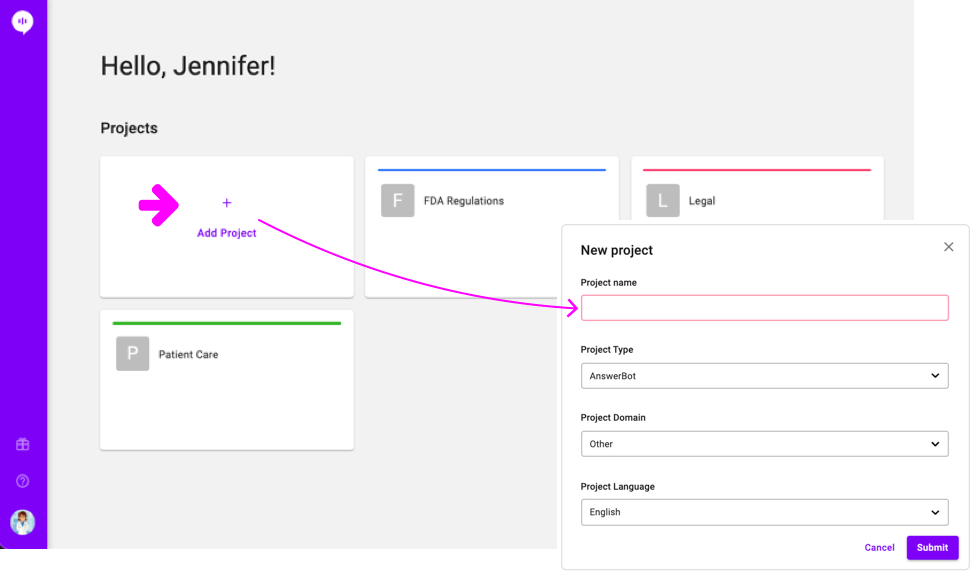
View Your Project List
- To see all the projects your have access to, click your profile photo in the bottom left corner of the navigation
- Click "See all projects"
- On the next page, you'll see all the projects you have access to
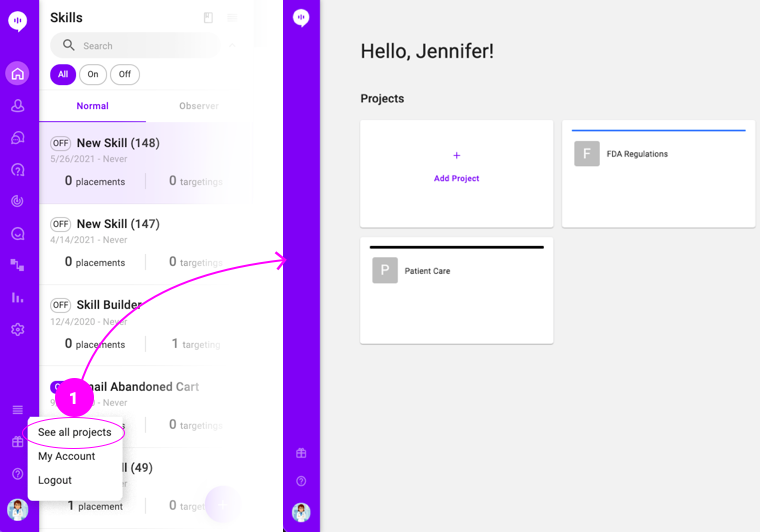
Managing a project can become a lot for one person. After creating your project, you can invite people by following the steps in this user guide.
Learn More About Allganize's Technology
