Alli User Guide - Natural Language Input setting
SDK support natural language input from customers.

Sometimes customers just want to ignore the chat flow and ask questions in the middle of (or at the very beginning of) conversation with Alli. Or, in other cases, they may prefer typing in answers over clicking on a button. Now with Natural Language Input setting, Alli can take care of the cases.
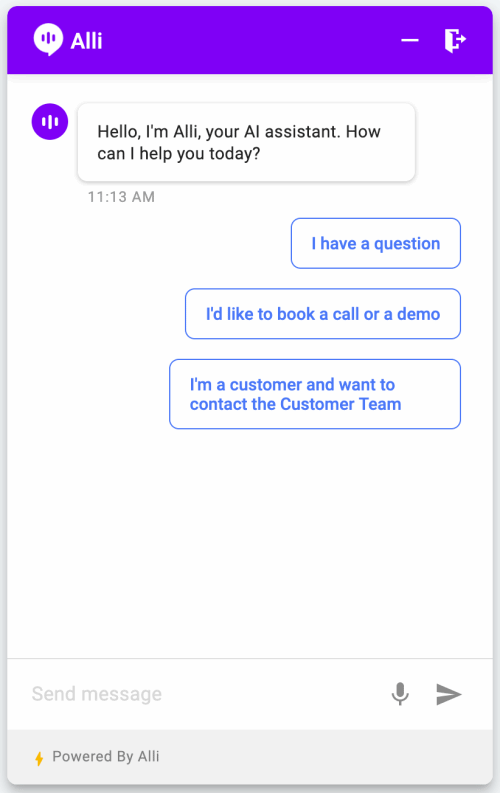
To turn on this feature, go to the Settings > General and scroll down to Natural Language Input.
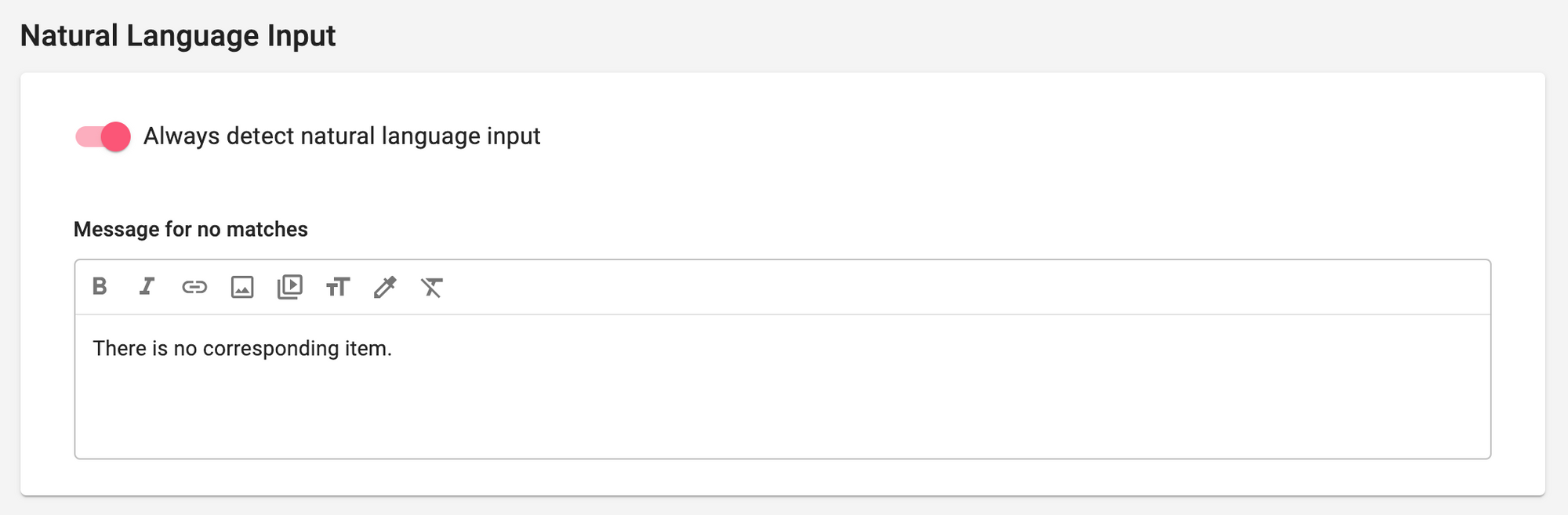
When the option is turned on, Alli allows natural language input anywhere in the middle of the chatflow and process the input. The search will be done in the following order.
- Similar options: Search for the most comparable option from available button options displayed. For example, an Q&A question candidate or a button option from Ask a Question node.
- Q&A: Search for a direct answer from the Q&A database. Direct Answer Threshold under Q&A configuration is applied.
- Small Talk: Search for Smalltalk answers. Please see Small Talk user guide for details.
When there's no search result from any of the above, a customized message under 'Message for no matches' will be displayed.
Note for advanced users:
When this feature is turned on, real-time string validation doesn't work. But the validation still works in the background after checking the natural language input and will display the validation error message if the input is not valid.
To ignore natural language input and turn on the real-time validation for certain Ask a Question node, turn on 'Validate any input as answer' that shows up when the target variable is set to a String type.
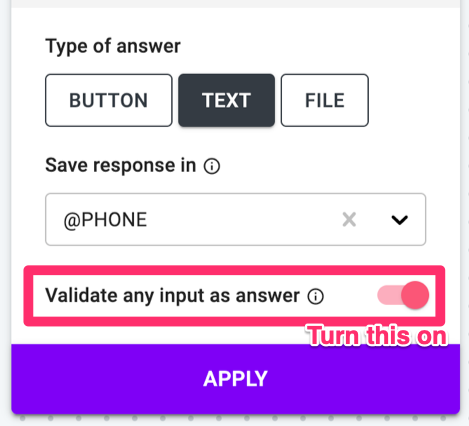
Learn More About Allganize's Technology
