Alli User Guide - Auto-create Survey Result Summary using Zapier
Here's another great use case of Alli+Zapier integration worth checking out, creating a survey result summary in Google Spreadsheet automatically using the Build a Form node in Alli. #manual #automation #workflow

Using Zapier with Alli opens up tons of possibilities for task automation. Here's another great use case of Alli+Zapier integration worth checking out, creating a survey result summary in Google Spreadsheet automatically using the Build a Form node in Alli.
To learn how to integrate Zapier with Alli, please see this user guide.
Zapier Settings
Here is an example setting in the Zapier dashboard after finishing the Catch Hook Trigger setting. Again, please see the Zapier integration user guide to learn how to set the Trigger.
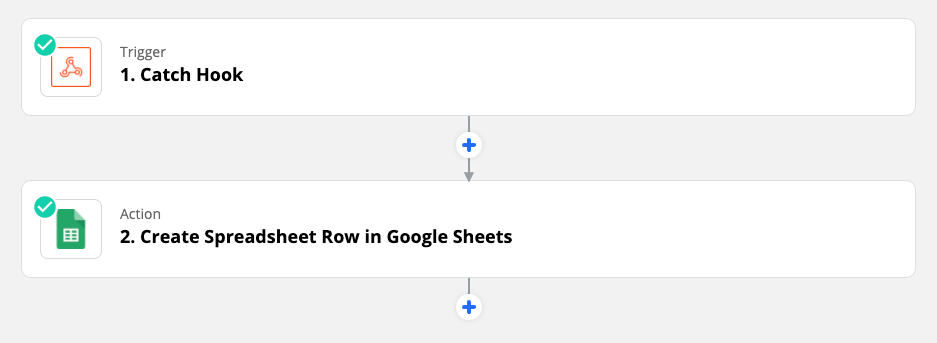
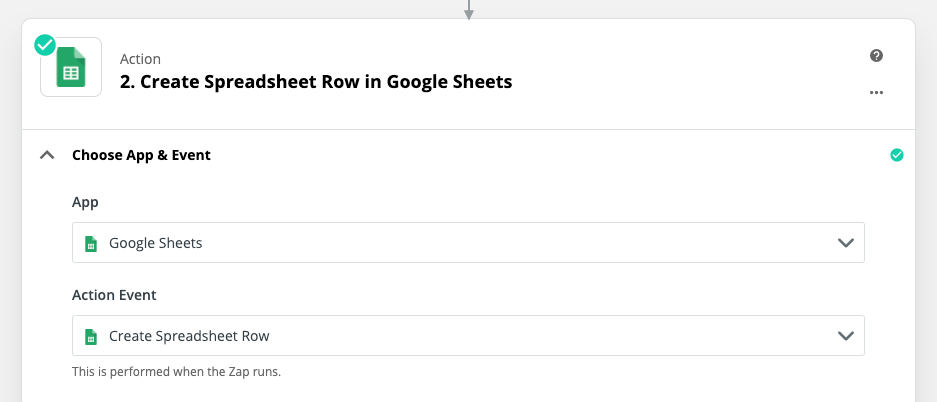
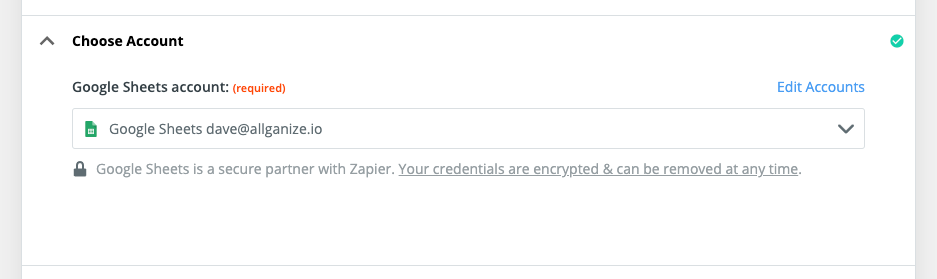
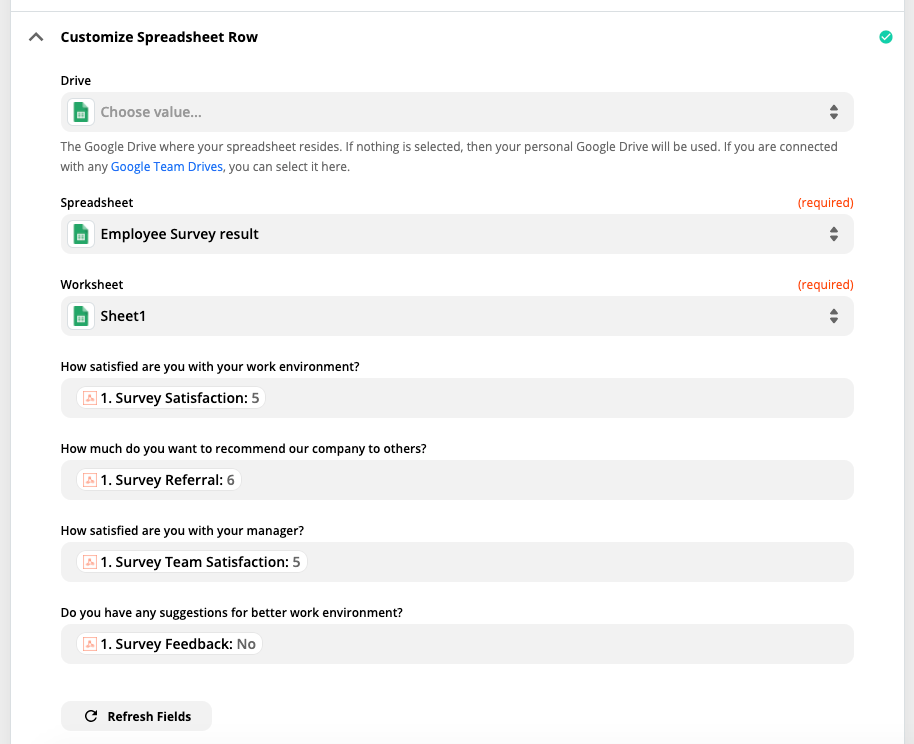
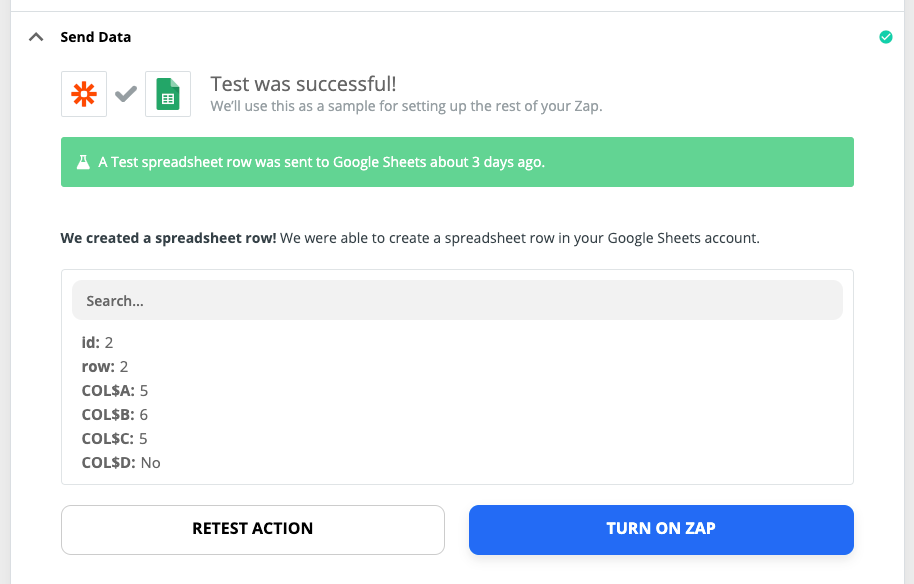
Once all the settings are up and you turn on the Zap, the survey results for the questions will be added to the 'Sheet1' in the 'Employee Survey result' sheet as new rows. You can use the data in any way you want, for example, to create a chart that applies new survey results in real-time.
Alli Skill Settings
Set the Build a Form node and the Integrate node as below to send the survey result to the Zap.
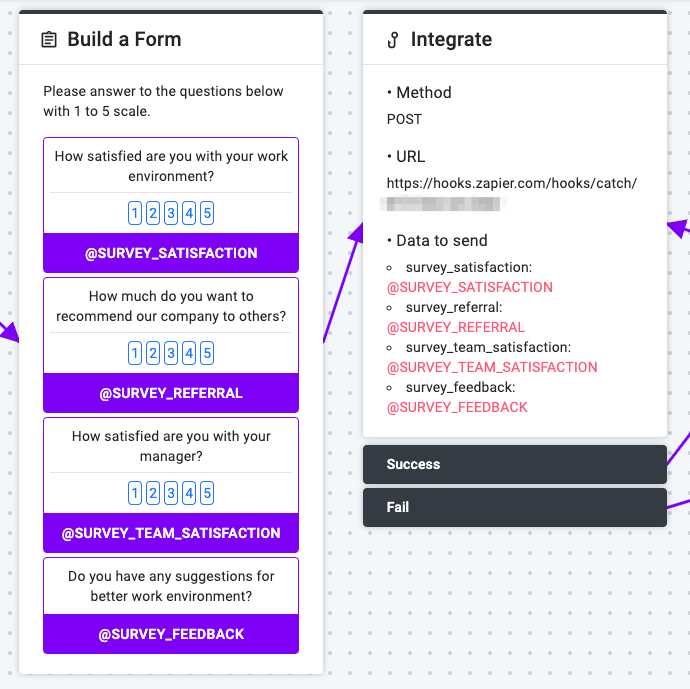
Learn More About Allganize's Technology
