Alli User Guide - Indexing Microsoft OneDrive Data
Using this feature, you can import the Q&A database and the Documents for MRC with one click, or even zero-click by scheduled indexing feature. #sync #integration
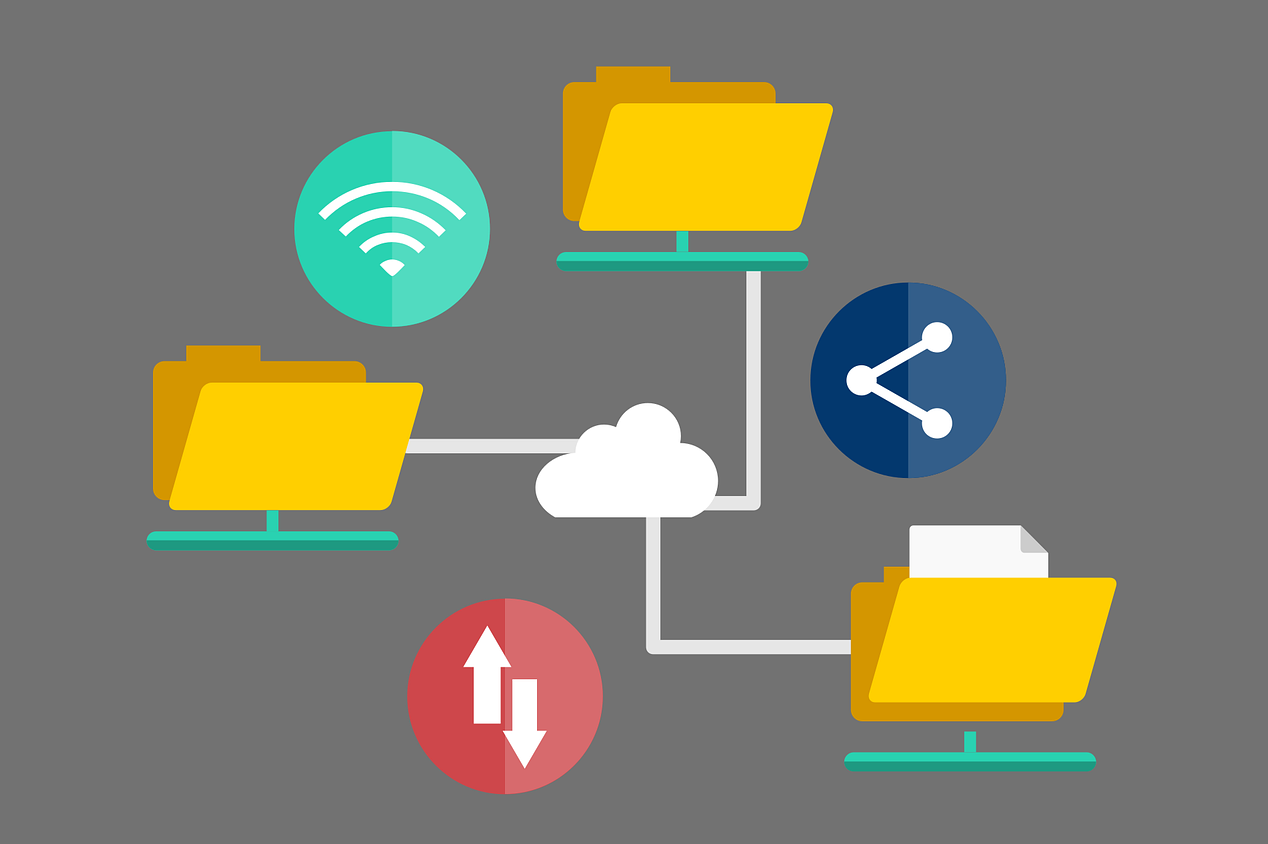
Now Alli can be connected to Microsoft OneDrive, so it's much easier to keep your Knowledge Base up to date and let someone without Alli account manage the Knowledge Base. Using this feature, you can import the Q&A database and the Documents for MRC with one click, or even zero-click by scheduled indexing feature. Let's have a closer look and see how to do this.
Connecting OneDrive is pretty simple. Proceed to Knowledge Base > Source in Alli's dashboard and click 'Connect' on the OneDrive panel to connect your OneDrive account.
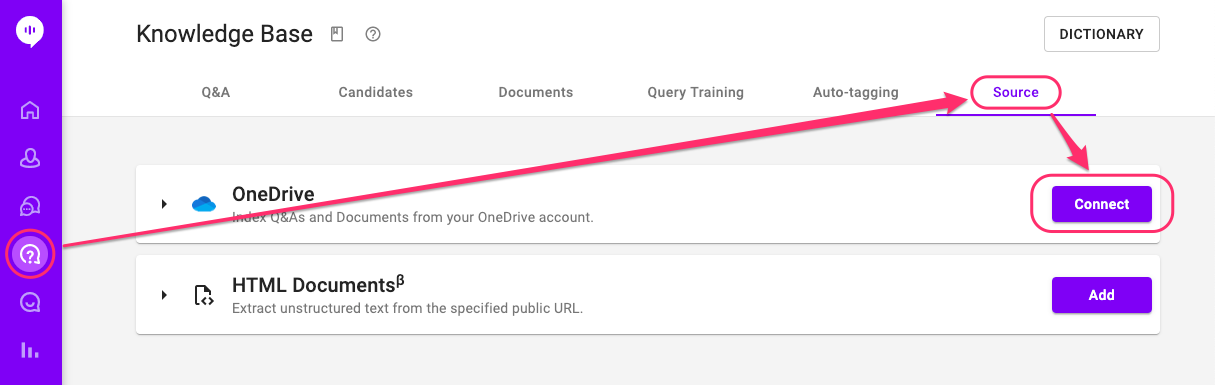
You will be requested to enter your Microsoft login credential, then redirected to the page below. It means you're ready to sync. Open the OneDrive panel by clicking on it. There are two tabs, Q&A and Documents. Each tab manages the tab with the same name under Alli's Knowledge Base menu.
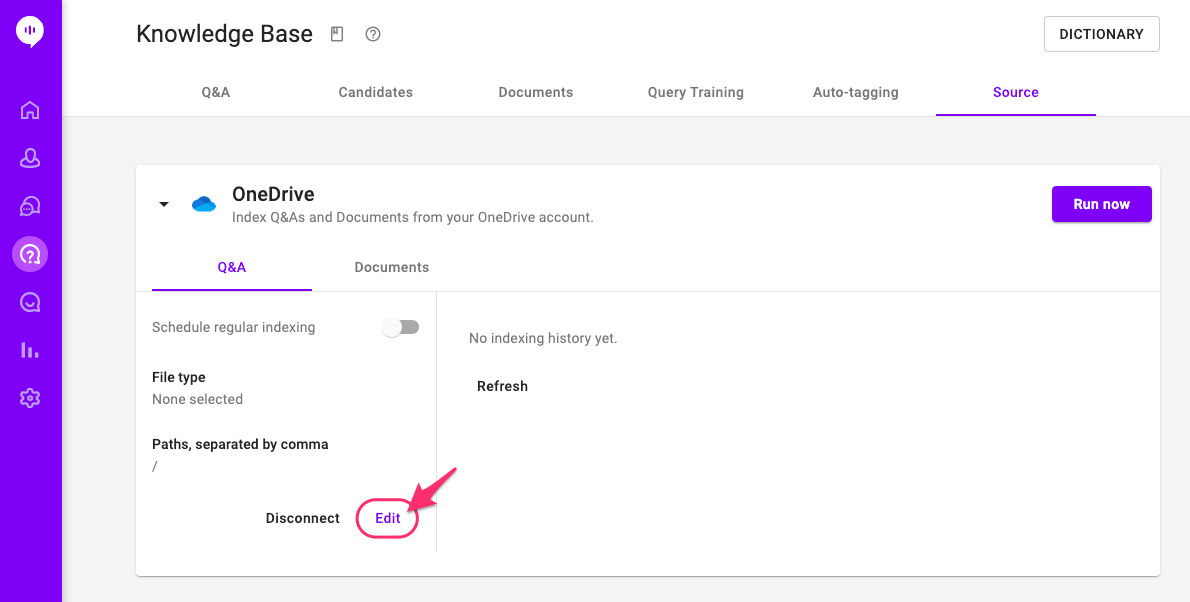
At the moment, you don't have any file types selected for indexing. Click the 'Edit' button to select file types. Please check the file types supported in the screenshots below.
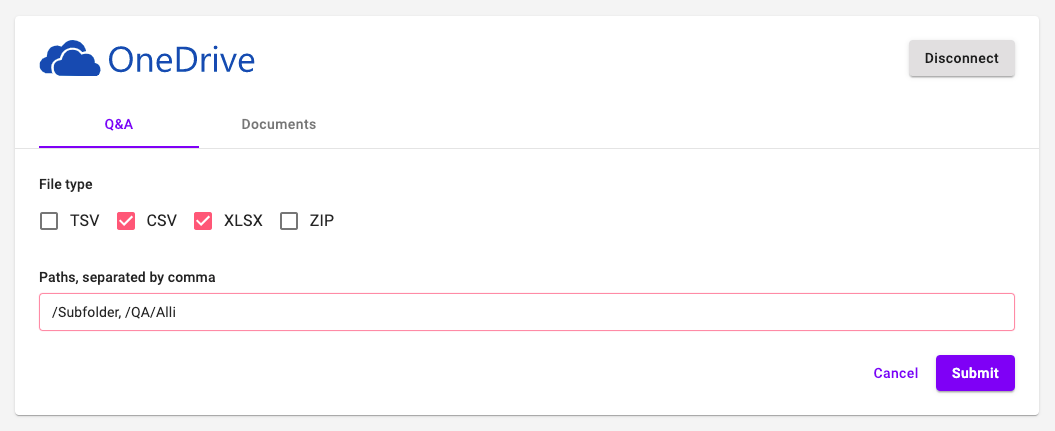
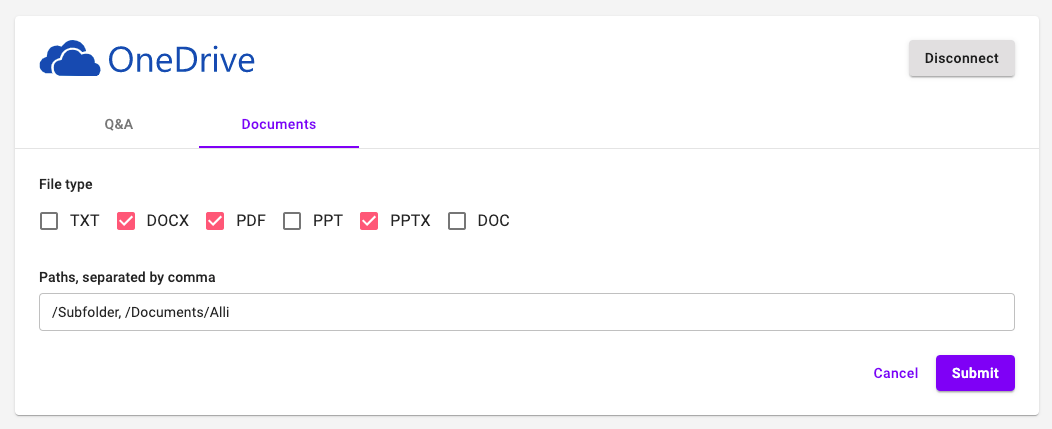
Select the file types you want to index from the OneDrive, and type in the paths you have the files in. Paths can be separated by commas. Files in subfolders will be automatically included, so if you want to index files from every folder, just put '/' to indicate the root folder (it's the default value).
- Indexing Q&A database works exactly like uploading Q&A under the Knowledge Base > Q&A. It means you should use the same file format. Use this link to download the sample format, and check out the user guides below to learn more about advanced ways to upload.
- Uploading Q&A with Images
- Uploading Q&A with Links and Text Styles
- Multiple Questions for Q&A - Indexing Documents for MRC works like copying the files from OneDrive to the Documents tab. Easy and simple!
Once you submit the changes you made, you can run the indexing right away or turn on scheduled indexing.
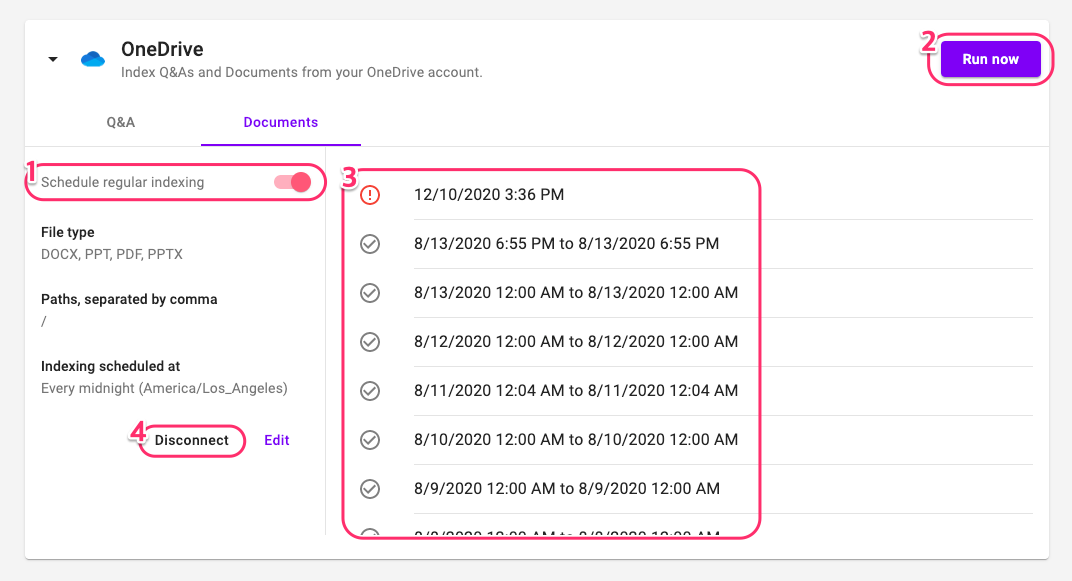
- Schedule indexing. Once it's turned on, scheduled indexing happens every midnight on your timezone. The timezone setting follows Alli's timezone setting under Settings > General.
- Click 'Run now' if you want to run the indexing right away.
- Indexing history will be listed here.
- Click here to disconnect OneDrive.
That was it! We'll add more major third-party storage services to be connected to Alli as document sources. Stay tuned.
Learn More About Allganize's Technology
