Alli User Guide - Settings > General
Learn about managing the settings in your project.
Basic Settings
Manage Your Project
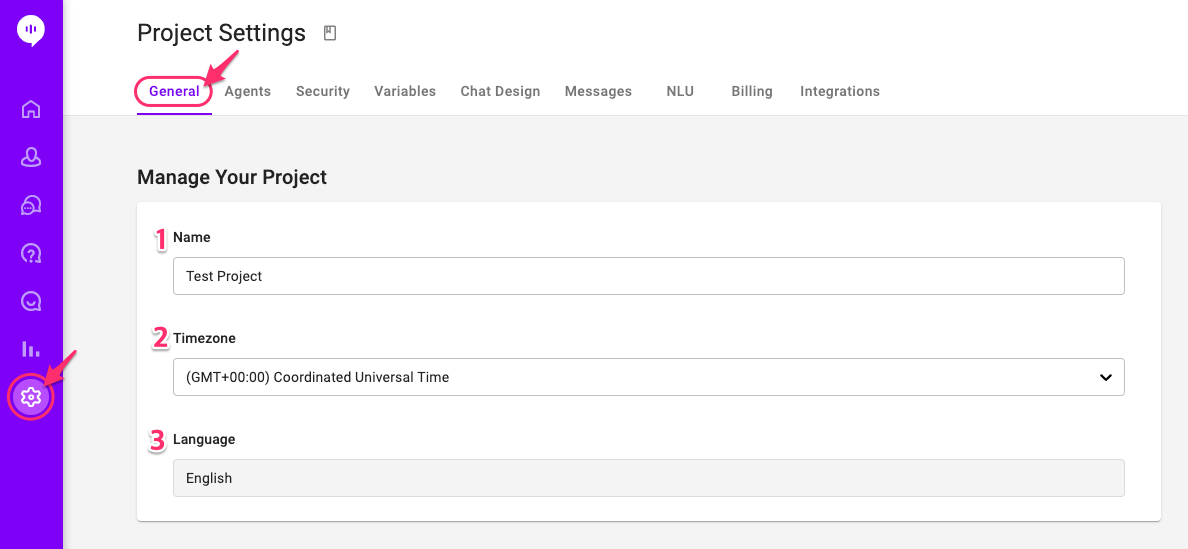
- Name: Name of your project.
- Timezone: Timezone of your project. Conversation timestamps and campaigns are scheduled based on the timezone you set.
- Language: Language of the NLU engine. This is set when the project was first created and cannot be changed after. Please contact biz@allganize.ai if you need assistance.
Any changes will be auto-saved.
API Key
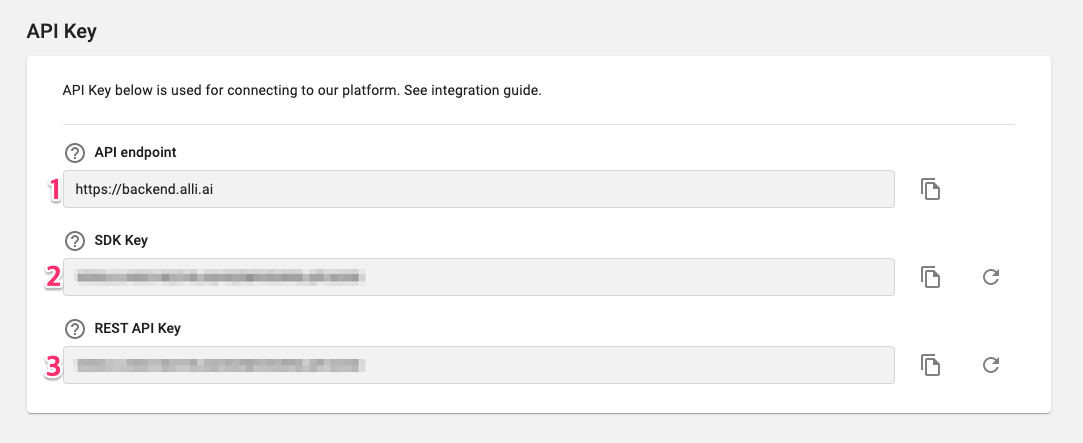
- API endpoint: Use this endpoint url for API communications with Alli server.
- SDK Key: For identifying the project for SDK integration.
- REST API Key: For identifying the project for REST API calls.
You can regenerate the SDK key and the REST API key by clicking Regenerate key icon. Make sure to update your applications to use the newly-generated key.
Onboarding Guide, SDK, API Integration
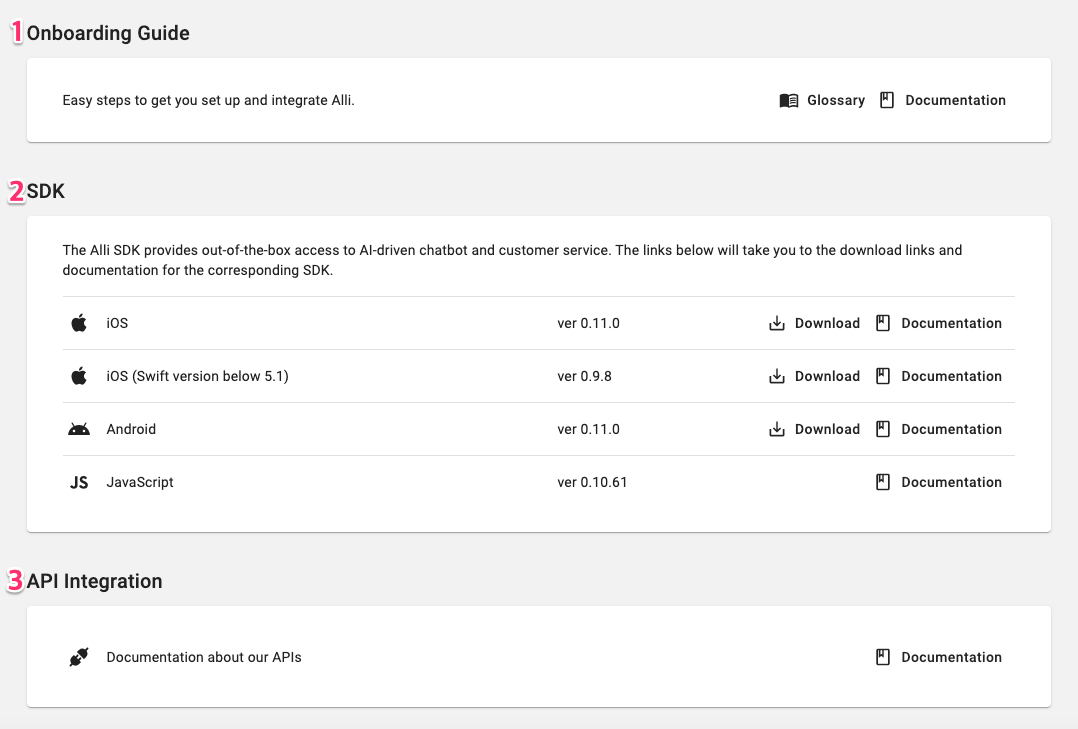
- Onboarding Guide: Link to the user manual.
- SDK: Download SDKs and view integration guide.
- API Integration: Documentation on API integration.
Natural Language Input
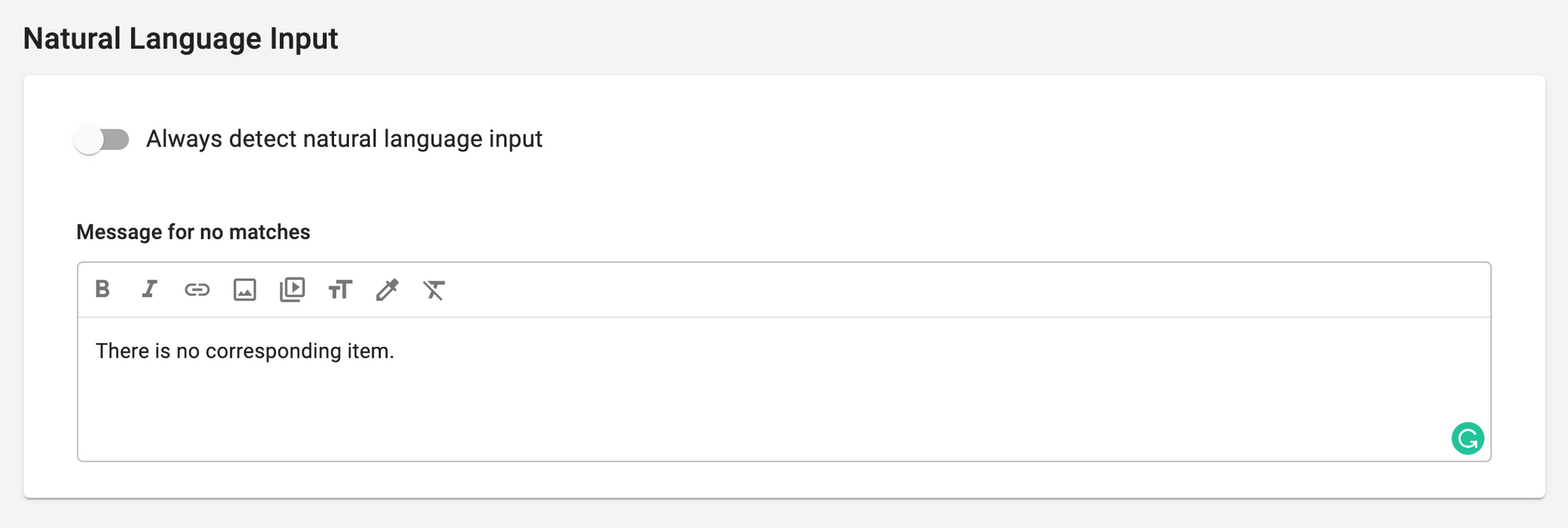
When turned on, Alli detects natural language input anywhere in the middle of chat flow - even when there're buttons to select showing up. It'll search for a similar button option, direct answer from FAQ, and the Small Talk in this order.
If nothing comes up after the natural language search, custom message under 'Message for no matches' shows up.
Check out this post to learn more about Natural Language Input.
Office Hours
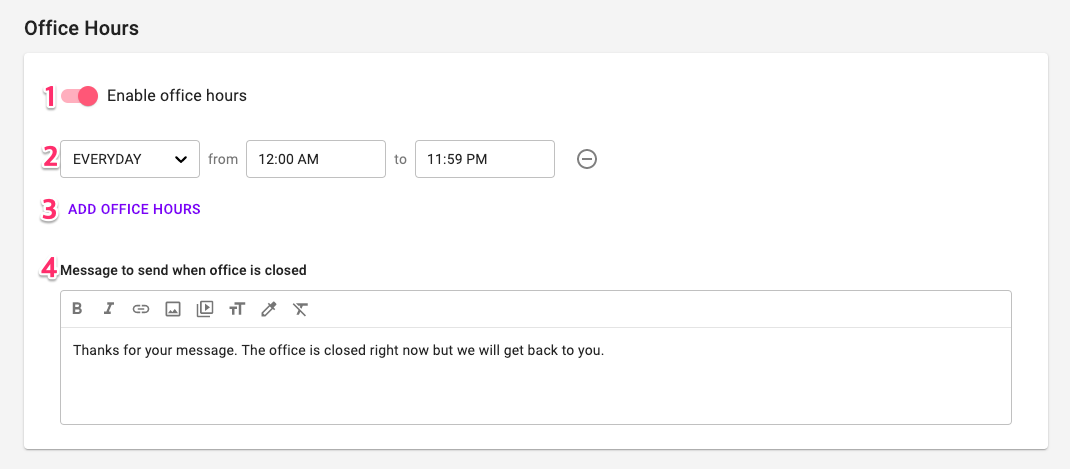
Select business hours for your Live Chat, to let your users know when chat agents are available to chat. This automates the process for you by allowing you to choose hours fitting to your business day.
- Enable office hours: Enable Office Hours by toggling the feature box.
- Schedule: You can set the office hours schedule to daily, weekdays or weekends. This will determine when these business hours are applicable.
- Add Office Hours: Add additional business hours.
- Message: Message to show to your users when the office is closed.
URLs to open in SDK browser
You can register URL patterns to open in the SDK browser during any conversation with Alli, not in a new browser window or tab.
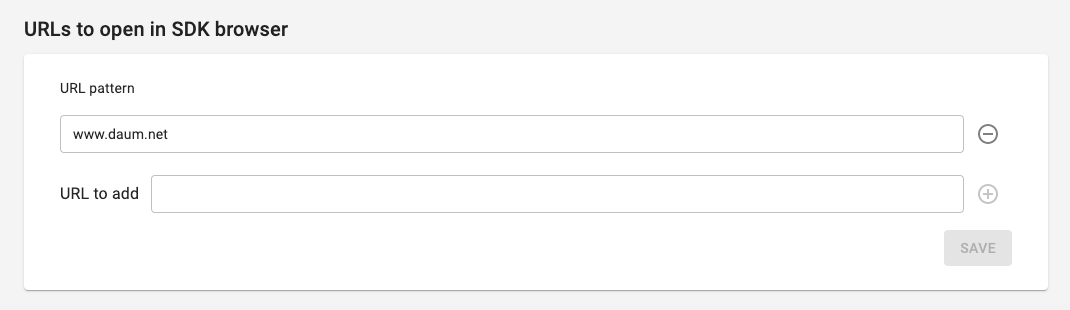
Type in the URL pattern you want to add in the 'URL to add' field and click the + button to add it. When you finish adding the URLs, don't forget to click the SAVE button to save the list.
Frequency Cap for Send Email Node
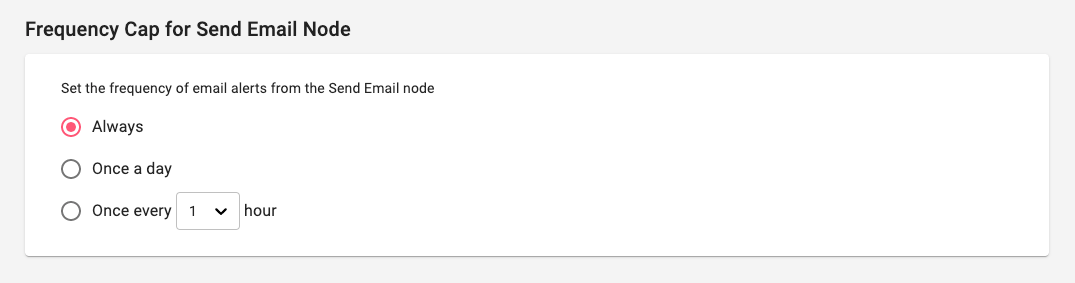
This setting is used to set a daily limit for the number of emails sent from the Send Email Node. It's useful when your skill is designed to send a notification using the Send Email Node, and you don't need to get the notification every time when the condition's met.
Schedule AI Training
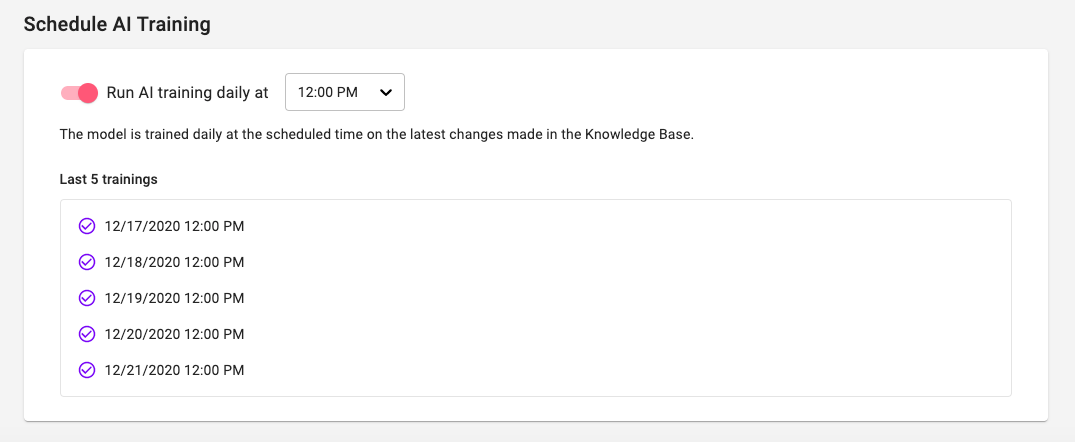
When this setting is on, the AI model will be trained every day at the set time. If you have a large Knowledge Base, training the AI model takes more time, and may cause delayed response from Alli. To avoid the issue, you can set the scheduled training to happen at a time when there are fewer users.
Customize Q&A upload format
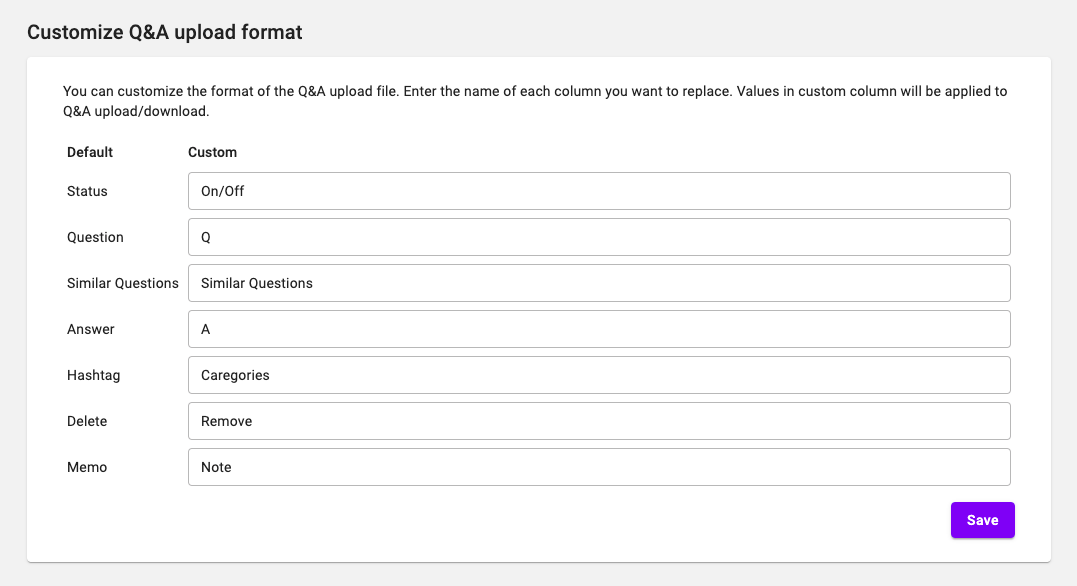
You can also customize the names of the columns in the uploaded Q&A files. Please see this user guide for more details.
Learn More About Allganize's Technology
