[Updated] Alli User Guide - View and Download Query History and Feedback
Keeping track of query training and feedback in your projects is essential in building a Knowledge Base that truly serves your company's needs. Rather than making assumptions, you can view the exact queries users submitted and whether or not AI learned based on the feedback. #매뉴얼
![[Updated] Alli User Guide - View and Download Query History and Feedback](/content/images/size/w2000/2021/07/download-1.png)
Keeping track of query training and feedback in your projects is essential in building a Knowledge Base that truly serves your company's needs. Rather than making assumptions, you can view the exact queries users submitted and whether or not AI learned based on the feedback.
Table of Contents
Download Query Feedback
You can download queries with feedback within a six month period. Simply visit the Query Training page and click the download icon. The downloaded data is grouped into four tabs:
- Q&A Trained Query (Agent Feedback) - Read More
- Documents Trained Query (Agent Feedback) - Read More
- Q&A User Feedback - Read More
- Documents User Feedback - Read More
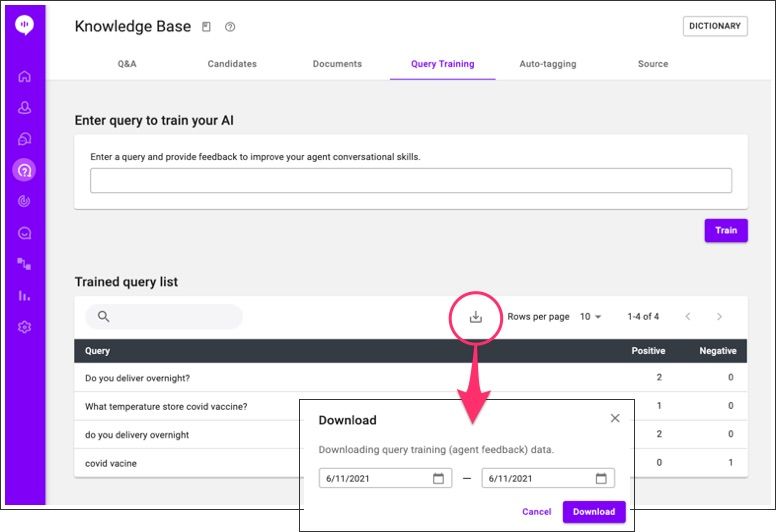
Download Q&A History
You can download Q&A history within a three month period. In the Q&A history page, you can filter the result by channel, query author, result type and date. To activate the download icon, you need to set the date rage in the filter to maximum 90 days period.
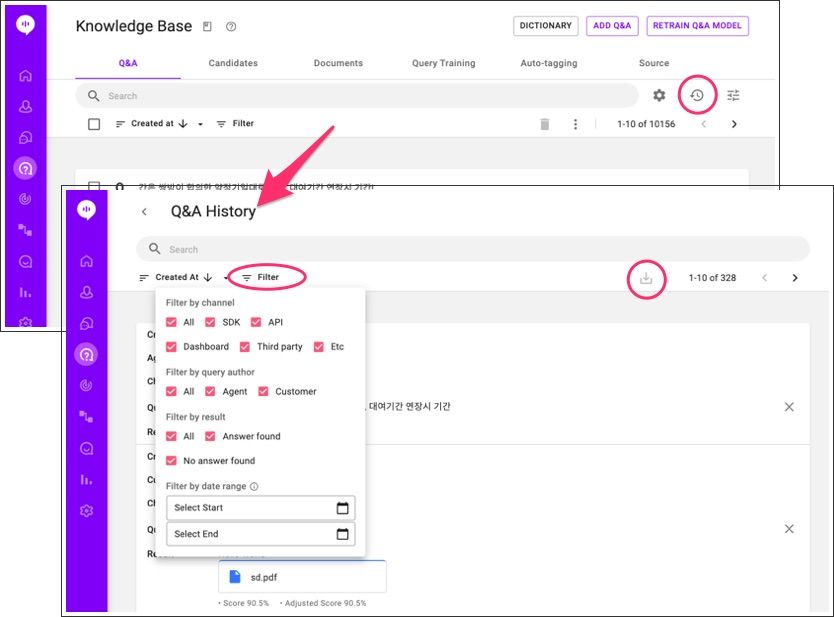
Download Document History
In the Documents history page, you can filter the result by channel, query author, result type and date. You can download Documents history by clicking the download icon. To activate the download icon, you need to set the date rage in the filter to maximum 90 days period.
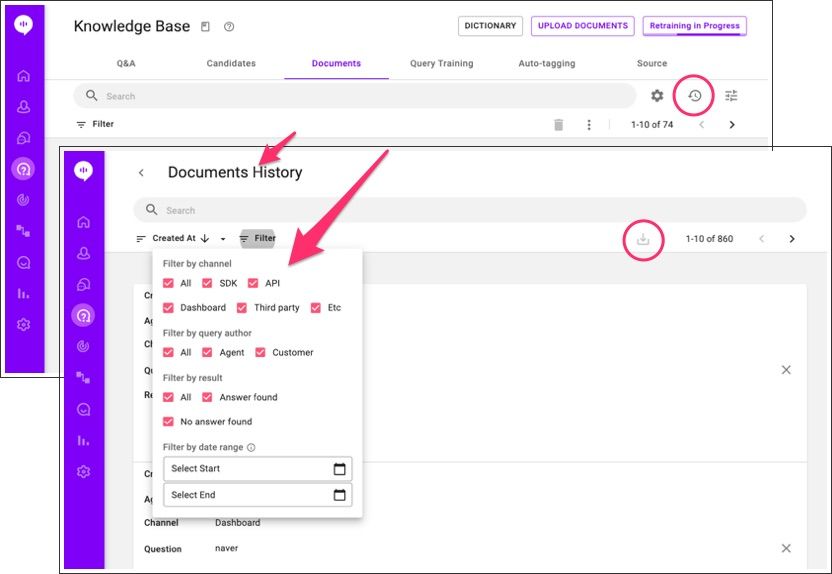
Download Progress
All downloads currently being processed can be found in a list in a pop up window at the bottom left of your screen. If you are logged in, files will automatically download when ready.
Files that are ready to be downloaded while you are logged out can be found and downloaded from the same menu. Red dot next to the download icon will indicate that you have files ready to download.
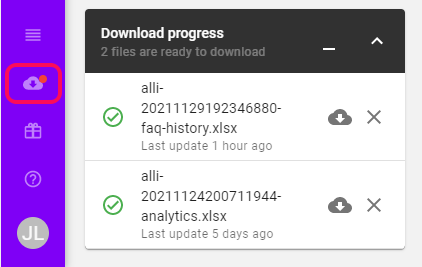
An email notification will be sent to you as a reminder if files are ready for download while you are logged out.
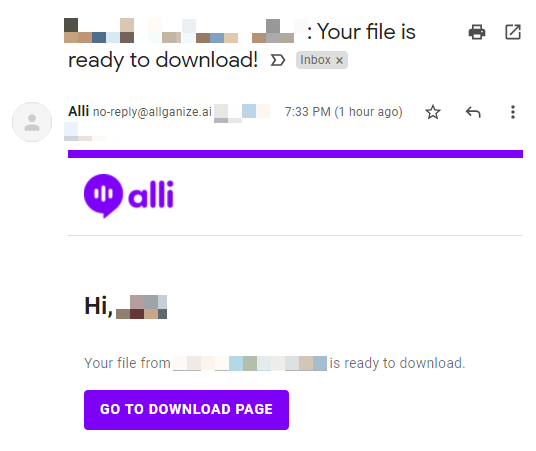
Learn More About Allganize's Technology
