Alli User Guide - User Targeting for Skills
Using the User Targeting feature, you can have multiple skills in your Alli project and let certain skills be triggered for specific user groups. #manual
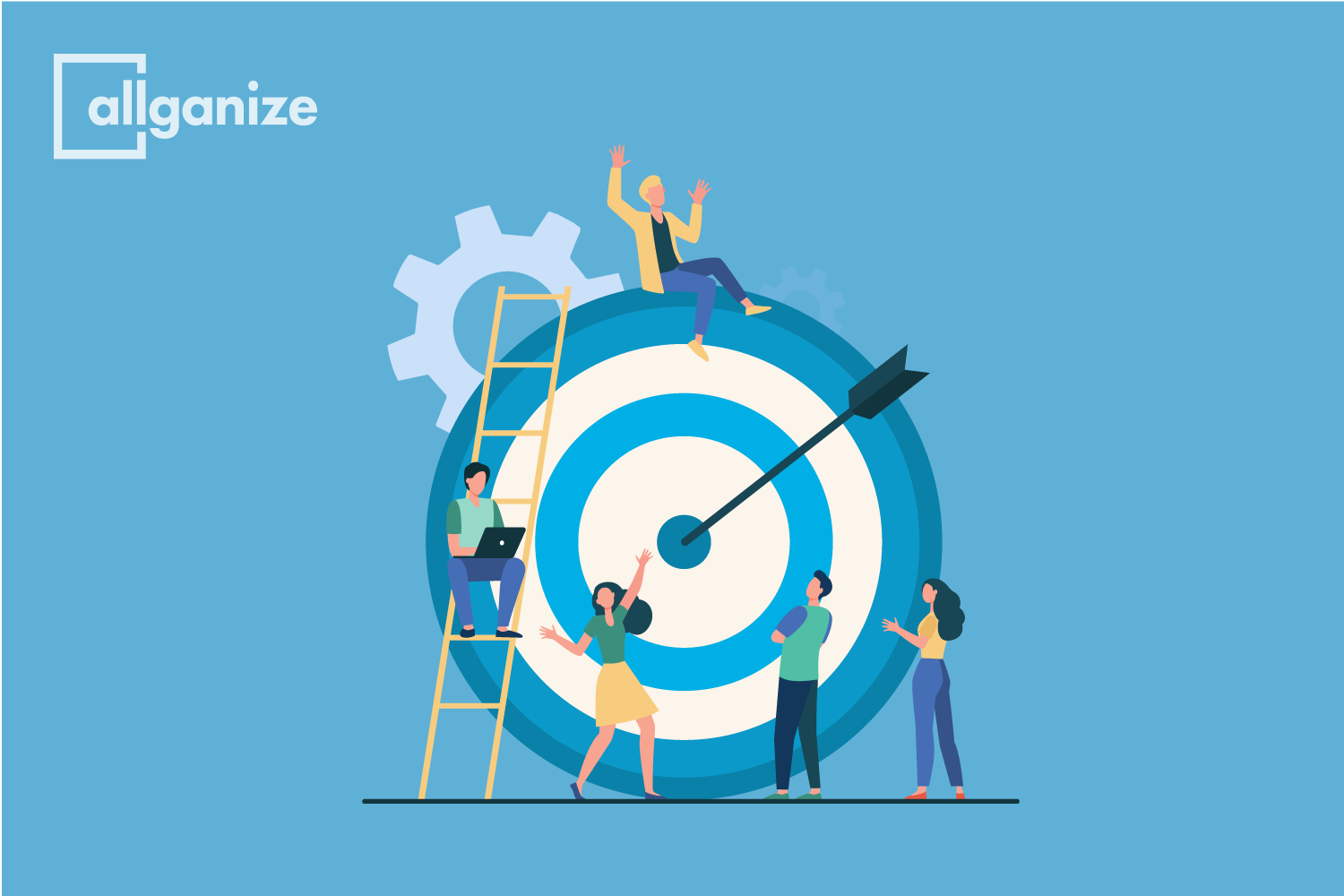
Using the User Targeting feature, you can have multiple skills in your Alli project and let certain skills be triggered for specific user groups. Variables play an important role in this feature, so if you are not familiar with variables in Alli, please see this user guide.
To start, click the desired skill to set the user targeting under the Skills menu. Click on the User tab on the right side, and click the Add button to add the first targeting condition.
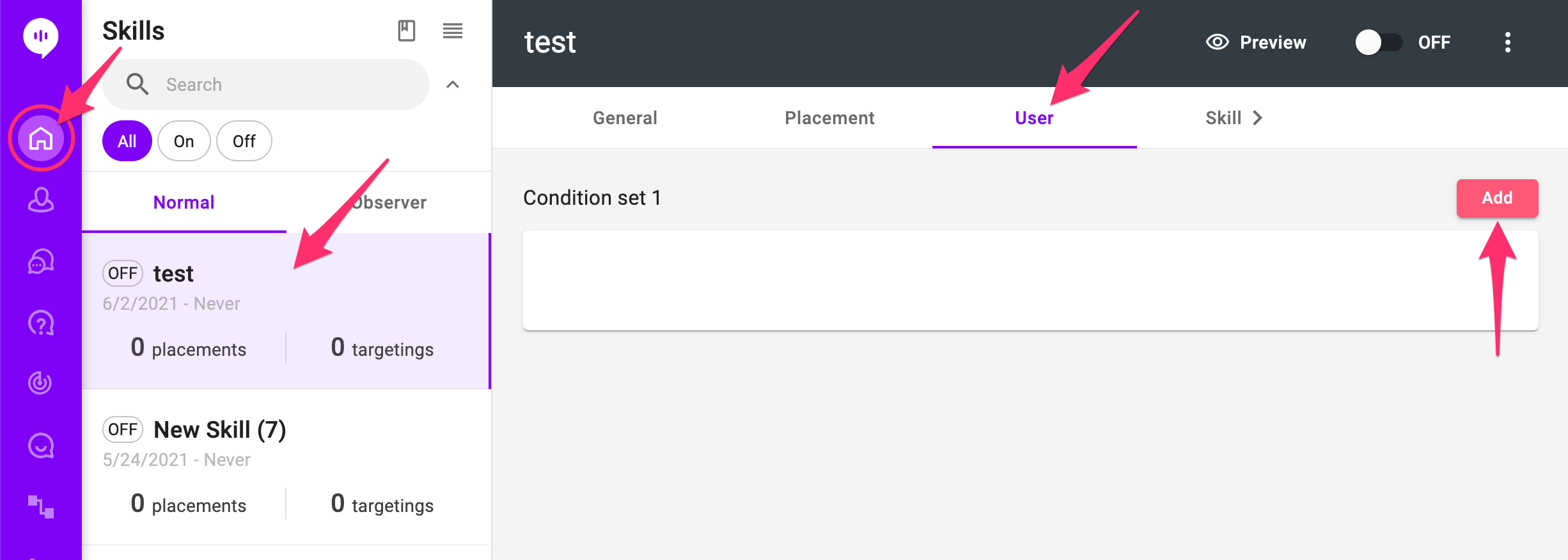
Alli's user targeting utilizes variable values. Select the variable to check the value by clicking on the + icon next to the variable. You can select from SDK variables and Custom variables. See this user guide to learn more about the types of variables.
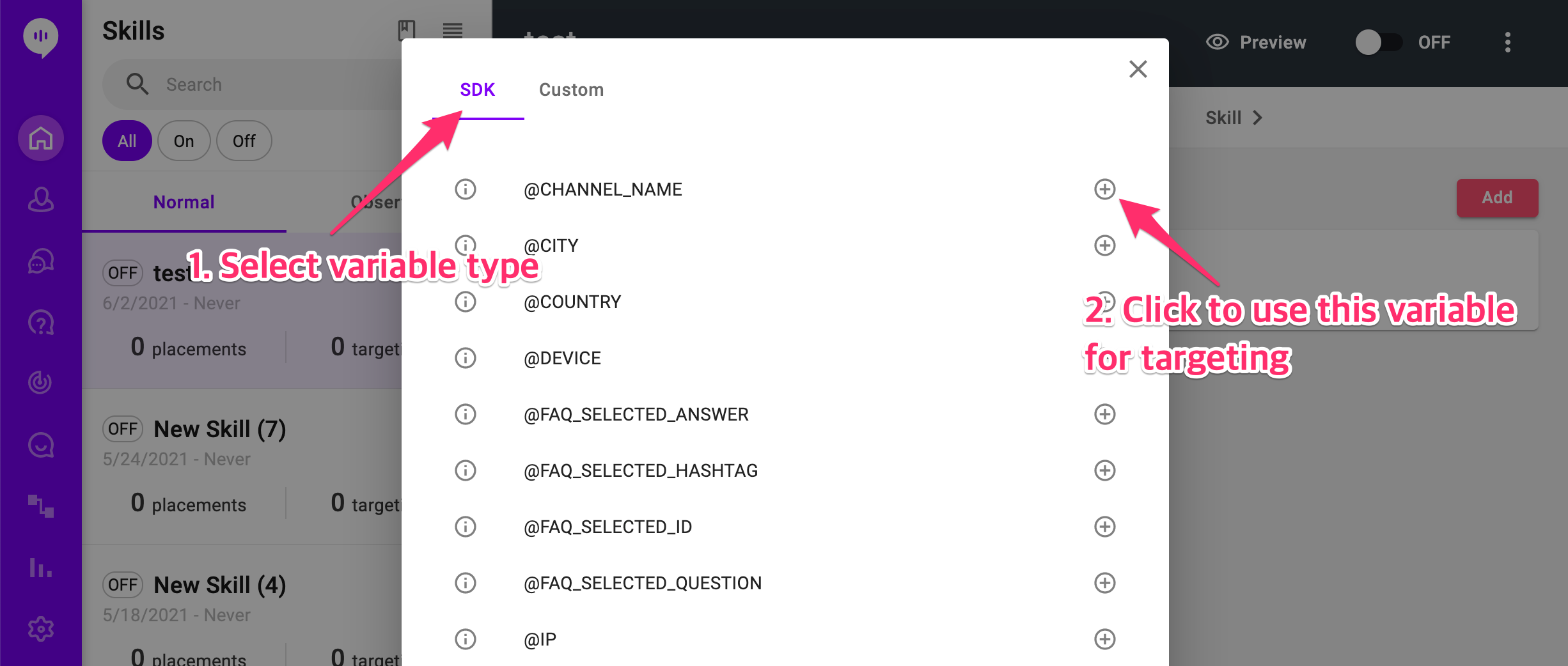
Once you add a variable, you can set conditions to trigger the skill. Two things to note at this point are:
- Users who don't meet the conditions will see the next turned-on Skill. If there's no skill that a user meets the conditions, that user will not see any Skills.
- If there's no user targeting set for a skill, any user will see the skill.
Below is how to set conditions and condition sets.
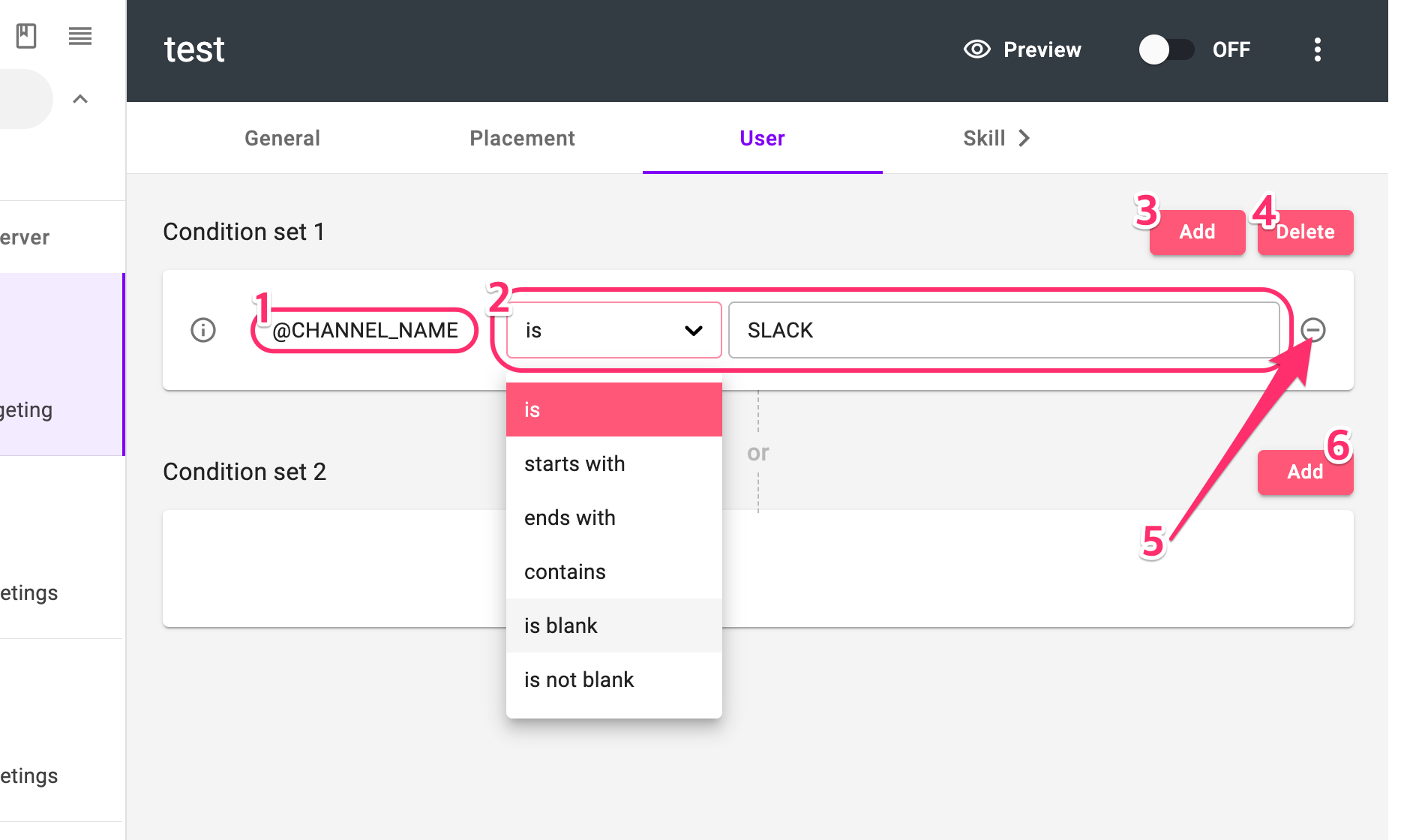
- The variable to check the condition.
- The condition to check for the variable. Click the dropdown to select the operator, and type in the value for the condition. In the example above, the skill will be triggered to users who have 'SLACK' as the value of the CHANNEL_NAME variable.
- Click this button if you want to add more conditions to the condition set. Multiple conditions in one condition set are combined with AND logic.
- Click here to delete the condition set (not the individual condition in the set).
- Click here to delete the condition (not the condition set).
- If you have one or more conditions in a condition set, an empty condition set will appear below it. You can click here to add conditions to the empty condition set. Condition sets are combined with OR logic.
Please note that available operators are different by variable types. Below are the operators for each variable type. Most of the operators are self-explanatory, and for 'within' and 'not within' for the Date type, it'll count the days from today. For example, if the condition is '@DATE is within 5', it'll check if that date value saved in the @DATE variable is within 5 days range from today.
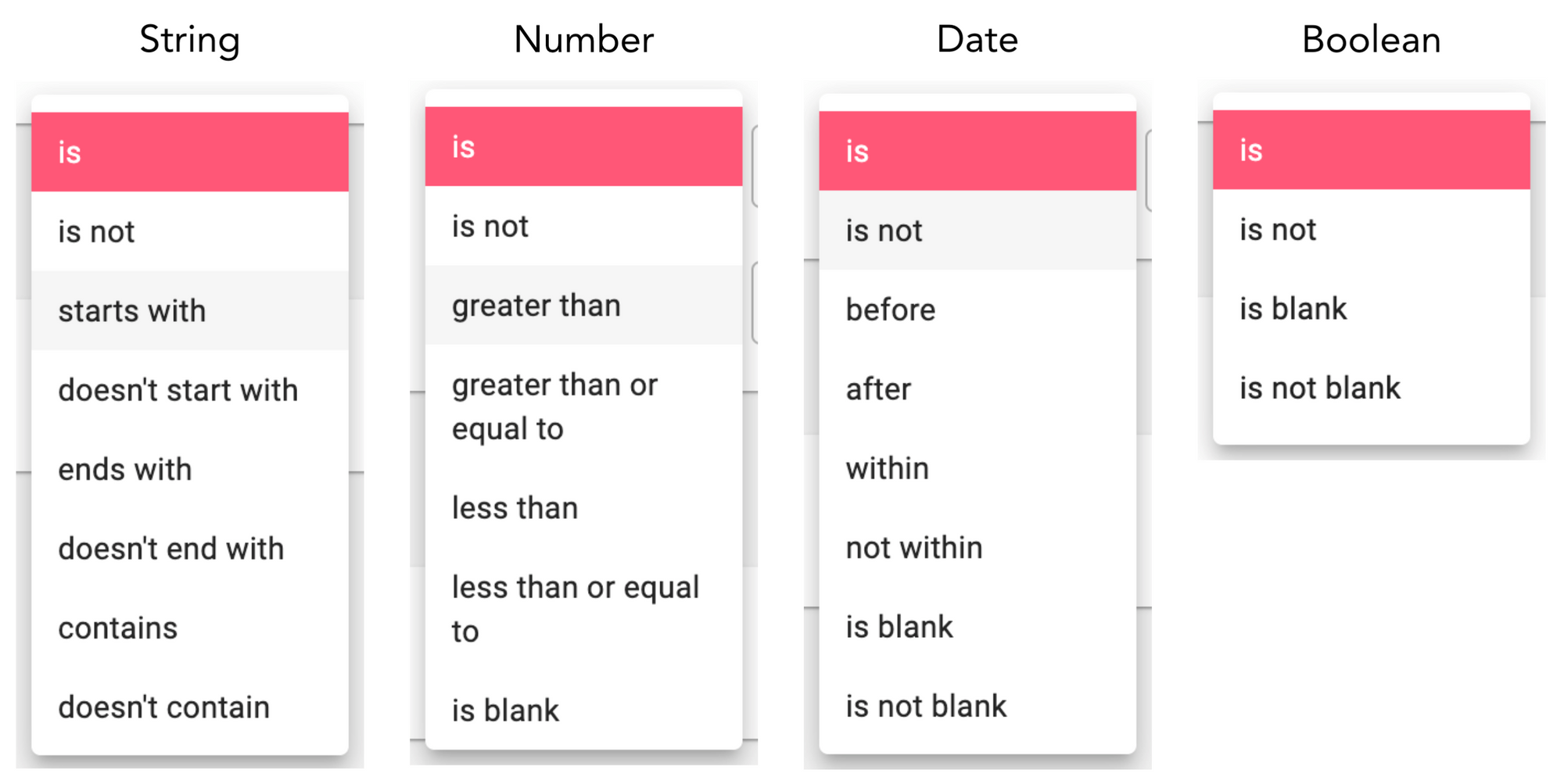
If you have multiple condition sets and conditions in them, you can create a complex condition to trigger the skill. For example, if the user targeting is set as below, the Skill will be triggered for customers from Slack channel with their email addresses ends with allganize.ai, and also for anyone with their email addresses end with test.com.
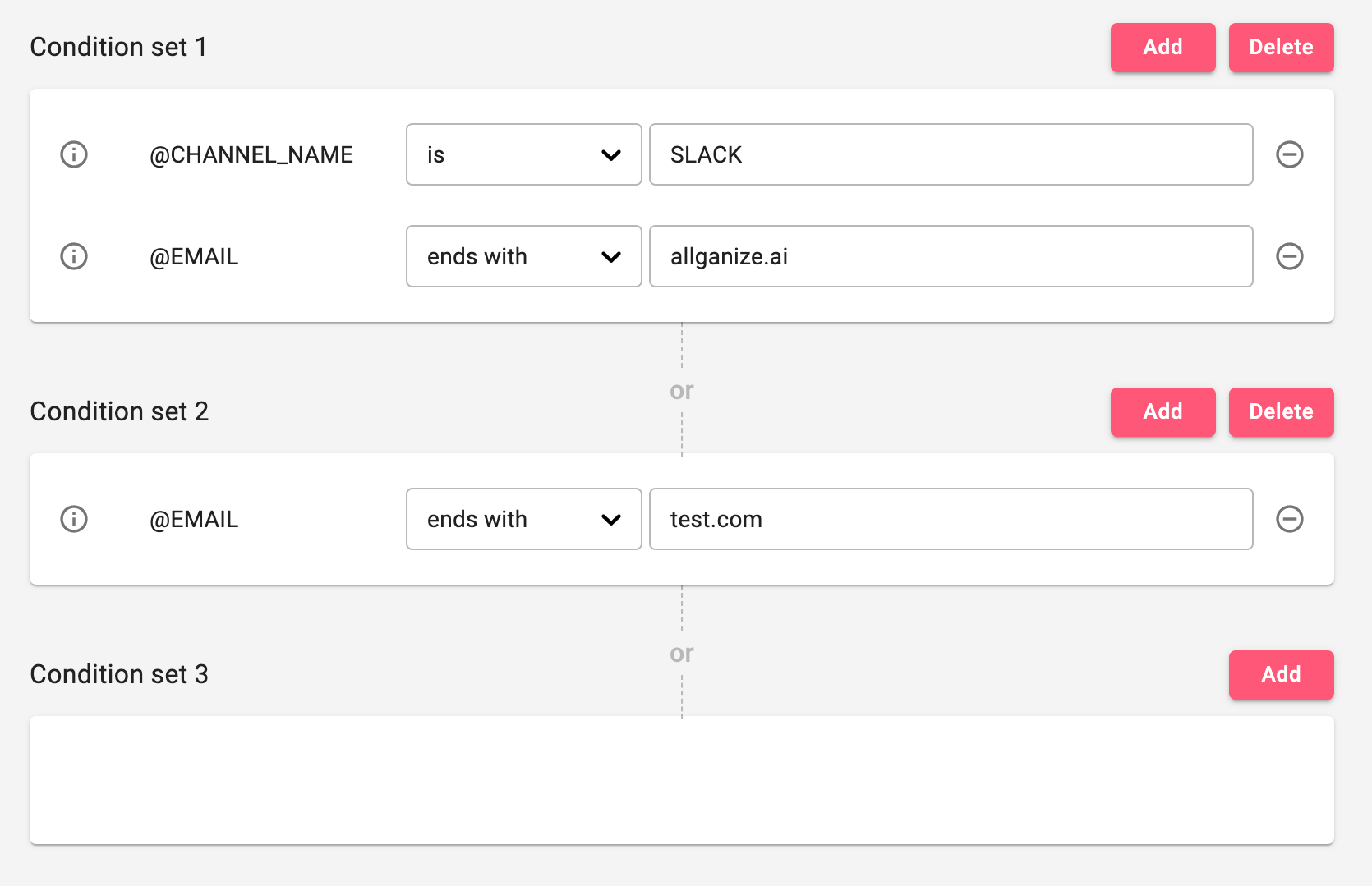
Variable values can be filled by certain nodes in the Skills, by pre-filling when loading Alli SDK, automatically if they're system variables, etc. Here are more user guides you may find useful to understand more about how to set variable values.
- Assign Value node
- Build a Form node
- SDK Variables (System Variables)
- Assign variable values from Javascript SDK
Learn More About Allganize's Technology
